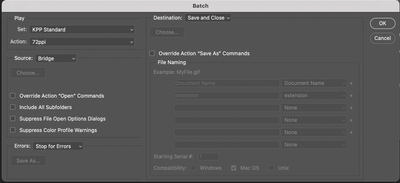- Home
- Photoshop ecosystem
- Discussions
- Re: Action not working from Bridge
- Re: Action not working from Bridge
Action not working from Bridge
Copy link to clipboard
Copied
I am using a mac pro as below and photoshop CC 2021, updated today after this first stopped working. The update has not fixed the problem.
Until this morning I've had no issue with batch actions instigated from Bridge. I've not changed the Action but after reading around on here I have changed the settings in the tools/photoshop/batch dialogue box and stupidly didn't note what they had originally been set to before it all went wrong and I started messing.
What happens is that when I go to a folder in Bridge and cmdA to select all the images, select Tools>photoshop>batch and select from my various actions, (72ppi) it is opening the dialogue box for saving a jpeg. This doesn't usually happen. I have over 600 images to resize and I haven't got time to click 600+ save buttons.
This is the Action:
Any ideas gratefully accepted.
I have just done the resizing in Image Processor instead, using the same action. It has worked perfectly. I don't know why it wouldn't work with batch but I have what I needed. Perhaps someone can come up with an explanation anyway?
Explore related tutorials & articles
Copy link to clipboard
Copied
Do you have Save As step or you are using built in options to save with Document Name and extension?
If you are using built in options then you will see dialogue to choose quality because Ps does not have that settings (I guess). If you have Save As step and you overwrite them then Ps will use quality settings from that step.
Copy link to clipboard
Copied
This is what the Batch Dialog box looks like at the moment (I don't know if it was set like this previously because I can't now remember what I changed but in any case it was working yesterday and without changing anything, it stopped working today.)
I have no 'save' or 'save as' step in the action and I never have had this. It always just worked to have the destination be 'save and close' to the location where the original files were in Bridge. (I would create a duplicate folder so I didn't lose the original full size jpegs/tiffs).
I have tried ticking the over-ride action open commands box and it made no difference as there is is no open command as part of the action - it just didn't open anything. Similarly I've tried ticking the over-ride action save commands box and it didn't save anything as there is no save part to the action.
All this seems to be a new issue.
Copy link to clipboard
Copied
In the image Processor Dialog did you set any resize. Your Action step just changes the document print resolution to print using 28.346 pixel per cm resolution not a pixel is changed the image canvas size and file size do not change. The resize the image processor does uses Adobe Fit Image Plug-in to resample the document to fit within the Pixel area you set in the dialog. That will change the Image file size the will be more or fewer pixel in the resize canvas the image will lose some image quality.
Copy link to clipboard
Copied
I did not. I asked it to save them as a jpeg (which they already were so I imagine I've introduced some degree of quality loss right there. It doesn't much matter in this instance but could in future)
Interestingly, these are not my images and when I try to do a batch resize on my own jpegs it works just fine. I can use Bridge as the source and save and close to the current folder with no other options ticked. It just does it.
If I try the same action on these files (which were supplied to me as 300ppi jpegs and are destined for a dropbox folder for web use only, hence the desire to resize), it either does nothing, says 'image resize not available' or makes me click the quality box each and every time.
Copy link to clipboard
Copied
"Interestingly, these are not my images and when I try to do a batch resize on my own jpegs it works just fine."
This is probably solution or answer. Ask supplier which application is used (if any) to process images. Images exported from Photoshop probably contains quality settings somewhere in metadata (I heard that on forums although there is no evidence in metadata at least to my knowledge) and Photoshop is using same settings to save back file. When image is processed by some other software Photoshop may not be able to extract or read settings and must ask for them.
Copy link to clipboard
Copied
The Image Processor function no longer works (Image Processor Pro, as well); I believe this problem occurred with the 22.5.1 udpate, but I can't state that for absolute fact. Windows 10.
From Bridge, if I select images and choose Tools > Photoshop > Image Processor Pro, it will switch to Photoshop but never invoke IPP. If I invoke Image Processor Pro from within Photoshop (from File > Automate), telling it to process files selected in Bridge, it will create the expected sub-folder for the results, but only act like it is processing the first file, but no export results are actually generated. If I open my files that I want to process, but choose "Use open files", it will only process the first file, not all of them.
Photoshop's default Image Processor behaves much the same way. From Bridge, Tools > Photoshop > Image Processor will jump over to Photoshop but not kick off Image Processor. If I open my files and run File > Scripts > Image Processor on Open Files, the sub-folder gets created and then I get "Sorry, I could not process the following files."
File > Automate > Batch seems to mostly work from within Photoshop (but again, won't trigger from Bridge), although the actions that I'm applying at the time of batch processing need to be adjusted to give me the results I need. But it doesn't error and does produce results.
This is a critical hit to my photography workflow, and as near as I can tell it is related to the latest updates. Is there a manual fix I can try (short of re-installing Photoshop), or am I stuck waiting for another update that might fix these mechanisms?
Copy link to clipboard
Copied
I am havaing the same problem, I have an actionand want to batch it to multiple imagesx or want wto run image processor, but get no dialogue box at all. The number of problems I have encountered in the last few updates seems to be growning at a very high rate. What is going on?
Copy link to clipboard
Copied
Both menu Files>Scripts>image Processor... and menu File>Automate>Batch... do not open a Dialog window. Have you tried resetting you preferences? Are you also using that old Photoshop 2021 version 22.5.1 update version of photoshop on a Mac? Try Photoshop 2022 version 23.0.2 it works better than Photoshop 2021.
Copy link to clipboard
Copied
i have the latest versions of both bridge and ps. I have reset preferences, uninstalled/reinstalled in different order, and still have the problem when going through bridge to batch or image process. Its fine if I go through ps, but if I want to batch just landscape images then I have a very hard time and have to select them individually of I'm going through ps. I keep my programs up to date due to working with photographers who have the latest cameras on the market.
Copy link to clipboard
Copied
I am having the same EXACT issue. Have you found a solution??
Copy link to clipboard
Copied
I was having this issue and found that I had an older version of PS still installed. When I tried to batch actions from the old version of PS still installed on my PC, it worked as expected. So basically Bridge was confused which version of PS to use for batching. Once I uninstalled the old version of PS, batching from Bridge worked as expected.