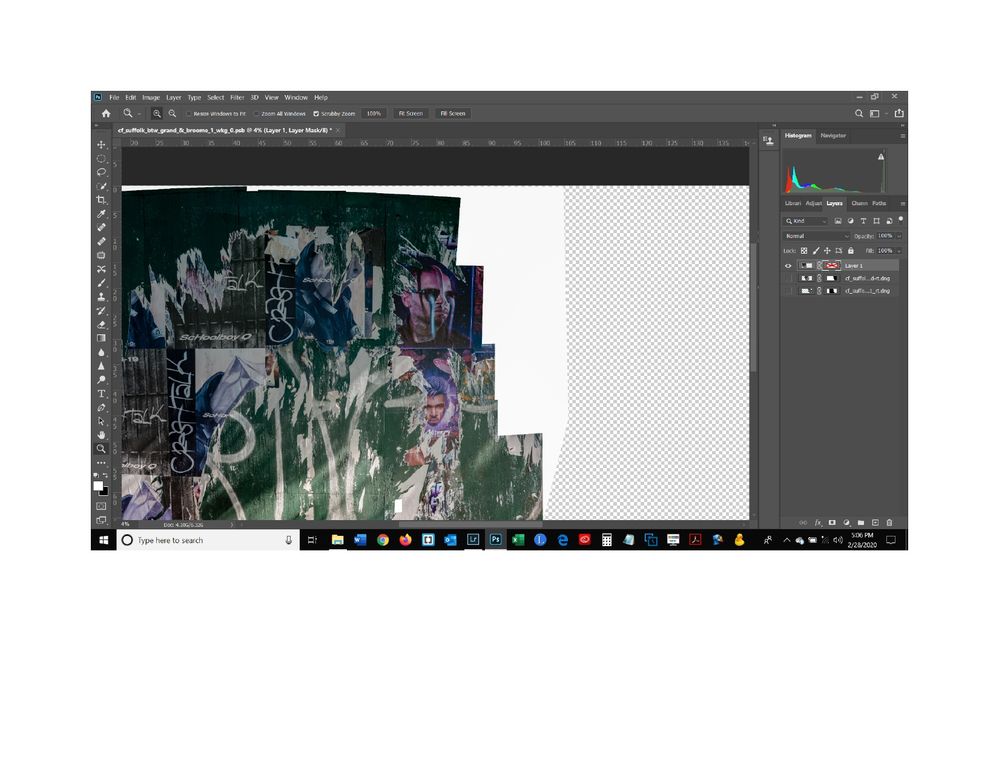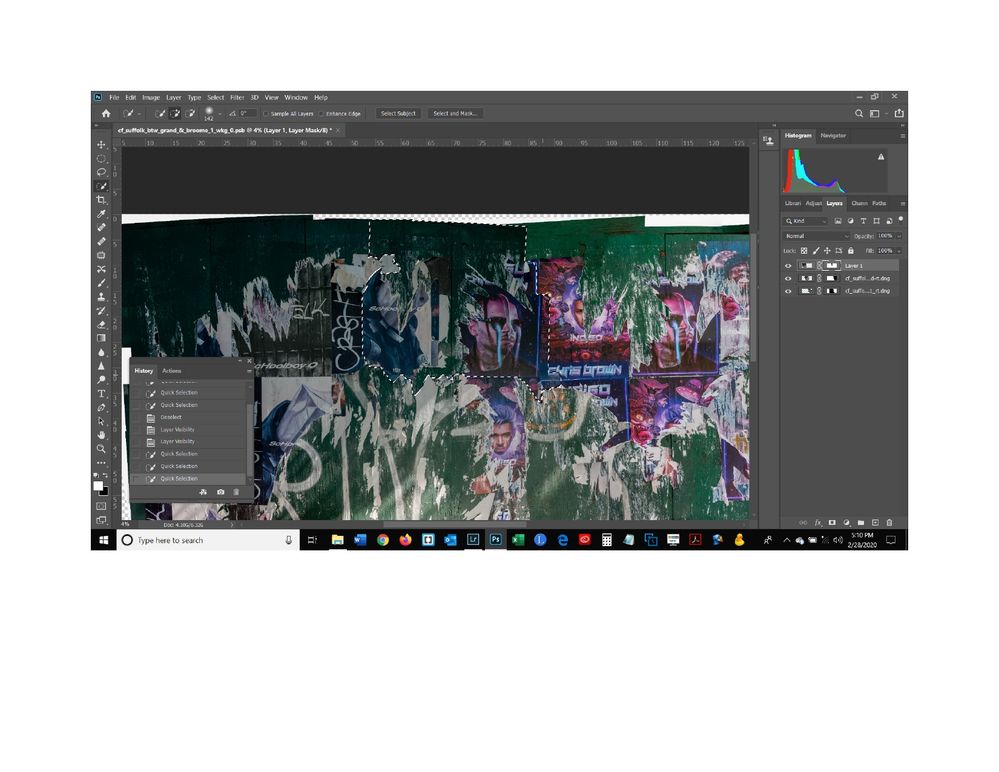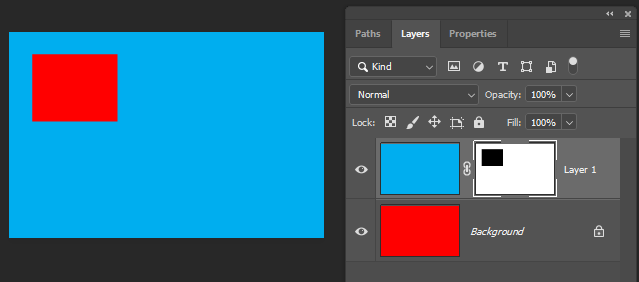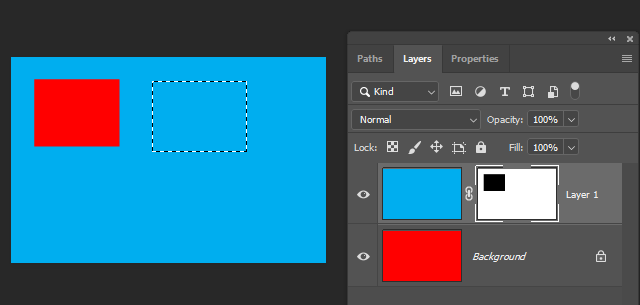- Home
- Photoshop ecosystem
- Discussions
- Re: add a selection to an existing mask
- Re: add a selection to an existing mask
Copy link to clipboard
Copied
I created a mask that hid part of a layer allowing the layer underenath to show through as shown in the first screen shot. The mask is turned off so you can see the portion that I hid. Now I want to hide another portion of that same layer so that the layer undereath will show through - the selection shown in the second screen shot. I tried finding a solution by typing the words "how do you add a selection to an existing mask in a layer" and got the following answer: "Select the new objects and apply whatever refinements you require. Hold Shift and Ctrl (PC) or Cmd (Mac) and click the mask thumbnail. This will add the new selections and the original mask selections together. Now you can fill with black or white on the mask layer." But when I do that, it just makes the selection either black or white, it doesn't hide it. I think I would need to press Ctrl i in order to actually hide the selected portion (and not the rest) but that doesn't work either. So what am I doing wrong?
 1 Correct answer
1 Correct answer
You want to edit the mask so that another part of the layer underneath is showing.
First click on the mask to make it active. Using any selection tool, make a selection of the area you want to hide. Then with the mask still active, fill the selection with black.
Explore related tutorials & articles
Copy link to clipboard
Copied
Copy link to clipboard
Copied
For example, here is a layer with a layer mask. The black area in the mask lets the underlying layer show through.
Click the mask to make it active. You should see a double line around the edge of the mask when it is active.
Using any tool, make a selection. In this example, I have a rectangular selection.
Fill the selection with black.
Any area of the mask that is black will hide the top layer and show the layer underneath. Any area of the mask that is white will hide the layer underneath. If there is gray in the make, it will partly hide and partly show the layer underneath, like this:
I hope this helps.
Copy link to clipboard
Copied
Hi check the following video hope you understand it all....regards
Copy link to clipboard
Copied
Great video and channel - thanks!
Copy link to clipboard
Copied
You want to edit the mask so that another part of the layer underneath is showing.
First click on the mask to make it active. Using any selection tool, make a selection of the area you want to hide. Then with the mask still active, fill the selection with black.
Copy link to clipboard
Copied
that worked. Thank you!
Copy link to clipboard
Copied
I'm glad that worked for you!
Copy link to clipboard
Copied
I followed step by step, and is not adding the new selection to a previous selection mask. Are there any other properly working methods?
Find more inspiration, events, and resources on the new Adobe Community
Explore Now