- Home
- Photoshop ecosystem
- Discussions
- Re: Adding Bullet points in Photoshop text
- Re: Adding Bullet points in Photoshop text

Copy link to clipboard
Copied
Is there anyway of adding bullet point with the PS Text editor ? I have looked everywhere for the option and no one seems to able to provide a solution to this apart from suggesting in making the bullets wuth the shape tool. I can' believe an advanced program like this doesn't support bullet points.
 1 Correct answer
1 Correct answer
Photoshop is not a word processor or page layout program, but there is a way:
Explore related tutorials & articles
Copy link to clipboard
Copied
Photoshop is not a word processor or page layout program, but there is a way:
Copy link to clipboard
Copied
Put the cursor at the beginning of the line of text
and
If your on windows use Alt+0149
On a mac use Option-8
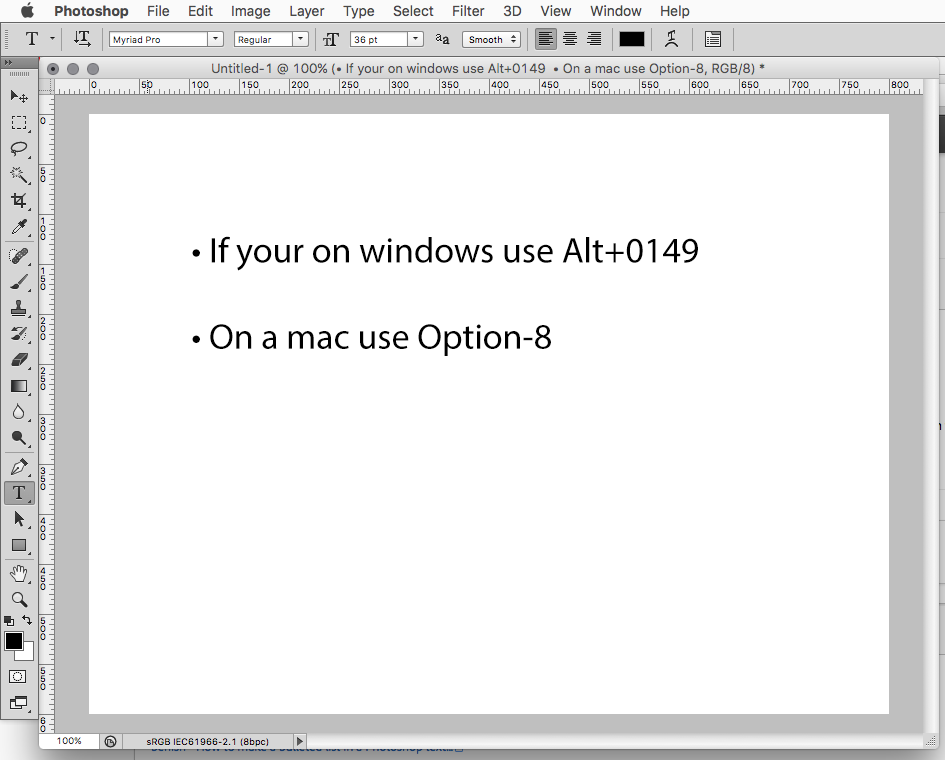
Copy link to clipboard
Copied
u can also press Alt+7 for circle bullet
Copy link to clipboard
Copied
Hi
Type > Panels > Glyphs Panel (there should be bullet glyphs for your font. (If not, you are using a cheap font set).
Shortcode is fun too. (some time) > On my Mac "Option-8" add the wrong glyph.
Then, are you trying to add a "list" in a text box ?
( Gene & Kelly, responded before me)
Pierre

Copy link to clipboard
Copied
I have tried the Alt+0149 combo and nothing happens, not sure why.
Using the Glyphs Panel works ![]() , thanks for that, and yes I am trying to add a "list" in the text box so I am now able to just copy/paste the bullet points on each row.
, thanks for that, and yes I am trying to add a "list" in the text box so I am now able to just copy/paste the bullet points on each row.
Copy link to clipboard
Copied
MT-Alex wrote:
I have tried the Alt+0149 combo and nothing happens,
To use the numeric keypad, your Num Lock key needs to engaged.
Nancy O.
Copy link to clipboard
Copied
I use <Alt>+0149 all the time, but my Sister-in-law, in USA says she uses <alt>+149 only and it works for her.
Copy link to clipboard
Copied
Interesting. I'm on a US keyboard with Win10 and there's a big difference. See screenshot.

Copy link to clipboard
Copied
I get the same result. Maybe she was on a Mac
Copy link to clipboard
Copied
Hi
Lol. I completely forgot that my Mac keyboard is set to Canadian French. ![]()
Option/alt + Shift + 8
Or :
Option/alt + Shift + h
Copy link to clipboard
Copied
Thank you so much that helped me to see all the characters i need too ![]()

Copy link to clipboard
Copied
I don't have a separate Numeric keypad with NumLock on laptop so that's probably why, probably works fine otherwise, good to have both options anyway as I initially thought it wasn't possible, guess I was on the wrong forums ![]()
Copy link to clipboard
Copied
Fwiw, on Windows Alt + 7 produces the same glyph as Alt + 0149: •. Much easier to remember. And if you want to get fancy, Alt + 9: ○.
Copy link to clipboard
Copied
Another hack is to compose the text with bullets in Word. If you paste from Word into PShop you get the bullets. You have to play around with some of the settings in Paragraph to get the indentation you want, and/or adjust spacing with keyboard spaces.
Copy link to clipboard
Copied
Step 1
First of all you need to create a document of photoshop file, where you can add information in bullet points. Open Photoshop. Go to the “file” menu that is given on the upper left side of the window. Click on that and a drop-down menu will appear. Select the “new” option and you will get a new document.
Step 2
In this step, you have to create a text box in which you can add bullet points. Go to the photoshop text tool represented as “T” on the left side of the window. Click on that and move your cursor back to the document.
Step 3
Drag the cursor on the document and create a box of size of your own choice or requirement. You will get a box on the blank document with a selection outline.
Step 4
The box is actually called area type. Now select the text you want to add and paste it in the box. It will be shown as random lines or paragraphs.
Step 5
If there are paragraphs in your document, split it into the lines and remove unnecessary words from these lines.
Step 6
In the toolbar, you can see the “type” panel. Click on it. A drop-down menu will appear again. Click on the “panel” option and you will be provided with different signs. From this glyph panel, search for a bullet point that is shown as a highlighted dot. Click on that and you will get a bullet point. Before selecting the bullet point, double click at the beginning of the text where you want to add a bullet. Without this selection, the bullet will be shown anywhere on the document randomly. Then, it will be difficult for you to change its position.
Step 7
Add a space between bullet point and the photoshop text. It will make your text look good and not mixed up with the bullet points. Copy the bullet point and space that was added after it. Paste it before the lines or points you want to highlight. Now, all the information or text is in the form of bullet points.
Find more inspiration, events, and resources on the new Adobe Community
Explore Now


