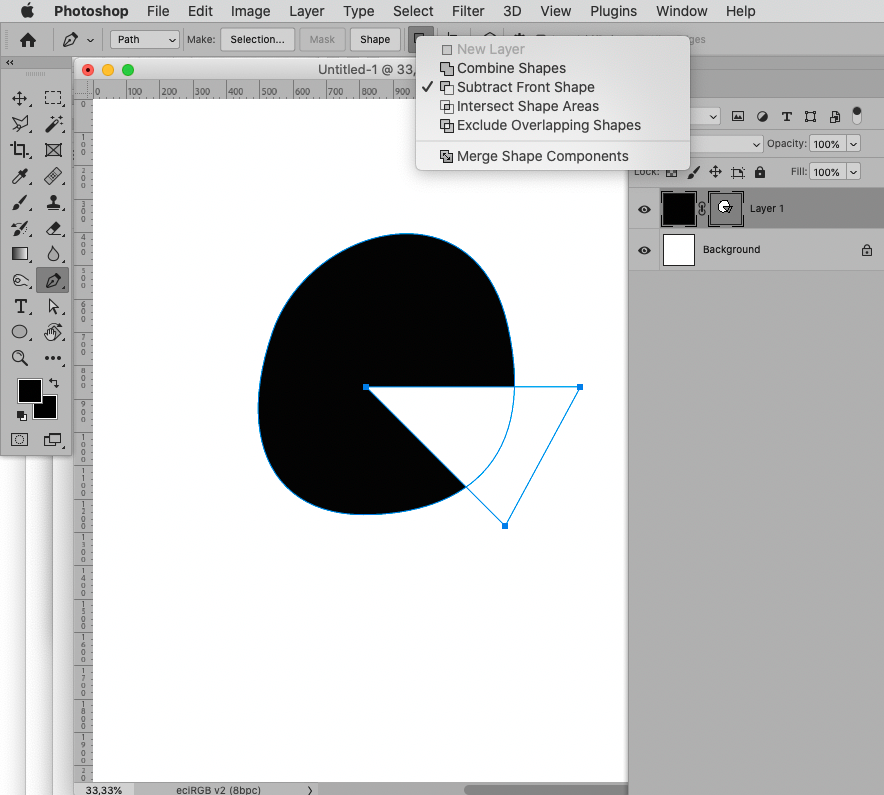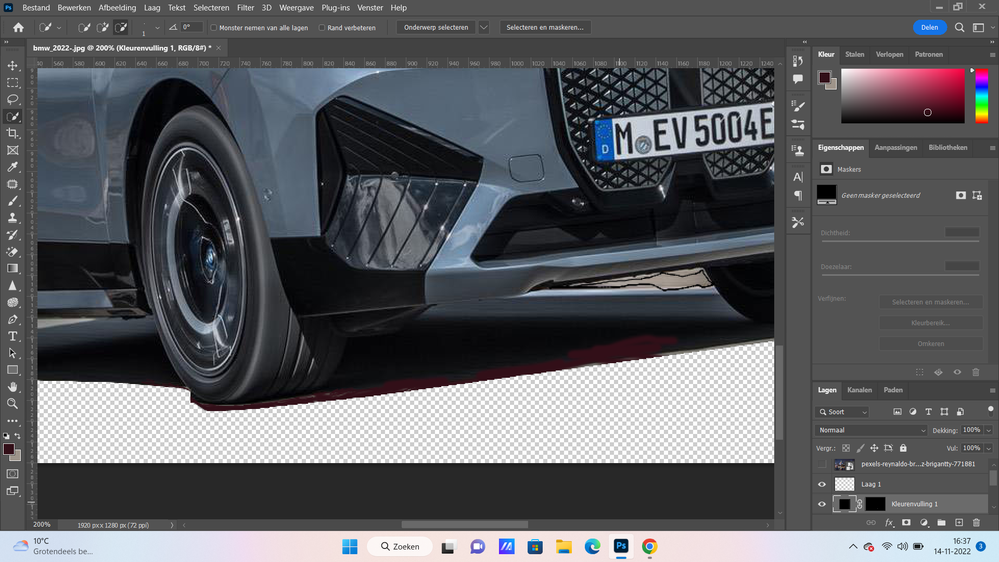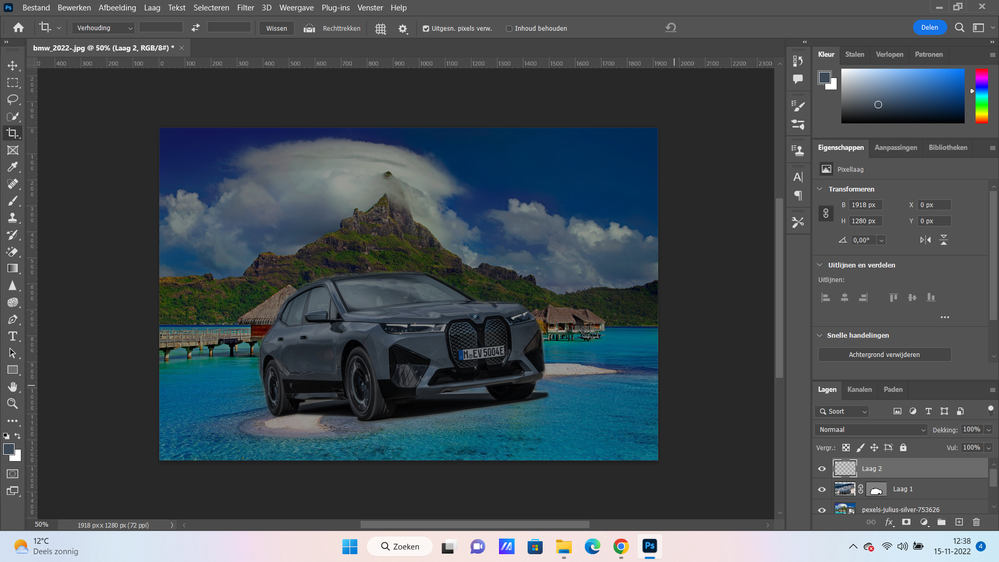- Home
- Photoshop ecosystem
- Discussions
- Re: after cutting car image with pen tool I want t...
- Re: after cutting car image with pen tool I want t...
Copy link to clipboard
Copied
Hello,
I cutted the car image with pen tool .
now I want to cut under the car image on the right side smal piece of ground.
how I can achieve that. I try pen tool with option remove front shape above but it is not working.
 2 Correct answers
2 Correct answers
When working with Paths (and Vector Masks) keep in mind that you can change the Path Operation of each SubPathItem later on; but the result can also depend on the order of the subPathItems, so you may have to »re-shuffle« them.
That's fair enough, if that's all you want it for @johannes999. Honestly though with a tablet an eraser doesn't take any longer once you factor in all the time editing the mask. The file size on the .PSD is also smaller because there is no hidden parts of the image. Also, why I prefer this to painting over. I do however recommend upping your unbdo levels up to 50-100 in the prefferences - but that is a good idea nomatter what!
Explore related tutorials & articles
Copy link to clipboard
Copied
Currently, laag 1 is the layer that is selected. Select the layer mask on the car layer (Achtergrand kopieren) and fill it in with black.
Copy link to clipboard
Copied
thanks,
it is not working.
Copy link to clipboard
Copied
Why don’t you use Vector Masks?
In your second screenshot the Layer with the Photograph is not selected.
Could you please post screenshots with the pertinent Panels (Toolbar, Layers, Paths, Options Bar, …) visible?
Copy link to clipboard
Copied
It would help if you could post a screenshot that shows all of your layers.
In general, the area that should be removed from the image would have black on the layer mask. If you have multiple layers that don't have that same portion of the layer mask applied, then those pixels will continue to show up.
Copy link to clipboard
Copied
thanks
I wil try it from beginning with pen tool . can you advise me a video that shows using pen tool to select more places at the same time . I tried pen tool after looking video in youtube selecting the car image first then with the option remove front shape vinked select that smal piece but it didn't work. I don't understand why?
when I select that small piece of ground then the selection of car disappears.
Copy link to clipboard
Copied
When working with Paths (and Vector Masks) keep in mind that you can change the Path Operation of each SubPathItem later on; but the result can also depend on the order of the subPathItems, so you may have to »re-shuffle« them.
Copy link to clipboard
Copied
The best way to do this will always be with the eraser tool and a drawing tablet to get the finest detail.
Digital Artist / YouTuber / Tech Consultant
www.LawrenceMann.co.uk
:pencil: Corel ‘Painter Master’ ELITE :pencil: Sketchable SketchARTISAN :pencil: Drobo Influencer :pencil: Lenovo INsider :pencil: XP-Pen Brand Friend
Copy link to clipboard
Copied
@LAWRENCEcanDRAW wrote:
The best way to do this will always be with the eraser tool and a drawing tablet to get the finest detail.
I strongly disagree.
Vector Masks and Layer Masks are important features in a non-destructive workflow.
Copy link to clipboard
Copied
While they are good as a non distructive option, they do not have the subtle range for best best opacity blending. Especially with any softer focus that you might encounter or shadows as you can see here underneath the car. It is true that it takes much more practice and an artistic touch to be able to perform the task with the eraser tool but if you can do it, it will give you a much more professional finish.
Digital Artist / YouTuber / Tech Consultant
www.LawrenceMann.co.uk
:pencil: Corel ‘Painter Master’ ELITE :pencil: Sketchable SketchARTISAN :pencil: Drobo Influencer :pencil: Lenovo INsider :pencil: XP-Pen Brand Friend
Copy link to clipboard
Copied
thanks ,
I am trying to learn vector mask in youtube but untill now I couldn't get what I want.
also I tried to use quick background remove but it is not getting transparant. it is not working even on 2023.
I don't have drawing tablet so what I can do whitout drawing tablet?
Copy link to clipboard
Copied
If you want to use a drawing tablet, the best practice would be to use a brush (instead of the eraser) on a layer mask so that removing the background is non-destructive. You can adjust the brush settings so that it's a soft brush, and you can set the opacity.
Copy link to clipboard
Copied
That's not a bad idea @Myra Ferguson but honestly I wouldn't worry about being destructive as long as you keep an untouched copy of the origina layer. Realistically the eraser is just another brush and you can set it to a soft brush or a custom brush and set the opacity - in fact, that is why I recomend it over masks. Depending on your skill level erasing /painting out the edges can be a great way of working. Of course, there is no 'Correct answer' in this case. I think it is very much a personal choice.
I would also say that I would use Adjustment Layers as an option to perhaps add aditional edge shadows/lighting in once I have cut out the car. That might also influyence how I cut out the vehicle.
Digital Artist / YouTuber / Tech Consultant
www.LawrenceMann.co.uk
:pencil: Corel ‘Painter Master’ ELITE :pencil: Sketchable SketchARTISAN :pencil: Drobo Influencer :pencil: Lenovo INsider :pencil: XP-Pen Brand Friend
Copy link to clipboard
Copied
You make a good point. Keeping an untouched copy of the original layer is another non-destructive editing technique. In my opinion, whichever approach works best for the creator is the way to go. 🙂
Copy link to clipboard
Copied
@LAWRENCEcanDRAW wrote:
While they are good as a non distructive option, they do not have the subtle range for best best opacity blending. Especially with any softer focus that you might encounter or shadows as you can see here underneath the car. It is true that it takes much more practice and an artistic touch to be able to perform the task with the eraser tool but if you can do it, it will give you a much more professional finish.
I disagree.
As you mentioned in the following post separating the object and the shadow is the more prudent approach. (In my opinion the shadow can likely be extracted from the original image but one may have to remove the edges of the car a little distance.)
But the Eraser Tool is best avoided in this context, Layer Masks and the Brush Tool can achieve the same result and maintain superior editability.
Copy link to clipboard
Copied
I am happy for you to disagree @c.pfaffenbichler but depending on a persons skill level I have found that erasing / painting out offers far more flexibility due to the complexity of the Photoshop brush engine combined with a good tablet pen technology. Both solutions have their place, however I think masks are better used if you want to place the object on a solid colour background rather than another photograph.
Also, I would recommend seperating the car and the shadow if I was using masks or erasing the background. I would also take the windows onto a seperate layer so I could alter the lighting / oppacity / reflections / background showing through. Also alter the overall tint / lighting to match / reflections. Lots you can do right there with masks of course.
Digital Artist / YouTuber / Tech Consultant
www.LawrenceMann.co.uk
:pencil: Corel ‘Painter Master’ ELITE :pencil: Sketchable SketchARTISAN :pencil: Drobo Influencer :pencil: Lenovo INsider :pencil: XP-Pen Brand Friend
Copy link to clipboard
Copied
it is good to know . you haven right
to do what you say takes a lot of time . I want to build websites and webhops .
webshops some times has more than 100 images .
I can not try to make all this images look very proefessional . I wil only make them look little beter. otherwise it takes a lot of time . then I have to be only photoshop expert.
Copy link to clipboard
Copied
That's fair enough, if that's all you want it for @johannes999. Honestly though with a tablet an eraser doesn't take any longer once you factor in all the time editing the mask. The file size on the .PSD is also smaller because there is no hidden parts of the image. Also, why I prefer this to painting over. I do however recommend upping your unbdo levels up to 50-100 in the prefferences - but that is a good idea nomatter what!
Digital Artist / YouTuber / Tech Consultant
www.LawrenceMann.co.uk
:pencil: Corel ‘Painter Master’ ELITE :pencil: Sketchable SketchARTISAN :pencil: Drobo Influencer :pencil: Lenovo INsider :pencil: XP-Pen Brand Friend
Copy link to clipboard
Copied
thanks
Copy link to clipboard
Copied
Thinking about this further, I would seperate the shadow and the car on to two seperate layers anyway for blending with the background. That might make the entire job easier for you. You may wish to recreate the shadow from scratch.
Digital Artist / YouTuber / Tech Consultant
www.LawrenceMann.co.uk
:pencil: Corel ‘Painter Master’ ELITE :pencil: Sketchable SketchARTISAN :pencil: Drobo Influencer :pencil: Lenovo INsider :pencil: XP-Pen Brand Friend
Copy link to clipboard
Copied
I think I am going to study all what you told me all of you step by step tomorrow to see which way is the best for me.
thanks everyone
Copy link to clipboard
Copied
thanks every one I did it with vector mask.