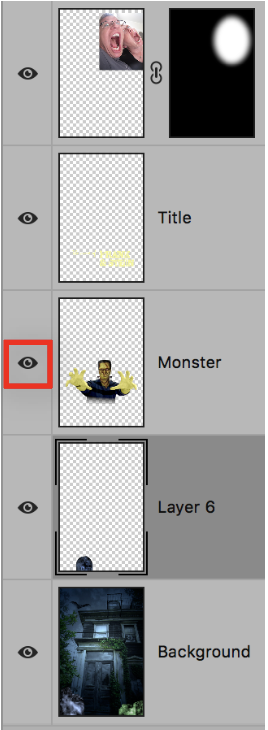- Home
- Photoshop ecosystem
- Discussions
- Re: All my layers are stacked on top of each other...
- Re: All my layers are stacked on top of each other...
Copy link to clipboard
Copied
When I bring in photos to PS, the layers are all on top of each other and I don't know how to display them individually. It must be a setting but I can't find it.
 1 Correct answer
1 Correct answer
michaelbennett wrote
I don't find file-place embedded on my FB
Hi Michael
What is "FB"?
File > Place Embedded is in Photoshop in the File menu. If you have an older version, it just says File > Place. This is an alternative method to the one I gave earlier. They both work, so use either one.
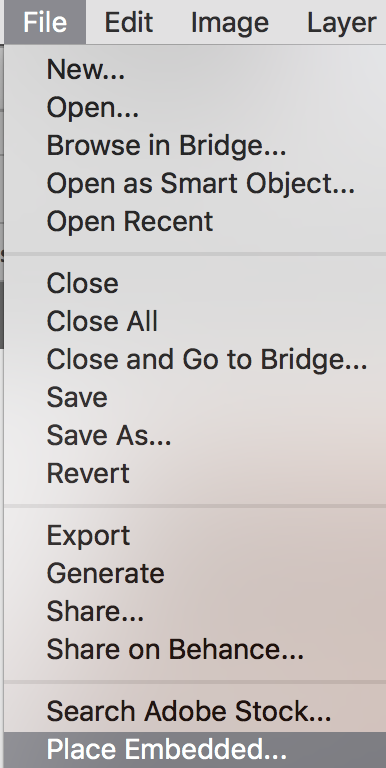
What you need to do is to get both images into the same document. Then rename your layers.

Explore related tutorials & articles
Copy link to clipboard
Copied
Hi
That is the idea of layers. They are stacked on top of each other, with masks/transparency/blending modes achieving the composite image.
Perhaps you can show a screenshot, including your layers panel, along with a description of what you want to achieve and we can advise the best way.
Dave
Copy link to clipboard
Copied
michaelbennett wrote
I don't know how to display them individually.
If you mean you want to see individual layers, you can click or drag across the eyeballs to hide / show layers. Option + click will hide all layers except the current. Or do you mean something else?
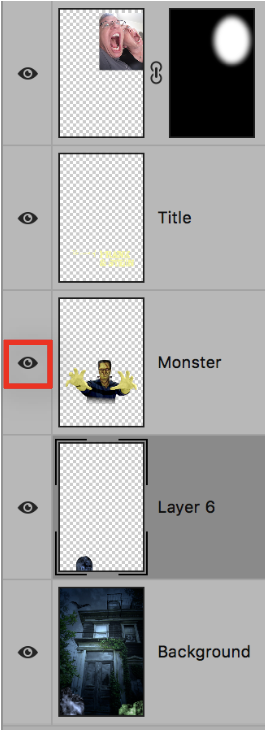
Copy link to clipboard
Copied
Yes, as in the example here all the layers are dislayed vertically one below the previous one. Now if I bring in 3 photographs, it shows up as one layer and doesn't display them vertically. If I click on a photograph, the image on top of the layer will change and say "background" , "layer one" etc. I need them to display individually so I can do a composite. I must have clicked some setting to change how they display but I can't figure out which one.
Copy link to clipboard
Copied
As Dave said, a screen shot from you is helpful. Otherwise you keep making us guess until we get it right. ![]() Here's my next guess:
Here's my next guess:
If the pictures are all the same size and you can't see what's underneath, try these tips:
- Make the canvas really big as you work. Resize it back later.
- If you have a background layer, make it a regular layer by clicking the lock icon.
- If necessary, drop the Layer opacity as you work so you can see what's underneath. Put it back on 100% later.
Copy link to clipboard
Copied
Hi Attached are some photos of my screen. I have 2 photos active and only one layer that shows. The second photo is underneath the top photo. I need them to show one above the other.


Copy link to clipboard
Copied
Hi Michael,
Okay, Dave and I interpreted what you were saying a completely different way. What you have is two images that are not in the same document.
Try this:
- Go to Window > Arrange > Tile All Vertically

- With the Move tool, drag one image into the other Window. Long Press with the Shift key to center the image. Once they are in the same file, close the one window and choose Window > Arrange > Consolidate All to Tabs.

- If one file has a Background layer, click the Lock icon to make it a regular layer

- Do a Save as to save this composite file with a new name before you start to work further.
Also, to take a screen shot in Windows, try using the Snipping tool:
https://support.microsoft.com/en-us/help/4027213/windows-10-open-snipping-tool-and-take-a-screenshot
Is this what you are trying to do? Ask again if you need more help!
Jane
Copy link to clipboard
Copied
Here's how I want my layers to look like from my several photographs: I want to show them all at once each photo one above the other in with it's own new layer. I use a PC so I don't have option +
You said this:
If you mean you want to see individual layers, you can click or drag across the eyeballs to hide / show layers. Option + click will hide all layers except the current. Or do you mean something else?
Copy link to clipboard
Copied
On Windows it’s the Alt key, instead of Option, sorry!
Copy link to clipboard
Copied
Hi
Try this.
Open your first image, the one you want on the bottom layer.
Now use File - Place Embedded to add your second image as a layer.
Repeat for further images to layers as required.
Dave
Copy link to clipboard
Copied
Thanks. I'll give it a try.
regards,
Mike
Copy link to clipboard
Copied
I don't find file-place embedded on my FB
Sorry. I'm really a newbee at this.
Copy link to clipboard
Copied
michaelbennett wrote
I don't find file-place embedded on my FB
Hi Michael
What is "FB"?
File > Place Embedded is in Photoshop in the File menu. If you have an older version, it just says File > Place. This is an alternative method to the one I gave earlier. They both work, so use either one.
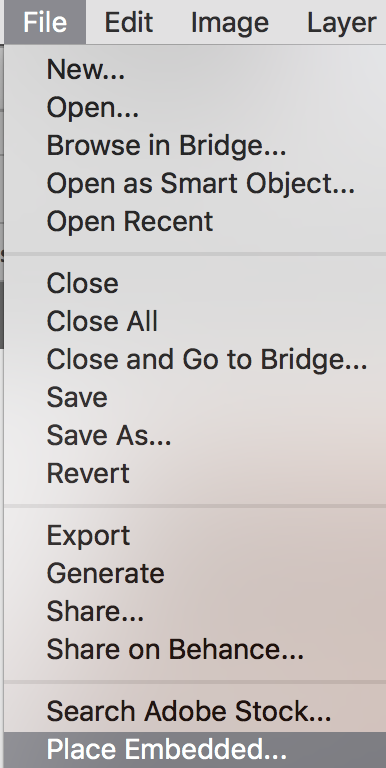
What you need to do is to get both images into the same document. Then rename your layers.

Copy link to clipboard
Copied
OK thanks. I've got it. FB is facebook.
Copy link to clipboard
Copied
Oh, thanks, Michael, I did wonder about that, but you are correct that you won't find File > Place Embedded in Facebook! ![]()
Copy link to clipboard
Copied
Senior moment trying to figure out layers and combining images. Thanks for all the help to both of your.
Copy link to clipboard
Copied
Quite alright, Michael, we all have them (especially me!) And you are welcome from both of us!
Find more inspiration, events, and resources on the new Adobe Community
Explore Now