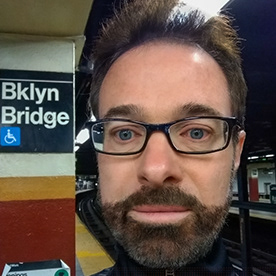- Home
- Photoshop ecosystem
- Discussions
- Re: Apply Curves adjustment using Channels ?
- Re: Apply Curves adjustment using Channels ?
Copy link to clipboard
Copied
I think the following can be achieved using Channels but I don't know how, as I have very little experience with them. In the first screenshot, I have a Curves adjustment layer lightening the highlights in the area bounded by the yellow rectangle. Even though the Curves layer is applied to highlights only, it is somewhat affecting the entire area. I only want the white paper pieces lightened, and not the dark green background. (In the 2d screenshot, the adjustment layer is turned off, showing the unaffected background as I want it to appear.) Is this best done by using Channels, and if so, how? Thanks.
 1 Correct answer
1 Correct answer
Right click on the Path layer thumbnail, and select Blending Options from the pop up, to open the Layer Style dialog:
In particular, note the Blend If section. It can operate on all channels (Gray), or Red, Green, and Blue individually. The sliders on the controls below can be split, by Alt-dragging one side, and the blend will occur over a range.
Explore related tutorials & articles
Copy link to clipboard
Copied
Right click on the Path layer thumbnail, and select Blending Options from the pop up, to open the Layer Style dialog:
In particular, note the Blend If section. It can operate on all channels (Gray), or Red, Green, and Blue individually. The sliders on the controls below can be split, by Alt-dragging one side, and the blend will occur over a range.
Copy link to clipboard
Copied
Amazing! That works great. By dragging the control from the left towards the right, the shadows are made darker. Per the message while hovering over the control, I used the Alt key while dragging to produce a similar - perhaps somewhat better? - result. I don't understand what is being "blended" - shadows and highlights? - or what that means. "Blending" to me suggests that the distinctions between shawdows and highlights are being lessened, but that's not what I would descirbe as happening here. I guess I can read up on it online. Anyway, thank you for providing a solution.
Copy link to clipboard
Copied
It seems you did not split the handle, please try to do by alt-click-dragging.
And you used »Current Layer«, which works out for a Curves Layer, but not necessarily with some other Layers.
The Blend If-settings determine the visibility of a Layer depending on
• its own values (Current Layer)
• or the values of the lower Layer/s (Underlying Layer).
Copy link to clipboard
Copied
Thanks. I watched PHLEARN's tutorial on Blend If on youtube, and now I understand what's going on with this tool.
I did as you said and split the control. Berfore and After shots of the area at issue below. This is a great tool to know - thanks for introducing it to me.
Copy link to clipboard
Copied
But you still haven't unleashed Blend If's real power, which is to use it per channel.
If you have a saturated color and you want to either target or preserve that color, that can be done very effectively with Blend If. Here's an image with a very saturated magenta, and look what happens in the green channel:
The high magenta saturation is defined by the lack of information in the green channel. In this case it goes right down to 0, in other words gamut clipping.
But that means this area is easily targeted with Blend If:
Copy link to clipboard
Copied
Thanks. A few questions if you'll humor me, as this is all very new.
1. Presumably there are 2 Layers here, since you've adjusted the Underlying Layer. It would help to see what they are to provide context.
2. Did you originally saturate the entire image, and then target the magenta to hide the saturation on the Adjustment Layer, so that ithe saturation there is invisible?
3. What's the significance of showing the image in Black and White?
Thanks.
Copy link to clipboard
Copied
The significance of showing the image in black and white is the whole point of the demonstration: That's the green channel.
Blend If always has "current layer" and "underlying layer". The current layer blends to the underlying layer, there's no other way to blend. It doesn't matter how many other layers there are in the image, that's irrelevant.
I haven't saturated or desaturated anything in the original image - until the final example, which is a flat global desaturate, but it only affects the magenta because Blend If only targets the low end of the green channel.
Everything else is unaffected, excluded by the Blend If setting.
(edited for clarity)
Copy link to clipboard
Copied
OK. I need a tutorial to understand the extent of this tool more clearly. I'll try and fine something on youtube. Thank you.
Copy link to clipboard
Copied
Just found Jesus Ramirez's (Photoshop Training Channel) video on youtube covering Blend If. It covers everything in clear and concise language. I highly recommend it if anyone finds this post and needs a tutorial like I did. https://www.youtube.com/watch?v=-6YJiTbx1SM
Copy link to clipboard
Copied
Sometimes one may do such a thing with a Layer Mask based on one of the Channels, but that causes the problem that subsequent touch-up on the lower layer will not be reflected in the Mask.
So @Semaphoric ’s reommendation of using Blend If-settings is an excellent one.
Find more inspiration, events, and resources on the new Adobe Community
Explore Now