- Home
- Photoshop ecosystem
- Discussions
- Re: Apply filter (offset) to multiple layers at on...
- Re: Apply filter (offset) to multiple layers at on...
Copy link to clipboard
Copied
How can I apply a filter (e.g. offset) to multiple layers at once?
Multi select of layers or grouping them into a group don't work.
 1 Correct answer
1 Correct answer
Have you looked at my replies #8 and #9?
There are some ready-made scripts to play an action to all selected layers, so all you need to do is record an action that has the offset values.
I have also posted a modified script based on some other similar topics that I linked to.
You should be all good to go!
Explore related tutorials & articles
Copy link to clipboard
Copied
You could convert them to a Smart Object.
Copy link to clipboard
Copied
My favorite route would be to create a Smart Object of the group of layers or you might need to to a merge copy of them.
Copy link to clipboard
Copied
If I select 10 layers in multiselect and convert them to smart objects, they are combined into one single object/layer - ok, I can offset this one object but how can I re-convert the smart object(s) into the 10 plain layers?
I don't want to merge the layers into one. I want to offset a large number of layers all by the same numbers.
Copy link to clipboard
Copied
I want to offset a large number of layers all by the same numbers.
At current one can’t apply a Filter to multiple Layers simultaneously on Photoshop.
A Scripting solution seems possible, though, but depending on the selected objects it may need to be a bit involved.
Is a Selection involved?
Copy link to clipboard
Copied
A selection is not involved.
The PSD contains layers from a panorama generation - and I want a part of them to move by a fixes value to left or right.
Copy link to clipboard
Copied
Is there a reason you can't apply the filter individually to each layer? The filter allows you to type in an offset value.
Copy link to clipboard
Copied
I can apply the filter individually:
Select layer --> CTRL+ALT+F
Wait the filter to be applied
Select layer --> CTRL+ALT+F
Wait the filter to be applied
Select layer --> CTRL+ALT+F
Wait the filter to be applied
Select layer --> CTRL+ALT+F
Wait the filter to be applied
Select layer --> CTRL+ALT+F
Wait the filter to be appliedCopy link to clipboard
Copied
konrad79 wrote
I can apply the filter individually:
- Select layer --> CTRL+ALT+F
- Wait the filter to be applied
Hi Konrad,
A little shorter:
- Apply filter to first layer.
- Option (Alt) + Drag filter to copy it to each remaining layer.
~ Jane
Copy link to clipboard
Copied
Hello Konrad,
you could record an action, when you add the first filter. Then you could put that action on a shortcut or function key and you would just have to select the layer and hit the shortcut to run the action.
Just open the panel "actions".
Create a new action:

A window comes up where you can set up your shortcut.
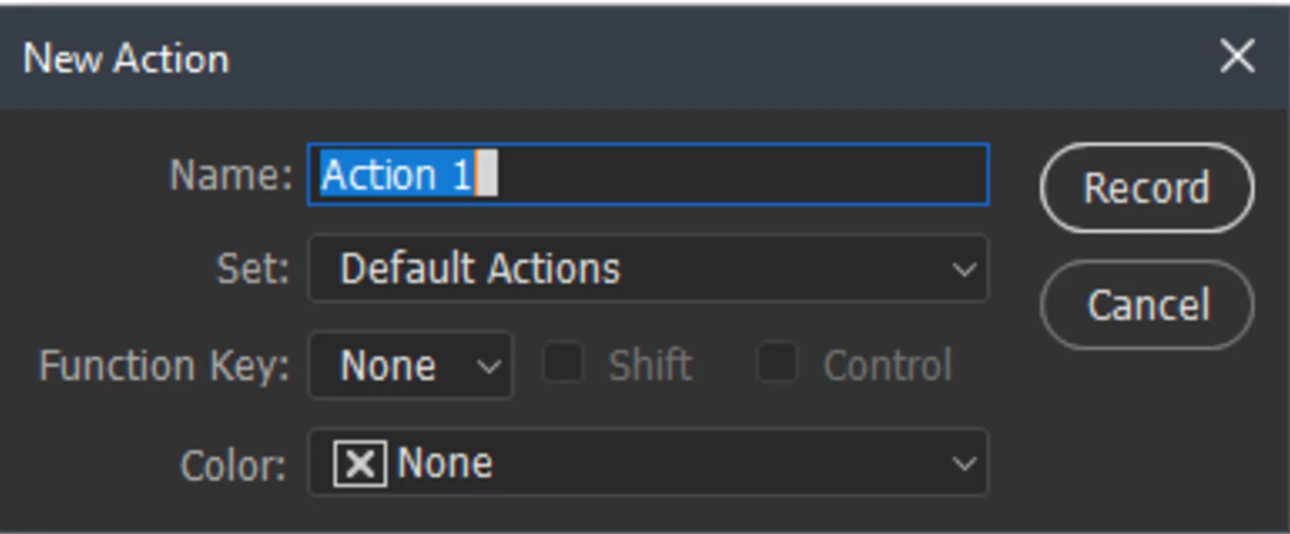
Then hit the record button (make sure the layer is already selected):

Then apply the filter you want and hit the stop button next to the record button.
Now you have your action ready to apply it.
Just select the layer and hit the shortcut.
Hope this is helpful!
![]()
Julia
Copy link to clipboard
Copied
I think, scripting would be the only solution.
zenginejulia Actions wouldn't help, since my fastest method currently is to select a layer and use the STRG+ALT+F (Reapply Filter) short cut to each layer.
jane-e There is nothing I can drag&drop ... the offset filter is applied on the pixel based layer. I think, in PS for pixel layer there is nothing like a non-destructive effect or filter list like e.g. in Illustrator, where I can select/enable/copy single filter/effects, isn't it?
Copy link to clipboard
Copied
I think, in PS for pixel layer there is nothing like a non-destructive effect or filter list
You could convert the individual Layers to Smart Objects. that way you could alt-drag the Smart Filter/s, but that would not seem to be much of an improvement on your current situation.
Copy link to clipboard
Copied
You could convert the individual Layers to Smart Objects. that way you could alt-drag the Smart Filter/s, but that would not seem to be much of an improvement on your current situation.
The conversion alone would take as much time and clicks as my current process of applying the offsett filter to each layer individually.
The only solution, that would improve my workflow would be an "multi select all layers --> Apply the filter XYZ to them" - and that seems to be possible only via scripting in current PS version.
Copy link to clipboard
Copied
The conversion alone would take as much time and clicks as my current process
There is at least one Script to convert all selected Layers to individual Smart Objects.
Copy link to clipboard
Copied
Copy link to clipboard
Copied
This seems insane that we cant do this! It seems like I'm the only one who feels your pain! Did you ever find a solutuion?
Copy link to clipboard
Copied
Have you looked at my replies #8 and #9?
There are some ready-made scripts to play an action to all selected layers, so all you need to do is record an action that has the offset values.
I have also posted a modified script based on some other similar topics that I linked to.
You should be all good to go!
Copy link to clipboard
Copied
Perhaps somebody could share:
Apply Filter to Multiple Layers At Once (without converting to a SO)
A quick web search also returned:
Copy link to clipboard
Copied
And some more:
Re: Possible to apply an action to each frame in a video footage??
https://raw.githubusercontent.com/Paul-Riggott/PS-Scripts/master/Run%20Action.jsx
Script I made: Iterate Action Over Layers
This one would need modifications, such as below:
#target photoshop
// To Do: Add a suspendHistory function
var originalRulerUnits = preferences.rulerUnits;
preferences.rulerUnits = Units.PIXELS;
if(app.documents.length>0){
var docRef = activeDocument;
var layerNum = docRef.layers.length;
for(var i=0;i<layerNum;i++){
docRef.activeLayer = docRef.layers;
if(!docRef.activeLayer.isBackgroundLayer){
try{offSet ()}
catch(e){}
}
}
}
else{alert('There are no open files')};
function offSet(){
var docRef = app.activeDocument
var activeLayer = docRef.activeLayer
activeLayer.applyOffset (50, 50, OffsetUndefinedAreas.REPEATEDGEPIXELS); // Offset Filter Options
preferences.rulerUnits = originalRulerUnits;
}
Find more inspiration, events, and resources on the new Adobe Community
Explore Now



