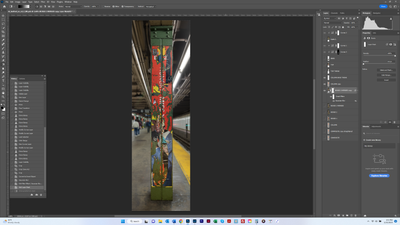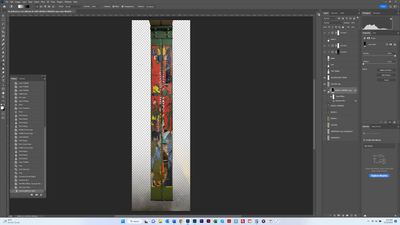- Home
- Photoshop ecosystem
- Discussions
- applying mask to smart object filter
- applying mask to smart object filter
Copy link to clipboard
Copied
I am trying to apply a linear gradient to a Smart Filter in PS. The instructions I found online were as follows:
- Convert the Background layer to a Smart Object (with the layer selected, go to Filter > Convert for Smart Filters)
- Apply the Gaussian Blur to the Smart Object (it will become a Smart Filter)
- Select the Smart Filter Mask (it'll show up below the image thumbnail and the filter in the Layers panel
- Select the Gradient Tool and draw your gradient on the mask (black conceals, white reveals)
Screenshot 1 shows my results after adding the Layer Mask. Have I done this correctly? Screeen shot 2 shows my result after drawing the gradient - which reveals the canvas. I tried making the foreground color both black and white and it didn't make a difference (meaning canvas still showing, not what I want).
 1 Correct answer
1 Correct answer
Hi @bartonlew you're applying the gradient to the layer mask which will affect everything including the image.
If you only want to affect the Filter, click the mask on the Smart Filter portion below and apply your gradient there.
That will mask the effect/Filter fading it over the image.
Explore related tutorials & articles
Copy link to clipboard
Copied
Hi @bartonlew you're applying the gradient to the layer mask which will affect everything including the image.
If you only want to affect the Filter, click the mask on the Smart Filter portion below and apply your gradient there.
That will mask the effect/Filter fading it over the image.
Copy link to clipboard
Copied
Of course. Thank you so much.
Find more inspiration, events, and resources on the new Adobe Community
Explore Now