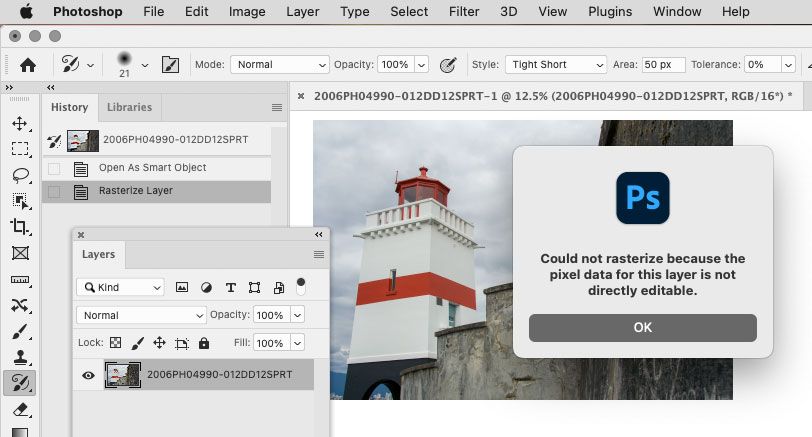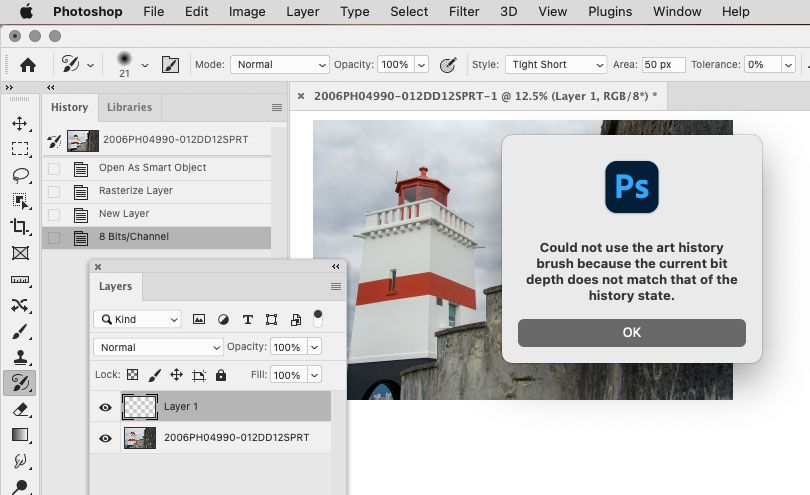- Home
- Photoshop ecosystem
- Discussions
- Art history brush tool does not work on RAW files ...
- Art history brush tool does not work on RAW files ...
Art history brush tool does not work on RAW files on photoshop editing
Copy link to clipboard
Copied
Error is
Adobe Photoshop Version: 23.4.2 20220711.r.603 aa147b3 x64
Adobe version on windows pc:
Adobe Photoshop Version: 23.4.2 20220711.r.603 aa147b3 x64
Explore related tutorials & articles
Copy link to clipboard
Copied
Error message :
could not rasterize because the pixel data for this layer is not directly editable?
Copy link to clipboard
Copied
I'm having the same issue. I get the following error message,
Error message :
could not rasterize because the pixel data for this layer is not directly editable?
I have most recent versions of PS CC and LR CC. The art history brush works on jpegs but not dng files. I have this problem with both computers. Please help.
Copy link to clipboard
Copied
Art History Brush (in Photoshop) working on raws/DNGs? I can't see how; they must be rendered in Camera Raw first. Both of you with issues need to explain exactly what steps you're taking:
Bug report template:
Issue:
- Photoshop version:
- OS:
Steps to reproduce:
- ...
- ...
- ...
Expected result:
Actual result:
Copy link to clipboard
Copied
Issue: Art History brush won't work on dng files, will work on jpeg files
Photoshop Version: Adobe Photoshop Version: 24.1.0 20221206.r.166 be4691b x64
Operating System: Windows 10 64-bit
Steps to reproduce:
1. Import dng file from LightRoom (most recent version) into Photoshop via Photo>edit in>edit in Adobe Photoshop 2023.
2. Create new layer
3. Click on Art History Brush
4. Select brush and properties
5. Attempt to paint on new layer
6. Error message cannot rasterize because pixel data for this layer is not directly editable.
Copy link to clipboard
Copied
Exactly, gotta rasterize first (render the raw data).
If you do this, does it work?
A JPEG or TIFF is rasterized.
Copy link to clipboard
Copied
You may need to save the file first. Art History reads from a previous state or snapshot and if the file hasn't been saved once opened from ACR, there isn't a previous state. In History options (History palette) is "Automatically create first snapshot" checked?
Copy link to clipboard
Copied
Yes, "Automatically create first snapshot" is checked. If I save as a tiff, I still cannot use Art History Brush. If I convert to 8 bits and save as jpeg I am able to use brush.
My friend is able to use brush directly on his dng files with no saving. Is there another setting in preferences that might need to change?
Copy link to clipboard
Copied
There may actually be a bug here.
The other Photoshop experts in this thread should look at this sequence where I tried the same thing. I opened a DNG from Lightroom Classic as a DNG Smart Object; no painting tool works on that so of course I rasterized it, and then I tried to use the Art History Brush tool. But an error appears saying “Could not rasterize because…” But how can that be? The History and Layers panels both clearly show that I already rasterized it. And I wasn’t trying to rasterize, I was trying to paint.
I then added a new layer and left it selected, so that my document now matches the Layers panel in the bug report above. I clicked the Art History Brush tool, and got the rasterization error again. Again, how can that be, everybody knows that a new layer is pixels and fully editable.

The DNG was converted from Lightroom Classic at 16 bits per channel, which the Art History brush cannot work with, so I converted this rasterized document to 8 bpc. Aha…now I get an expected error message that is correct. This is as designed.
My conclusion: There is a bug, in that the error should be about the Art History Brush tool working in 8 bpc only. In other words, the fact that the Art History Brush tool is not working is not because of the layer not being rasterized and editable (because it is), it’s because the document is 16bpc, but the error message is wrong. If the error message in the first two screen shots was correct, it should show this:
A solution that works is to go back to Lightroom Classic, and change the Edit In preferences to send to Photoshop at 8 bits per channel (My guess is that is why it’s working for your friend). Or convert to 8 bpc it in Photoshop before using the Art History Brush tool.
Because the way the Art History Brush tool is currently designed, it’s not going to work in 16 bpc. It is one of many old Photoshop features that need to be updated now that 16bpc documents are much more common. It is legitimate to want it to work in 16 bpc, but that will require an actual bug report (in the Bugs section) or a feature request (in the Ideas section).
Find more inspiration, events, and resources on the new Adobe Community
Explore Now