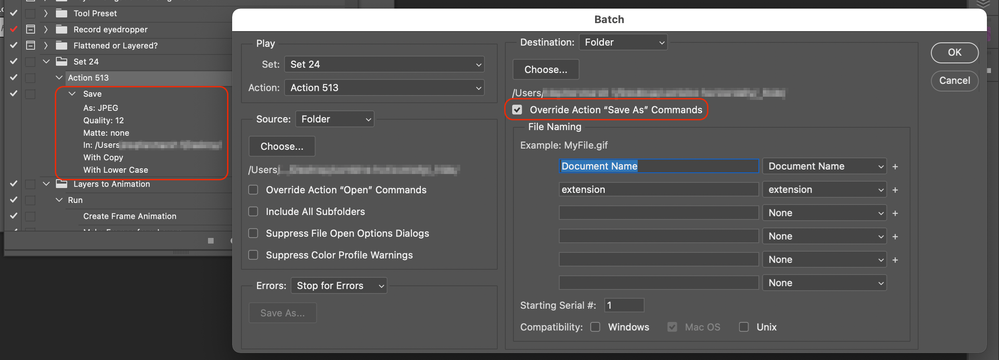- Home
- Photoshop ecosystem
- Discussions
- Re: Automate>Batch>Save a Copy as JPG saves as PSD...
- Re: Automate>Batch>Save a Copy as JPG saves as PSD...
Copy link to clipboard
Copied
I'm trying to convert a folder of PSD files to JPGS.
I created an Action that saves my image as a JPG. If I run the action on a single open image, it functions correctly. If I try Automate>Batch>Save as JPG action, it saves everything as a PSD file instead of a JPG, even thought the Action steps sepcify JPG file type.
I have tried "Save" as JPG, "Save a Copy" as a JPG, and "Export" as a JPG, (I made separate actions for each method) with the same results each time. It always works on a single image, but never works as a Batch.
Any suggestions?
 1 Correct answer
1 Correct answer
Why dont you just use the built-in Image Processor to convert to jpg? File>Scripts>Image Processor
Explore related tutorials & articles
Copy link to clipboard
Copied
Why dont you just use the built-in Image Processor to convert to jpg? File>Scripts>Image Processor
Copy link to clipboard
Copied
Oh thank you!!
I'm brand new to Photoshop (like, just opened it for the first time less than a week ago) and was trying to follow a YouTube video I found, but I didn't know there was a built-in Image Processor like that. Thanks so much!!!
Copy link to clipboard
Copied
Happy to help! Enjoy!
Copy link to clipboard
Copied
@Deborah24816936hx27 – Although you have a workaround solution, it doesn't address your original issue.
If you still wish to explore the original problem, you will need to post screenshots of the action panel with all steps expanded and visible with the panel wide enough to view all details. Also, a screenshot of the batch dialog window will need to be provided as well. It would also be helpful to see the layers panel of an image that fails to save as jpg as well.
Edit: Here is a visual example of a batch action that does correctly save JPEG files –
Copy link to clipboard
Copied
The original problem is moot. Its not a workaround - its the correct way to convert image files to jpg.
Copy link to clipboard
Copied
@Kevin Stohlmeyer wrote:
The original problem is moot.
Hardly, the problem still exists, it has just been bypassed with a different method to get to the desired outcome.
Its not a workaround - its the correct way to convert image files to jpg.
It is a workaround to understanding why the batch action failed, it's a pragmatic approach that I would use in production to get the job done without trying to understand why/how the original method failed... However, again, it does not solve the initial problem of what went wrong with the action or batch.
What if the OP was trying to save to a format not supported by Image Processor, which only handles three formats? Then using a batch action or a different script would be "the correct way". The "correct way" is any method that achieves the desired outcome. As a batch action can save to JPEG format, it is just as "correct" as using the Image Processor script.
Copy link to clipboard
Copied
If you want to continue be my guest. The solution was already accepted and the OP indicated that this works for them.
Copy link to clipboard
Copied
I concur. This workaround works for this Deborah's use case. I have a similar issue with my Action that crops two sides of an image to save as tiff files. It processes the first file as intended, but the remaining files are saved as PSD.
Copy link to clipboard
Copied
I concur. This workaround works for this Deborah's use case. I have a similar issue with my Action that crops two sides of an image to save as tiff files. It processes the first file as intended, but the remaining files are saved as PSD.
By @Blaqdata
You will need to post screenshots of the action panel with all steps expanded and visible with the panel wide enough to view all details. Also, a screenshot of the batch dialog window will need to be provided as well. It would also be helpful to see the layers panel of an image which saves as PSD.
A more capable alternative to Image Processor is Image Processor Pro:
https://sourceforge.net/projects/ps-scripts/files/Image%20Processor%20Pro/v3_2%20betas/
Find more inspiration, events, and resources on the new Adobe Community
Explore Now