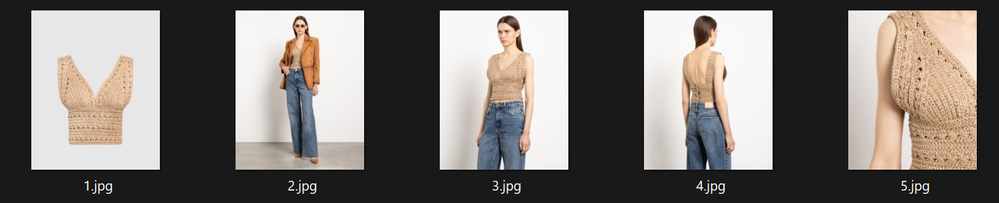- Home
- Photoshop ecosystem
- Discussions
- Re: Automating catalog photography. Share your exp...
- Re: Automating catalog photography. Share your exp...
Automating catalog photography. Share your experience
Copy link to clipboard
Copied
Hi! One of the things I do is processing catalog photos for clothing (sometimes accessories) websites
I'm always on the lookout for maximizing optimization and automating the process.
Over time I've collected some action and scripts to work with, but I'm curious how my colleagues have optimized their process. And how I can become better at it.
My spicifica:
One item includes about 5 photos. It is 4 photos of clothes on the model on different backgrounds + the most important "Transparent mannequin or Neck Joint" (it must be perfect, so at least some automation for this I can not think of, everything is done manually).
So, please share your experience if you work in a similar field. And what processes you managed to speed up.
Interested in everything, even trivial methods. From frequencies to super complex narrowly focused scripts.
Even if you describe some of your tricks in words, that would be great too.
I'm sure many people will find it very useful.
What I use from automation (or not so much):
1. automatic horizon alignment
2. Cropping the frame with the right amount of pixels on the top and bottom of the model
3. Removal of skin redness
4. Removing dust, debris
5. Saving the file to the right place, with the right name and size
Explore related tutorials & articles
Copy link to clipboard
Copied
What are your output needs (transparent backgrounds, tagged RGB or separated files, …)?
How do you manage the layered psd/psb-files and the output-files?
How are the images processed afterwards – do you hand off flattened or merged files, do you place/update them yourself in Indesign (or whatever) to create the print-pdfs, …?
Copy link to clipboard
Copied
I can describe roughly what my process looks like)
1. I receive photos in separate folders in raw format.
2. I load everything into lightroom, apply the preset, save the reduced jpg to the original folders + delete the originals.
3. I open in Total Commander all attached pictures from all supply folders.
4. Sort by name. I select, for example, all frames #2 (because they have a floor).
5. I load all these frames into Photoshop and run the script.
5.1 The script automatically aligns the horizon on all photos.
5.2. Crop the picture to the required size with the required indents from the girl's head/legs to the edge of the frame.
5.3 If transparent areas appear in the corners of the picture after rotation, the script automatically fills them.
6. Saves the file to the original folder, with the original name in jpg format, and makes the file size to 1 mb.
In brief, this is the algorithm of work. (I omitted some steps, where I manually view intermediate variants and if necessary make small manual manipulations with retouching).
But depending on the number of the picture this algorithm is different. I use slightly different settings for each type of photo.
In the end, after all the pictures remain pictures number 1 (Transparent mannequin or Neck Joint), which I already completely manually processed with a pen, and various other methods.
Final view of the finished folder
In general, it's like this. But you need to understand that depending on the type of clothing, pictures of the same numbers will be different.
For example, the pictures of sweater number 3 and 4 will be different from the picture of pants number 3 and 4. Since the pictures of sweater will be made without a floor and have its cropping on the upper part of the torso.
And the pictures of pants number 3 and 4 will be taken with floor. And they too will have the horizon alignment script applied to them and the cropping on the bottom.
That's why I select the necessary files manually in Total Commander, and can't automate everything by file name)
I hope you understand me at least a little bit, as I don't speak English well and I use a translator).
So I'm interested in other people's methods, their tricks, to learn something new that can be useful in this type of work).
I create topics when I come up with this or that method that can be useful.
But I'm sure a lot of ideas have already been implemented that I wouldn't have thought of)
Copy link to clipboard
Copied
2. I load everything into lightroom, apply the preset, save the reduced jpg to the original folders + delete the originals.
That seems like a mistake to me; jpg is for the very final output – for print products that would be the pdf-export itself.
And you even mention saving as a jpg a second time – you appear to be adding artefacts on artefacts.
My recommendation would be to save the layered image at full resolution.
If you make the (commendable) effort to sharpen at the final output-size you can just wrap the fullres, layered image in a Smart Object and apply the sharpening to that.
What do you ultimately hand off?
Is this usually for print or web-use?
Copy link to clipboard
Copied
These are pictures for use on the web, for the product card on the website 🙂
That's why in step #6 I wrote that the image is saved with a size no larger than 1 mb. (Crop size 1300x1600).
And that is why the sequence of actions is such that the final small "retouching" (remove debris from the floor, etc.) I do after reducing the picture. Since when reducing to the desired size, most of the defects simply disappear.
Copy link to clipboard
Copied
It certainly is a time-factor but I would prefer working at full resolution because I do not fully trust most customers when they claim that an image will not be used bigger than XxY … and some touch-up and especially Liquifying (especially [again] of textiles) are better done at full res.
But I appreciate that with volume such considerations may have to take a backseat.
The color consistency of the textiles and the studio background in your finished folders looks good to me but the hands might deserve a little more attention to more closely match other skin areas.
I would recommend saving the layered images and saving jpg-copies off of those to a correspondingly named folder in a separate output-Folder. Saving the jpg-copy and creating the Folder if one doesn’t yet exist can be automated with a Script, thus be reduced to hitting one keyboard shortcut.
Copy link to clipboard
Copied
You are right, I only use the original size for retouching picture #1.
Since I use both Liquify and Frequency Separation and many other methods. On a small picture it would be horrible.
And afterwards, I save the picture in the desired size.
But the other frames do not require such intervention, so I make them small at once
Copy link to clipboard
Copied
When working with many photographs of people my »starting« action includes creating a masked out Hue/Adjustment Layer to address »redness« as it might occurr on ears, knees, fingers etc. and paint that in roughly.
The hands in this case might benefit from additional luminance editing, but the hue and saturation alone might do some »good«.
Copy link to clipboard
Copied
Yes, that's the kind of action I did, but I modernized it a bit.
It creates a mask based on skin color, so you don't have to change the color of your clothes.
And limited the effect of the adjustment layer only on the color that has more redness than necessary.
One downside, it always affects the lips, and the lips need to be removed with a black brush over the mask.
I think this problem can be solved with a script that will understand the lip area through the Liquify filter. And automatically paint this area black on the mask.
But I don't know scripting, so I did what I can in an action 🙂
Copy link to clipboard
Copied
One downside, it always affects the lips, and the lips need to be removed with a black brush over the mask.
I think this problem can be solved with a script that will understand the lip area through the Liquify filter. And automatically paint this area black on the mask.
But I don't know scripting, so I did what I can in an action 🙂
Two points:
• I think it is a waste of time trying to automate this (selection of lips) at current.
• If Actions don’t meet your needs you may need to get better at Scripting and even then there is no garantee you will be able to achieve what you want. It is also a problematic point of time for Photoshop Scripting, what with UXP supposed to completely replace ESTK at some unknown point in the future.
Copy link to clipboard
Copied
Lips are not a big problem. Of course it takes a little time and a little manual labor.
But learning scripting from scratch would take me a lot more time in general 😁
Especially with my non-technical brain
Copy link to clipboard
Copied
If anyone is interested, I found a very simple method to create an automatic mask of Face, lips, eyes, nose.
It is realized very simply with the help of actions in the action 🙂
Copy link to clipboard
Copied
You might wish to create an archive of the following as it's going down soon:
Copy link to clipboard
Copied
That's really cool! Thank you so much!
Copy link to clipboard
Copied
Hello @Stephen Marsh !
Could you give me some advice?
About the topic with the definition of face, lips.....
https://community.adobe.com/t5/photoshop-ecosystem-discussions/batch-crop-from-face-detection/m-p/13...
I made an action that removes the redness from the skin while excluding the lips.
But there is a big problem. If liquify doesn't find the face, the whole action crashes (which makes sense).
Can you tell me if it is realistic to fix it and by what method? (without using a script)
After all, I would like the action to work on batch processing of different photos. And if it can't find the face, it would just skip some part of the action, tied to the lips
The action looks like this:
https://drive.google.com/drive/folders/1hkNRcWeWM8gCWpsKtWC8BXYyDo0a8xt-?usp=sharing
And I use it on photos like this
Perhaps it can be done somehow with the help of Conditions? So that at the step with an error the action skips certain actions and moves on?
But I didn't see the possibility of such conditions
Find more inspiration, events, and resources on the new Adobe Community
Explore Now