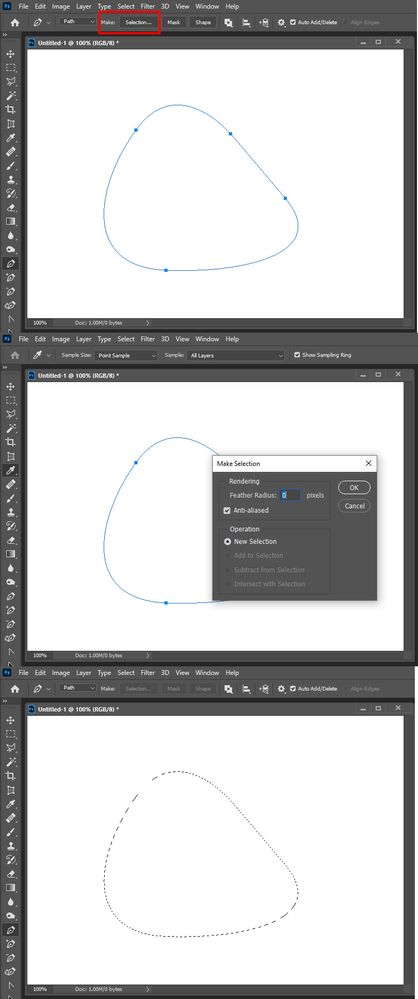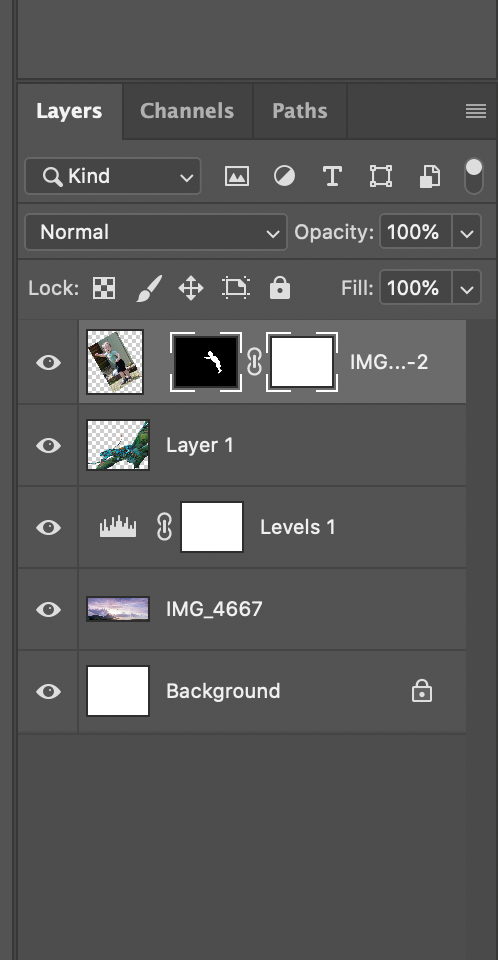- Home
- Photoshop ecosystem
- Discussions
- Re: Beginner composite vector mask/layer mask help...
- Re: Beginner composite vector mask/layer mask help...
Copy link to clipboard
Copied
 1 Correct answer
1 Correct answer
The Path can be converted to a selection.
Explore related tutorials & articles
Copy link to clipboard
Copied
can you show screenshots of what you have going in your layers?
Copy link to clipboard
Copied
Thanks - I've poped in a screenshot. Really basic I know but I just want to reveal and hide bits of each layer.
Copy link to clipboard
Copied
Copy link to clipboard
Copied
If you add both a raster layer mask and a vector layers mask to a layer only the areas that are visible in both mask will be visible in the layer . The intersection of the two selections.... It like masking a shape... If you want a layer mask to apply to more then a single layer you need to duplicate the layer mask for each layer or group the layers and mask the group. Masks hide pixels. You hide upper layer pixels to show lower layer pixels in the hidden areas of upper layers
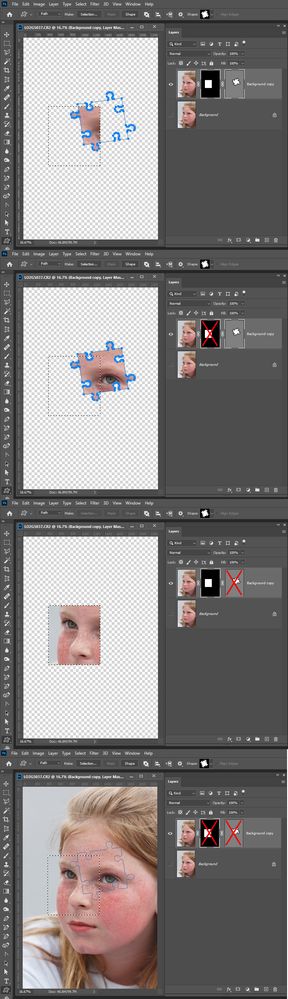
Copy link to clipboard
Copied
Thanks JJMack. I was using the pen tool for the first time to make the selection in cutting out, I've used the selection tool before and had no problems.
I tought the pen tool was better for selecting?
You've helped me understand vector masks a bit more. I'm going to try mglush's idea below first....here goes.
Copy link to clipboard
Copied
Hi!
If you have a Vector mask associated with a layer, you can Command-click on the mask icon in the Layers panel to create a selection, Once you have an active selection, go to the Select menu and choose Save Selection. Do that for all three of your masks. If you are aboe, click on each Vector mask one at a time, and in the Path's panel, click on the active path, and choose Save path. This should allow you to save your path for a later time and then go back and delete the vector mask from the layer.
Once you delete the Vector mask, with the Layer selected, go to the Select menu and load the selection you saved and click on the Layer mask icon at the bottom of the Layers panel.
Let us know if that works!
Michelle
Copy link to clipboard
Copied
Hi mglush, I've also attached screenshot of my layers (probably looks a mess but I am a beginner,lol). Just trying your solution....
Copy link to clipboard
Copied
...not sure what I've done with the dragon layer. When I double click on it I get the blending options panel so I think I've rasterized it? There is no save option in Paths for this but has worked with the boy.
Copy link to clipboard
Copied
Yes, it looks like you rasterized the layer. You can tell because of transparent background. It looks like JJ has taken care of your other questions! Have fun wiht your project and let us know if you have any other issues.
Michelle
Copy link to clipboard
Copied
Copy link to clipboard
Copied
PS I used the pen tool for the first time, usually use selection tool. Is there a way with pen to create a selection rather than vector?
Copy link to clipboard
Copied
The Path can be converted to a selection.
Copy link to clipboard
Copied
That's great! Thank you very much for showing me. Much appreciated .
Find more inspiration, events, and resources on the new Adobe Community
Explore Now