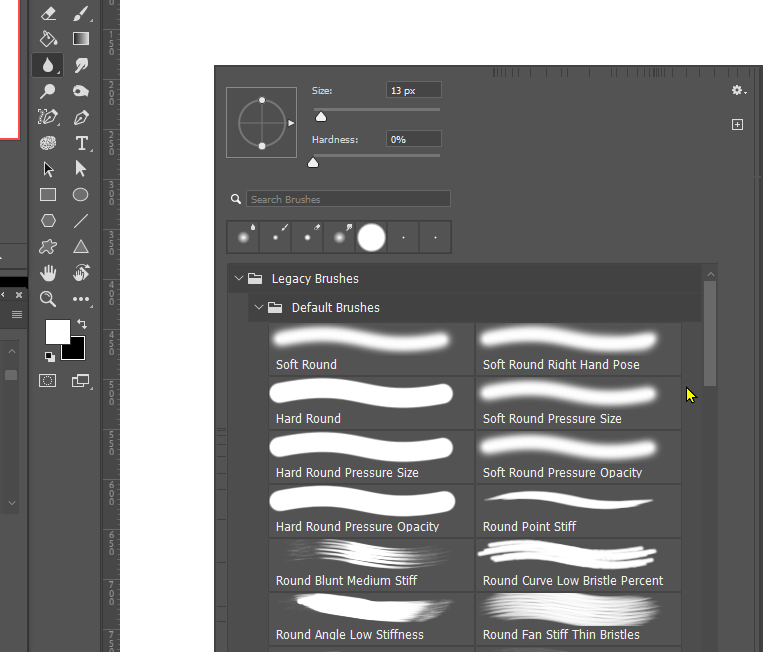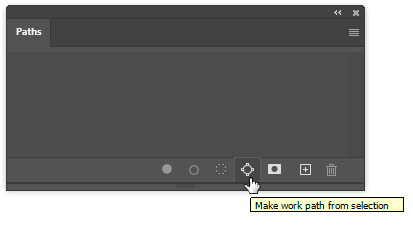Copy link to clipboard
Copied
My blur tool does not work half of the time when I'm trying to blend background from subject after using the lasso tool to change subject brightness, etc. I try to use the blur tool to fade away sharp edges and it won't work. I create a new layer, then try and nothing. Please help!!
 1 Correct answer
1 Correct answer
Something I suspect a lot of people overlook is that we can choose any brush preset with any of the tools, so check that you have a hard round brush selected.
If you are trying to soften the intersection of a composited element, it gennerally works better to blur both the outling of the composite layer and the layer beneath it, so check Select all layers in the Options bar.
A trick I like to use is to stroke a path with the blur tool. You don't need a super accurate path, so might get a
...Explore related tutorials & articles
Copy link to clipboard
Copied
Try converting the background layer to a normal pixel layer. The blur tool should be able to blur the background layer It will not work on a smart object layer, shape layer, text layer etc. Are you sure you deselect ed you may have a hidden your selection ctrl+H you could also try fading/feathering your selection before making your brightness change. If you added an adjustment brightness layer the blur tool will not work on the layer just the layer mask can be blurred so you should be able to feather your lasso selection in the layer mask.
Copy link to clipboard
Copied
Having the same issue, none of these solutions worked. Trying to use the blur tool on a single layer, unlocked raster image.
Copy link to clipboard
Copied
What is set in the Options bar for Blur Tool? Ensure that Normal is set from Mode drop down, strenght is, lets say 50% and try again.
Copy link to clipboard
Copied
Could you please post screenshots with the pertinent Panels (Toolbar, Layers, Options Bar, …) visible?
Copy link to clipboard
Copied
Something I suspect a lot of people overlook is that we can choose any brush preset with any of the tools, so check that you have a hard round brush selected.
If you are trying to soften the intersection of a composited element, it gennerally works better to blur both the outling of the composite layer and the layer beneath it, so check Select all layers in the Options bar.
A trick I like to use is to stroke a path with the blur tool. You don't need a super accurate path, so might get away with Ctrl clicking to select, and making the selection into a workpath
This also makes it easy to repeatedly blur the outline by clicking the stroke path icon. Note: I do have it set to use the blur tool respite it say Brush
Copy link to clipboard
Copied
Thank you!
Find more inspiration, events, and resources on the new Adobe Community
Explore Now