- Home
- Photoshop ecosystem
- Discussions
- Re: Brush preference box and tablet pen
- Re: Brush preference box and tablet pen
Copy link to clipboard
Copied
When I'm drawing with brush with my new pen it always opens that brush preference box as I was right clicking my mouse. It's frustrating; how can I disable that?
 1 Correct answer
1 Correct answer
Hey! I had the same issue and found the solution here, fromBraaihard .
To put it simply, you have to go to Wacom Tablet Properties and deactivate Windows Ink. You can find the disabling option there by clicking on Mapping > Photoshop > (bottom left). Yours may be somewhere similar even though your Tablet version is not the same as mine.
Hope it works for you as well!
Explore related tutorials & articles

Copy link to clipboard
Copied
Hi
It would help if you provided more information, what kind of pen do you have, is it combined with a tablet, what OS and version of Photoshop do you have
Copy link to clipboard
Copied
Thank you for your answer; I have brand new Wacon Intuos pro M tablet; Windows 10 and Photoshop cc version 20.0.1. I also wonder if it is normal to get your brush preferences visible every now and then by pressing your pen because you also try to draw by using your pen and your pen pressure possibilities. It's annoying when a window pops up and you have to close it to move on.
Copy link to clipboard
Copied
The button on the pen has two options or two buttons. One is configured for right click (and therefore the contextual options)
You are probably pressing it by accident.
Open the preferences for the Wacom tablet. Select the application (photoshop) and pen. Map the button to do nothing or something else that you may find more useful.
Here is the Mac Preferences dialog for reference.
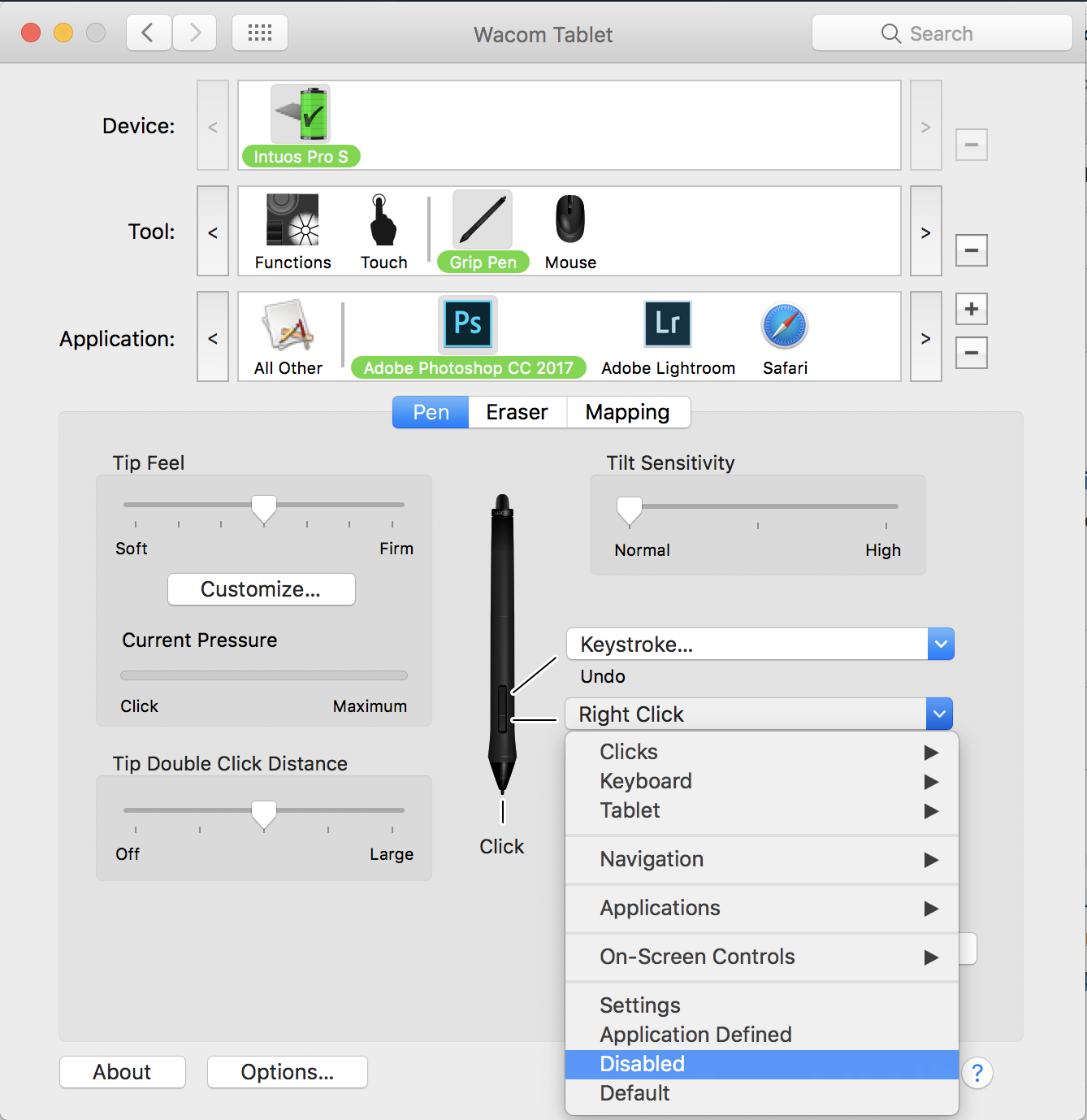
Copy link to clipboard
Copied
Thank you for your answer. Yes I have also tried to do as you told me, I disabled both pen buttons etc but keeps doing like I have told. I don’t push any buttons to do so , only put and press the pen nib on the Surface of tablet. In lightroom doing so it zooms.
Reijo
Lähetetty Windows 10:n Sähköposti<https://go.microsoft.com/fwlink/?LinkId=550986>sta
Copy link to clipboard
Copied
Hey! I had the same issue and found the solution here, fromBraaihard .
To put it simply, you have to go to Wacom Tablet Properties and deactivate Windows Ink. You can find the disabling option there by clicking on Mapping > Photoshop > (bottom left). Yours may be somewhere similar even though your Tablet version is not the same as mine.
Hope it works for you as well!
Copy link to clipboard
Copied
Hi and thank you; you have solved the problem! Perfect!
I wish you all Happy this Year!
Reijo from Finland
Lähetetty Windows 10:n Sähköposti<https://go.microsoft.com/fwlink/?LinkId=550986>sta
Copy link to clipboard
Copied
Hi again; actually I noticed when I deactivated Windows ink I lost my pen pressure properties; how shall I get those back?
Reijo
Lähetetty Windows 10:n Sähköposti<https://go.microsoft.com/fwlink/?LinkId=550986>sta
Copy link to clipboard
Copied
Hello, did you get this figured out? I also have issues with pen pressure after disabling windows ink.
Copy link to clipboard
Copied
I have the same problem with my Deco mini 7W. When I'm drawing with brush with my new pen it always opens that brush preference box as I was right clicking my mouse. It's frustrating; how can I disable that?