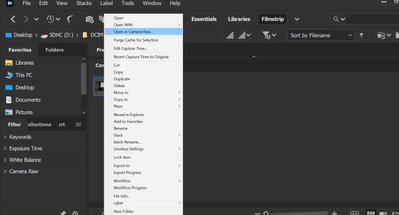- Home
- Photoshop ecosystem
- Discussions
- Re: Camera Raw doesn't fit on screen
- Re: Camera Raw doesn't fit on screen
Copy link to clipboard
Copied
So I've just updated to 19.1.1 and now camera raw will not fit on my screen.
If anyone can suggest an easy work around I'd be very happy to hear.
Thanks
 2 Correct answers
2 Correct answers
Hi ged2016, thanks for getting back, I've installed the latest versions of Lightroom, Photoshop cc and Camera Raw, I regularly use Camera Raw for editing on my Windows 10 laptop, the latest version will not fit on my screen. I've tried playing with the UI scaling in Photoshop preferences, 100%, 200% and auto, that appears to have no effect on either Photoshop or Camera Raw.
I cannot "grab" the edges and drag the sides down enough to reduce the size sufficiently either.
A screen grab example is bel
...I tend to have misalignment problems after GPU driver updates. For instance, icons fall out of my Stardock Fences, and application windows can get into a muddle. Restart the computer has always fixed that.
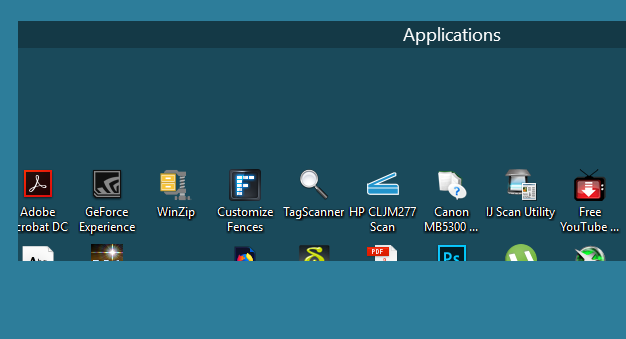
I believe it only happens when you have multiple monitors, and possibly more so when they are different resolution, and/or orientation.

How many screens are you using? What is their resolution, and what is your UI magnification?
[EDIT] Whoops! Forget that. Just seen that you have already giv
...Explore related tutorials & articles

Copy link to clipboard
Copied
Hi
Can you post a screenshot, also please provide as much information as you can
Copy link to clipboard
Copied
Hi ged2016, thanks for getting back, I've installed the latest versions of Lightroom, Photoshop cc and Camera Raw, I regularly use Camera Raw for editing on my Windows 10 laptop, the latest version will not fit on my screen. I've tried playing with the UI scaling in Photoshop preferences, 100%, 200% and auto, that appears to have no effect on either Photoshop or Camera Raw.
I cannot "grab" the edges and drag the sides down enough to reduce the size sufficiently either.
A screen grab example is below. That's all I can get onto the screen. Thanks for any suggestions.
Copy link to clipboard
Copied
There is a second release of the latest Camera raw. It fixed it on my end!
Copy link to clipboard
Copied
Hi Cyberwasp, Thanks for answering.
I too have updated to the latest version, no luck here, still looking like this.
Copy link to clipboard
Copied
Hi
A couple of questions.
1. Does your screen meet the minimum size of 1024 x 768 display (1280x800 recommended) as specified here? :
2. Have you set any user scaling in Windows 10? ( Windows > Settings > System > Display > Scale and Layout).. The latest version of Photoshop, combined with the current version of Windows 10, will scale it's interface using those windows settings.
Dave
Copy link to clipboard
Copied
Hi Dave,
Thanks for getting back with those tips.
I have my laptop set to the recommended Windows 10 settings of Scale and layout at 150% and screen resolution of 1920 X 1080.
If I change the scale to say 125% it fits but every other program, outlook etc. is too small to use, if I change the screen resolution to the suggested 1280 X 800 everything is just a fuzzy blur, I think the work around will be something along the lines of me changing the Scale and Layout each time I use Photoshop and then switch back for everything else, not ideal but there you go.
Cheers
Copy link to clipboard
Copied
Sorry to ask the obvious, but what happens when you click on the fit to screen button?
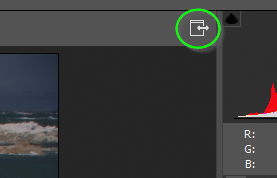
Copy link to clipboard
Copied
Hi Trevor,
![]() Good question, I should have mentioned that, when I do click the fit to screen button it expands out even further, cutting off about another 1/3 of the screen.
Good question, I should have mentioned that, when I do click the fit to screen button it expands out even further, cutting off about another 1/3 of the screen.
Ross
Copy link to clipboard
Copied
I tend to have misalignment problems after GPU driver updates. For instance, icons fall out of my Stardock Fences, and application windows can get into a muddle. Restart the computer has always fixed that.
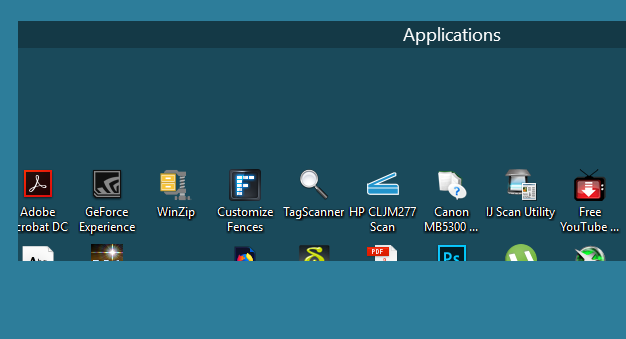
I believe it only happens when you have multiple monitors, and possibly more so when they are different resolution, and/or orientation.

How many screens are you using? What is their resolution, and what is your UI magnification?
[EDIT] Whoops! Forget that. Just seen that you have already given that info
Copy link to clipboard
Copied
Hi Trevor,
Yes, just the one screen, I've managed to come up with a work around temporary fix for the time being with my Windows scale options.
Thanks for the tips.
Cheers
Ross
Copy link to clipboard
Copied
Why is this marked as a correct answer when it has nothing to do withhe problem, since none of us where using t dual screens and the only thing helping so far has been running the computer at the wrong zoom?
This is an Adobe problem that has just been swept under the rug because theres a half witted work-around.
Copy link to clipboard
Copied
I have now bought another laptop (HP) and it's still a problem. On Windows 10 and a HP laptop. The former where also an HP laptop,

Copy link to clipboard
Copied
Just a thought but have you tried updating your GPU driver from the manufacturers website
Also take a look here
Troubleshoot Photoshop graphics processor (GPU) and graphics driver issues
Copy link to clipboard
Copied
Hi Ged2016,
Thanks for the tip, I'm running the most up to date graphics driver.
My plan of changing my scale size option for Windows 10 from 150% to 125% each time I use Photoshop seems to be a work around, it's a pain in the rear-end and I need to swap back and forth as I go from application to application but at least it works.
Maybe it's just a temporary bug and somebody in Adobe land will send out a fix one day.
Cheers
Copy link to clipboard
Copied
I have not seen that problem, but install ACR 10.2.1 if you haven't already. There was a weird resolution bug on the original release of ACR earlier this week.
Copy link to clipboard
Copied
Hi Terri,
Thanks for taking the time to answer.
I've updated to the latest version of Camera Raw but no luck I'm afraid, still looking like this on screen.
Copy link to clipboard
Copied
I have the very same problem. 1080p and 150% has always worked but now it's looking like this-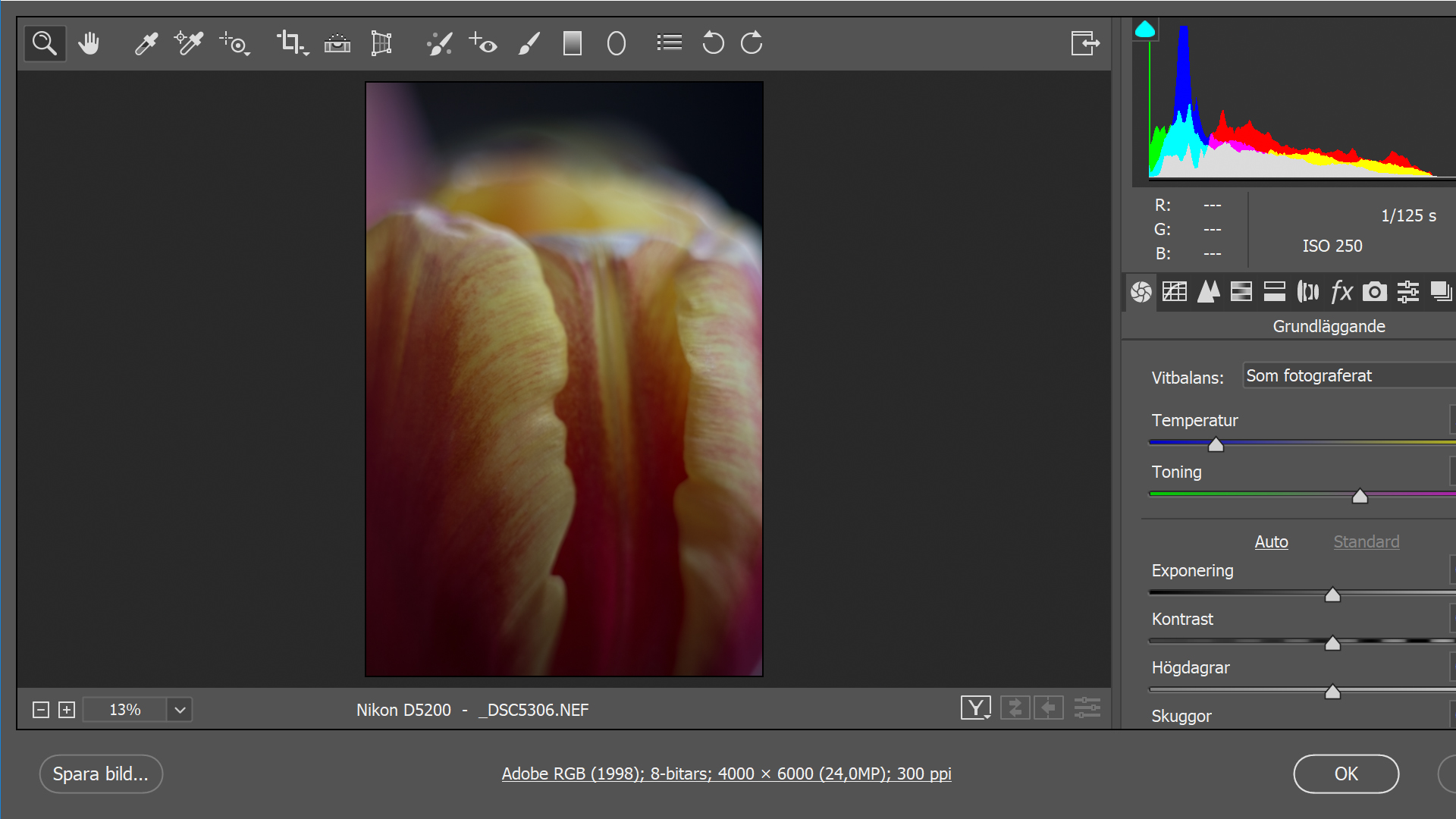
There is no way to adjust the size of the window, it just moves around on the screen. Choosing fullscreen mode makes even less of the window visible,
Copy link to clipboard
Copied
Yes, my problem is exactly the same, I've tried all kinds of settings etc, nothing seems to work.
Although if you open up Adobe Bridge then change the UI scaling in Bridge, then open up the image in Camera raw it seems to work but what a long way around.
It's very annoying, things were working perfectly before the update.
Copy link to clipboard
Copied
I am having the same problem but it's now 2022. did you get an answer to the problem. Bear in mind I am not very computer savy. thanks Lynn
Copy link to clipboard
Copied
So far it seems that changing the screen scale under display settings from recommended 150% to 125 sorts it out. MAkes everything else too small though
Copy link to clipboard
Copied
I had the exact same problem when opening a raw image from Bridge. I would doule click the image and then camera raw would open completely out of resolution with half of the options and sliders not visible.
However if I simply right clicked the image and choose 'open in camera raw...' everything opens ups correctly
Hope this is of help!
Copy link to clipboard
Copied
Thank you, Andrew, this is a great help and has resolved the problem for me.
Copy link to clipboard
Copied
Hello Mr_rossduncan I had the same problem and I just looked a video on youtube and it worked 😄
here is the link:
https://www.google.com/url?sa=t&rct=j&q=&esrc=s&source=web&cd=&cad=rja&uact=8&ved=2ahUKEwjN3Zrj6Kz4A...