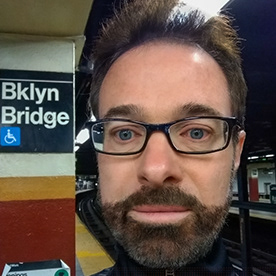Copy link to clipboard
Copied
I can't launch Photoshop. I get the message below. I worked on some files at my job today on my laptop, without having access to the web. That's the only thing I can think of that's different (although I have done this before without having issues). I'm at home now and connected to the internet. Any thoughts or suggestions? Thanks.
 1 Correct answer
1 Correct answer
Hi!
Are you launching Photoshop on the Web, or an application on yor local machine?
Here are two threads I found on error code 0xc00007b:
https://helpx.adobe.com/lightroom-classic/kb/lightroom-launch-error-0xc00007b.html
Let us know if that fixes the problem or if you are still havig an issue?
Michelle
Explore related tutorials & articles
Copy link to clipboard
Copied
Hi!
Are you launching Photoshop on the Web, or an application on yor local machine?
Here are two threads I found on error code 0xc00007b:
https://helpx.adobe.com/lightroom-classic/kb/lightroom-launch-error-0xc00007b.html
Let us know if that fixes the problem or if you are still havig an issue?
Michelle
Copy link to clipboard
Copied
@Barton5C39 IF Photoshop is on your own computer and will no start then -
Perhaps try a thorough reset of Photoshop preferences?
(read this entire post before acting please)
Resetting restores Photoshop's internal preferences, which are saved when Photoshop closes.
If they become corrupt then various issues can occur.
Here’s some info on how to do that:
https://helpx.adobe.com/photoshop/using/preferences.html
Manually removing preferences files is the most complete method for restoring Photoshop to its default state:
https://helpx.adobe.com/photoshop/using/preferences.html#Manually
Manually removing preferences files is the most complete method for restoring Photoshop to its default state. This method ensures all preferences and any user presets which may be causing a problem are not loaded.
- Quit Photoshop.
- Navigate to Photoshop's Preferences folder.
macOS: Users/[user name]/Library/Preferences/Adobe Photoshop [version] Settings
Windows: Users/[user name]/AppData/Roaming/Adobe/Adobe Photoshop [version]/Adobe Photoshop [version] Settings
Note: The user Library folder is hidden by default on macOS. To access files in the hidden user Library folder, see How to access hidden user library files. - Drag the entire Adobe Photoshop [Version] Settings folder to the desktop or somewhere safe for a back-up of your settings
- Open Photoshop.
New preferences files will be created in their original location.
Note re macOS: The user Library folder is hidden by default.
To access files in the hidden user Library folder, see here for how to access hidden user library files.
https://helpx.adobe.com/x-productkb/global/access-hidden-user-library-files.html
Unexpected behaviour may indicate damaged preferences. Restoring preferences to their default settings is a good idea when trying to troubleshoot unexpected behaviours in Photoshop. check out the video
https://helpx.adobe.com/photoshop/using/preferences.html#reset_preferences
Learn how to access and modify Photoshop preferences and customise per your frequent workflows
https://helpx.adobe.com/photoshop/using/preferences.html
And here’s an earlier forum discussion as an aid to understanding
You may want to backup your settings and custom presets, brushes & actions before restoring Photoshop's preferences.
Here is general info about that: https://helpx.adobe.com/photoshop/using/preferences.html#BackupPhotoshoppreferences
Before you reset your preferences
in case of future issues, I suggest you make a copy as Adobe may need one to check problematic references.
Quit Photoshop.
Go to Photoshop's Preferences folder
Preferences file locations: https://helpx.adobe.com/photoshop/kb/preference-file-names-locations-photoshop.html\
[on MacOS see: Users/[user name]/Library/Preferences/Adobe Photoshop [version] Settings
Note for those on macOS: - be aware that the user Library folder is hidden by default on macOS.
https://helpx.adobe.com/x-productkb/global/access-hidden-user-library-files.html
In the Finder, open the “Go” menu whilst holding down the Option (Alt) key.
Library will now appear in the list - below the current user's “home” directory. ]
Now you can drag the entire Adobe Photoshop [Version] Settings folder to the desktop or somewhere safe as a back-up of your settings.
Note for those on macOS:
Preference preservation is affected by macOS permissions,
you’ll need to allow Photoshop ‘Full Disk Access’ in your Mac OS Preferences/Security and Privacy
If that doesn't fix the issue:
Go to Preferences > Performance... and uncheck Multithreaded Compositing - and restart Photoshop.
Still hanging?
Go to Preferences > Performance... click Advanced Settings... and uncheck "GPU Compositing" - then restart Photoshop.
Do you still have problems?
It may even be time to reinstall Photoshop.
It’s recommended that you use the Adobe CC cleaner tool to remove all traces first.
(See above about preserving preferences though! It’s worth preserving them unless they are corrupted.)
https://helpx.adobe.com/creative-cloud/kb/cc-cleaner-tool-installation-problems.html
Uninstall Photoshop BUT make sure to choose the option “Yes, remove app preference”.
Once that process finishes, start the installation process and look into the “Advanced Options”. Uncheck “Import previous settings and preferences” and choose to “Remove old versions”.
I hope this helps
neil barstow, colourmanagement net - adobe forum volunteer - co-author: 'getting colour right'
google me "neil barstow colourmanagement" for lots of free articles on colour management
Help others by clicking "Correct Answer" if the question is answered.
Found the answer elsewhere? Share it here. "Upvote" is for useful posts.
Copy link to clipboard
Copied
Thank you, and @mglush for your replies. This morning, my computer would not launch Windows and none of the Windows prompts for repairing the problem worked, so I took it in to be repaired. I don't know if Photoshop not launching was related to whatever the problem is but as soon as I get my computer back we'll see. This will hopefully be tomorrow so I can update then. Thanks again.
Copy link to clipboard
Copied
Windows was corrupted and I had to take my laptop in to get it repaired. Fortunately they were able to do a repair as opposed to a reset. When I got it back Photoshop opened fine so it was presumably related to the corruption. All's well that ends well. Thank you for taking the time to respond.
Copy link to clipboard
Copied
I am glad to hear that you are back up and running!
Michelle
Find more inspiration, events, and resources on the new Adobe Community
Explore Now