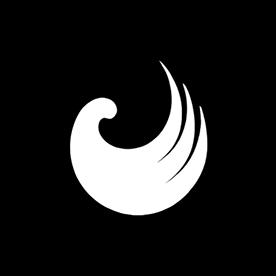- Home
- Photoshop ecosystem
- Discussions
- Re: Can't see the Harmonize option in my 26.10 Pho...
- Re: Can't see the Harmonize option in my 26.10 Pho...
Copy link to clipboard
Copied
Hello everyone!
As the title says, I can't see or enable the Harmonize option in my latest 26.10 Photoshop version. Can't find the update to 26.11 either.
Weird thing is the fact that the Harmonize option is available to me via the Photoshop Web browser, but not on my native Macbook app.
Yes, I've downloaded it and tried enabling it in Neural filters, but it didn't do the trick.
Any ideas what this could be?
 1 Correct answer
1 Correct answer
You are 100% correct @Kevin Stohlmeyer
I accidentally took the 1st screenshot inside my browser (where I previously could not find the Beta menu item), which today apparently appeared, without me even noticing. Yeah, I should double-check it.
The second screenshot is from my laptop's CC app, which is still lacking that menu item.
But I now went back to the browser version of CC and installed the Photoshop Beta app. Thanks to your sharp eye.
Thank you so much!!!
Anyone reading this afterwards, just
Explore related tutorials & articles
Copy link to clipboard
Copied
Hey, @fvckmaelstrom. Welcome to the Photoshop Community. I'll help you figure this out.
If you're looking for Harmonize in the Contextual Task bar, powered by Generative AI, you'll need to have suitable layers open in Photoshop. Meaning, you'll need to bring in another image over the base/background layer > If the layer has a background, use Remove Background > Harmonize.
Head here to learn more: https://adobe.ly/45UtlCW
Thanks!
Sameer K
(Type '@' and type my name to mention me when you reply)
Copy link to clipboard
Copied
Head here to learn more: https://adobe.ly/45UtlCW
By @Sameer K
Note that the help page Sameer linked to is for Photoshop Beta, not the released version. Please download the Beta from your CC app if you wish to try this feature before it is ready for the released version.
"Learn how to blend objects into any background with Harmonize. Photoshop (beta) automatically adjusts the lighting, colors, shadows, and details for realistic results."
Jane
Copy link to clipboard
Copied
@jane-e
Isn't the 26.10 version supposed to support Harmonize?
I don't see any other version available in my CC (beta or non-beta)
Copy link to clipboard
Copied
@jane-e
By @fvckmaelstrom
Isn't the 26.10 version supposed to support Harmonize?
I don't see any other version available in my CC (beta or non-beta)
Again Harmonize is not in the released version (26.10), it is only in Beta. The most likely reason betas are not available is the you are in a managed plan such as Teams, Enterprise, or schools. Do these apply to you?
Jane
Copy link to clipboard
Copied
No, I have an individual Photography plan... @jane-e
Tried reinstalling CC, but nothing changed.
Is there maybe something that I need to enable in my Adobe account settings? I'm running out of ideas.
Copy link to clipboard
Copied
@Sameer K
Thanks Sameer, but like I said, the tool simply does not exist in my native macOS app, while I can access it on Photoshop Web. So, I know how to use it. There's no other PS version available for me to update. Currently on 26.10.
Copy link to clipboard
Copied
@fvckmaelstrom this feature is released on Beta 26.11 not Public Release 26.10.
Copy link to clipboard
Copied
@fvckmaelstrom you can download the beta version (it is a seprate application) using the Creative Cloud Desktop application. Go to Apps/Beta tab to find the Photoshop Beta.
Copy link to clipboard
Copied
I see @Kevin Stohlmeyer , but I don't have the "Beta" tab at all... I have a Photography plan if it means anything...
Copy link to clipboard
Copied
You do its just further down the list
Copy link to clipboard
Copied
@Kevin Stohlmeyer I swear I don't haha, see attached screenshot. I have a pre-release tab, which shows me Illustrator only.
Copy link to clipboard
Copied
In my other comment, I meant to say, there are other Mac users that are having the same issue of not seeing the Beta tab in the Creative Cloud interface.
This is the link to the suggested fix... https://community.adobe.com/t5/photoshop-beta-discussions/photoshop-beta-is-not-yet-available-for-de...
Copy link to clipboard
Copied
I don't know whats going on but your previous screenshot supplied showed the beta tab I pointed out.
Copy link to clipboard
Copied
You are 100% correct @Kevin Stohlmeyer
I accidentally took the 1st screenshot inside my browser (where I previously could not find the Beta menu item), which today apparently appeared, without me even noticing. Yeah, I should double-check it.
The second screenshot is from my laptop's CC app, which is still lacking that menu item.
But I now went back to the browser version of CC and installed the Photoshop Beta app. Thanks to your sharp eye.
Thank you so much!!!
Anyone reading this afterwards, just check your CC in the browser, the Beta tab should probably reappear for you too.
Copy link to clipboard
Copied
@fvckmaelstrom that tells me your desktop app is out of date and requires updating. It should match the web browser version.
Copy link to clipboard
Copied
There is another thread were some users using certain Apple silicone were having this same issue.
There is a suggested fix there that might help.
Copy link to clipboard
Copied
Thanks @Robert27409827tp88 I saw this while I was searching for the solution, before I decided to post a thread here. It worked for some people, but it doesn't work for me since I don't even have the configs folder. After the copy/paste folder path didn't work, I manually tried to find the OOBE folder, but it does not contain the configs folder for some reason. Nor any other Adobe folder for that matter...
Copy link to clipboard
Copied
@fvckmaelstrom why do you suddenly have two different screenshots/setups?
The first one you supplied shows the beta tab and you have Illustrator Beta installed.
The second is a completely different setup.
Try logging out and back into your Creative Cloud app.
Copy link to clipboard
Copied
Download tghe latest version of cretive cloud for desktop:
https://www.adobe.com/creativecloud/desktop-app.html
Copy link to clipboard
Copied
I manually tried to find the OOBE folder, but it does not contain the configs folder for some reason.
By @fvckmaelstrom
The link that you posted says:
2. Then click on Finder> Click on the GO menu at the top on the right side of Apple logo > click on "Go To Folder" and paste this location
/Library/Application Support/Adobe/OOBE/Configs/
The Library files are hidden by default in macOS. You can unhide hidden files or use the Go command in Finder to access them. See this article from PC Magazine:
https://www.pcmag.com/how-to/how-to-access-your-macs-hidden-files
Jane
Find more inspiration, events, and resources on the new Adobe Community
Explore Now