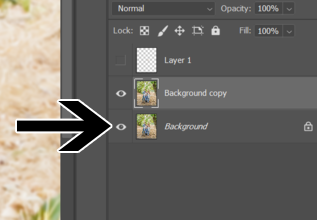- Home
- Photoshop ecosystem
- Discussions
- Cannot delete a selection in a Photoshop layer
- Cannot delete a selection in a Photoshop layer
Copy link to clipboard
Copied
Hello,
I'm having trouble deleting a selection from a layer. I've attached a picture to show what I'm working with (unfortunately the screenshot didn't capture the selection box -- just imagine it is around one of the faces in the picture). I used the pixels in "Layer 1" to define the selection on "background copy". Then I contracted the selection by 5 pixels and tried hitting the backspace key to delete the selection (pixels) on "background copy" layer. Would not work. Tried going to Edit>Clear - would not work.
Is this a bug? Am I doing something wrong, or is there a setting I might have on that I'm unaware of?
I'm inclined to think it's me because I had the same trouble on my last computer with photoshop a few weeks ago.
Thanks in advance for the help...
 3 Correct answers
3 Correct answers
I will have a guess- Because you are working on the top copy layer- when you delete a face from a selection on the top layer you will then see the same face on the background layer- so nothing appears to change.
I agree. OP try deactivating the bottom layer. I think you'll find the deletion happened.
Do you se change after clicking on eyeball to close it on the left side of Background layer? See screenshot below.
Explore related tutorials & articles
Copy link to clipboard
Copied
I will have a guess- Because you are working on the top copy layer- when you delete a face from a selection on the top layer you will then see the same face on the background layer- so nothing appears to change.
Copy link to clipboard
Copied
I agree. OP try deactivating the bottom layer. I think you'll find the deletion happened.
Copy link to clipboard
Copied
Thank you! This worked!!
Copy link to clipboard
Copied
Do you se change after clicking on eyeball to close it on the left side of Background layer? See screenshot below.
Get ready! An upgraded Adobe Community experience is coming in January.
Learn more