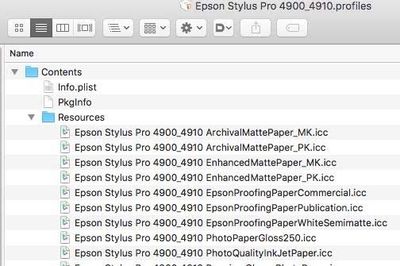- Home
- Photoshop ecosystem
- Discussions
- Re: CANNOT PRINT TO. 3880 USING PS MANAGES COLORS
- Re: CANNOT PRINT TO. 3880 USING PS MANAGES COLORS
Copy link to clipboard
Copied
I'm running Apple macOS Big Sur 11.6.2. I cannot print to my Epson 3880 using Photoshop (2022 or 2021) Manages Colors. PS does print to the 3880 when using printer manages colors. When print is selected the Epson app opens and the spool get to the print stage where the printer is activated for a second then stops and the Epson app disappears. After which I look at the Apples error log which states "Remote host did not accept data file (2)." I have uninstalled and updated Epson 3880 print driver 3x.
Jerry
You need to ask program questions in the forum for the program you are using
To ask in the forum for your program please start at https://community.adobe.com/
Moving from Using the Community (which is about the forums) to the correct forum... Mod
 1 Correct answer
1 Correct answer
I would put the onus on Epson delivering an update to their drivers.
The drivers are just fine. I've got a 3880, runs fine in modern version(s) of Photoshop and OS 12.1.
The issue is the package location where Epson places its profiles (not necessary) and apparently a bug in older versions of OS X and some security settings or the like, with the installed profiles. But the actual print drivers are fine and, there is also the Epson Print Layout software (free) among oth
...Explore related tutorials & articles
Copy link to clipboard
Copied
HEllo, are you on an M1 mac? please give more info about your setup (photoshop's help/System info... helps)
Copy link to clipboard
Copied
Copy link to clipboard
Copied
Mr PECourtjoie. I contacted Epson who verified I have the correct printer driver version. I then contacted Adobe support who fixed the issue by resetting the printer preferences. He did this supposedly by selecting FILE > highlighting Print (not selecting it) > tapping the space bar. Go figure. Jerry
Copy link to clipboard
Copied
Gerald, resetting printer (holding down spacebar) helps lots of users with this
more here for on resetting anyone who needs it:
Here is some general info on printing problems,
https://helpx.adobe.com/photoshop/kb/troubleshoot-printing-problems.html
For lints o0f users clicking print in Photoshop whilst holding down the spacebar fixes the issue
if that doesn’t help -
Perhaps try resetting Photoshop preferences?
Resetting restores Photoshop's internal preferences, which are saved when Photoshop closes. If they become corrupt then various issues can occur.
Here’s some info on how to do that:
https://helpx.adobe.com/photoshop/using/preferences.html
You may want to backup your settings and your custom presets, brushes & actions before restoring Photoshop's preferences.
Here is general info that: Migrate presets, actions, and settings
https://forums.adobe.com/thread/2405286
It may even be time to reinstall Photoshop.
Use the Adobe CC cleaner tool to remove all traces first.
Uninstall Photoshop BUT make sure to choose the option “Yes, remove app preference”.
Once that process finishes, start the installation process and look into the “Advanced Options”. Uncheck “Import previous settings and preferences” and choose to “Remove old versions”.
I hope this helps
neil barstow, colourmanagement net :: adobe forum volunteer
google me "neil barstow colourmanagement" for lots of free articles on colour management
Copy link to clipboard
Copied
Hi There. Thx for your response. FYI - This is my first post. I thought by chosing Photoshop Ecosystem I was using the appropriate forum program. If that is not correct, what would you suggest given the above issue? Jerry
Copy link to clipboard
Copied
As you have an issue printing from Photoshop, I agree that this seems the right place for your post.
neilB
Copy link to clipboard
Copied
No issues with my 3880 or P800 with the latest versions of PS.
Maybe do the Epson Enema and install the drivers (ONLY from Epson) again:
1. Delete all instances of Epson printers from System Preferences>Print & Fax.
2. Then go to /Library/Printers and toss the whole Epson folder.
3. Toss LFP Remote Panel (IF you are using this utility for your printer).
4. Then reinstall drivers from Epson and never Apple.
NOTE: IF you have more than one Epson printer, you need to install the driver in the order of their release! Older then newer or you run into issues (eg, install 4800 before you’d install 3880, vs. P800 etc).
Also try switching the cabling used if possible; try Ethernet instead of USB or vise versa.
Copy link to clipboard
Copied
I am trying to print from an iMac (Big Sur 11.6.2) to an Epson 4900. Printing fails (does not print, disappears from printer que) if I select "Photoshop Manages Color". If I select "Printer Manages Color" the document prints. Other applications (Microsoft Word) can print to the printer. I have deleted and reloaded both Photoshop & the Epson driver. The problem remains.
Copy link to clipboard
Copied
Hi Michael,
We're sorry about the trouble with the printing error in Photoshop. Since when have you been seeing this issue?
Try resetting the preferences of Photoshop by: https://helpx.adobe.com/photoshop/using/preferences.html
Backup your preferences before resetting by: https://helpx.adobe.com/photoshop/using/preferences.html#BackupPhotoshoppreferences
Please take a look at the following article and check if that helps: https://helpx.adobe.com/photoshop/using/printing-color-management-photoshop1.html
Let us know if that helps.
Regards,
Tarun
Copy link to clipboard
Copied
The "latest drivers" for Epson are from 12/2020. It could be either Mac OS updated or the Photoshop version is newer than the "latest drivers". Either way, not seeing a recent driver update for more than a year is a cause for concern for me.
Copy link to clipboard
Copied
Have you tried using Epson's Print Layout to see if the issue remains? You can print through Photoshop (automate) or use EPL as a stand-alone application.
This should help narrow down the issue.
warmly/j
Copy link to clipboard
Copied
If you are still stuck please read on:
Reset photoshop preferences / reset adobe apps
PRINT:
Here is some general info on printing problems,
https://helpx.adobe.com/photoshop/kb/troubleshoot-printing-problems.html
For lints o0f users clicking print in Photoshop whilst holding down the spacebar fixes the issue
if that doesn’t help -
Perhaps try resetting Photoshop preferences?
Resetting restores Photoshop's internal preferences, which are saved when Photoshop closes. If they become corrupt then various issues can occur.
Here’s some info on how to do that:
https://helpx.adobe.com/photoshop/using/preferences.html
You may want to backup your settings and your custom presets, brushes & actions before restoring Photoshop's preferences.
Here is general info that: Migrate presets, actions, and settings
https://forums.adobe.com/thread/2405286
It may even be time to reinstall Photoshop.
Use the Adobe CC cleaner tool to remove all traces first.
Uninstall Photoshop BUT make sure to choose the option “Yes, remove app preference”.
Once that process finishes, start the installation process and look into the “Advanced Options”. Uncheck “Import previous settings and preferences” and choose to “Remove old versions”.
I hope this helps
neil barstow, colourmanagement net :: adobe forum volunteer
google me "neil barstow colourmanagement" for lots of free articles on colour management
[please only use the blue reply button at the top of the page, this maintains the original thread title and chronological order of posts]
Copy link to clipboard
Copied
Thank you Neal. I have already done these steps before even posting on this forum. I do have a work around for myself and will just wait until Adobe & Apple update their software. I and others are having this issue so I assume it is now on Adobes's radar.
Copy link to clipboard
Copied
I would put the onus on Epson delivering an update to their drivers.
They need to keep up with the OS and software updates or you have to make a choice - keep your OS and software in the same cadence as the driver releases and dont update either until you have a new driver or look at an updated printer that is getting newer releases to keep up with the OS.
Either way, to expect Adobe or Apple to retrofit their software to accomodate over 1 year old drivers most likely wont happen.
Copy link to clipboard
Copied
The Epson 3880 was first released in 2009 and the 4900 series was in 2011.
I would definitely hit up Epson to see if they still plan to release driver updates for these models considering there are newer hardware versions with more recent drivers available.
Copy link to clipboard
Copied
Both are also using the same driver version released in 12/2020.
Copy link to clipboard
Copied
Kevin, I just got off the phone with Epson. They state that since Epson Print Layout works that it is an Adobe software issue. They also said that Adobe can file a ticket with Epson. I put all my issues/observations/attempted solutions in a response below.
There are a lot of photographers out there using Photoshop and Epson printers. I hope that Adobe can either find a solution or file a ticket with Epson to get a new driver made.
I am having the same problem with my Epson 9890. Running 11.6.2 on a late 2014 iMac and Photoshop 23.1. I can print perfectly fine using Epson Print Layout, except that it does not allow 16Bit printing, which I need. Profiles disappeared but was able to make them appear by moving them. Printer now spits out blanks sheets (when I try work arounds) and Print Settings button is not working when the 9890 is selected and Photoshop Manages Colors is selected. Preferences have been wiped and Epson drivers and Photoshop have been reinstalled multiple times.
Copy link to clipboard
Copied
I would put the onus on Epson delivering an update to their drivers.
The drivers are just fine. I've got a 3880, runs fine in modern version(s) of Photoshop and OS 12.1.
The issue is the package location where Epson places its profiles (not necessary) and apparently a bug in older versions of OS X and some security settings or the like, with the installed profiles. But the actual print drivers are fine and, there is also the Epson Print Layout software (free) among other products (like Qimage) that again, print without issue today.
Copy link to clipboard
Copied
I'm using a R2880 and the same issue happened to me. . It occurred immediately after the most recent PS maintenance this past week. I have Big Sur 11.6.2 and PS 23.2.0
Prior to that all was working fine. The printer works fine - cables are OK, I can run "ok" (wel not really) with " Printer Manages Color"
When I choose Photoshop Manages Color I can only get printed output using the default printer profile sRGB IEC61966-2.1. And of course colors look awful.
I expect to be in contactwith my paper manufacturer on Monday or Tuesday for assistance on their profiles
BUT ..since this was all working fine until the last PS maintenance a reasonable person would conclude that Adobe is the culprit. Of course our dear friends at Adobe wash their hands of us.
Copy link to clipboard
Copied
I have Big Sur 11.6.2 and PS 23.2.0
When I choose Photoshop Manages Color I can only get printed output using the default printer profile sRGB IEC61966-2.1. And of course colors look awful.
And that again is due to the OS bug that doesn't allow you to select the correct profile for output. Downgrade the OS or update the OS to 12.X; the bug is now gone and you can select the correct paper profile.
Copy link to clipboard
Copied
upgrade complete
Copy link to clipboard
Copied
Hey Digitaldog, so if permissions are the issue, then it might help the OP Gerald Fleury if they copy the Epson profiles to the "normal" ICC profiles folder rather than leaving them only installed in the Epson package?
More on how to do that below:
Epson printer profiles are missing in Photoshop manages color in the print dialog (Mac)
To use "Photoshop Manages Color" properly (to make accurate prints) you need access to the printer manufacturer's paper specific profiles, since you need to select the relevant paper profile in that dialog.
Using "Printer Manages Color" should work for Epson’s own papers, as long as the printer driver is correctly installed.
Printer Manages Color [based on the media type selected] calls upon ICC printer profiles from a different installed folder*
[*usually a hidden one, this is so they don't get deleted inadvertently, more on that and how to find them below].
Epson ICC printer profiles may be missing in Photoshop after updating macOSX. This issue started with Mojave.
https://helpx.adobe.com/photoshop/kb/photoshop-and-macosmojave.html#epson-printer-profiles-missing
Adobe’s tips:-
To resolve this issue, reset the printing system in your Mac's system preferences and then add your Epson printer again.
- Reset the printing system.
For instructions, refer to Apple's support documentation: https://support.apple.com/en-us/HT203343#reset - Add your Epson printer again.
For instructions, refer to Apple's macOSX User Guide documentation: Add a printer on Mac - Relaunch Photoshop.
When you select Photoshop manages color in the “print” dialog, the “printer profile” dropdown should now provide you with a list of all the ICC printer profiles on your system. If not please read on.
The Epson installer puts them in hidden folders, but normally Photoshop can access them via a hidden link.
You may be able to find the profiles manually in the folder hierarchy
Are you working on a PC? If so, you may need help from Epson's support team.
Here are some Mac tips for when Photoshop can't find the Epson profiles:
I had to search for these myself on a client site once, took me quite a while and a lot of head scratching. But it means I now know how to find them
Basically, the printer profiles are in a folder hidden away in the system “library”
Navigate to
“Your hard disk name”/library/ printers/EPSON/InkjetPrinter2/ICCProfiles/ [hidden inside a “package”]
[Not in the “your username”/library/ ]
Screenshot below
Inside the ICCProfiles folder (see above) is another folder containing the printer name, e.g: Epson Stylus Pro 4900_4910.profiles
If you right click [or ‘control’ click] it and select "show package contents"
A contents folder appears
Now look inside that folder and you’ll find the ”resources" folder.
see screenshot below
These are the icc profiles which used within the Epson driver [e.g. when you select Photoshop's 'printer manages colour' option],
DO NOT DELETE OR MOVE THE PROFILES. It’s OK to copy of course.
SO - don't drag to move them as this actually removes them from the original folder
You can copy to your normal ICC profiles folder which is in the system library
[ computer name/hard disk name/Library/Colorsync/Profiles ]
Restart Photoshop, can you now see the profiles you copied across in Photoshop’s print dialog under "Photoshop manages color"?
I hope this helps
Happy Printing
if so, please "like" my reply and if you're OK now, please mark it as "correct", so that others who have similar issues can see the solution
I hope this helps
neil barstow, colourmanagement net :: adobe forum volunteer
google me "neil barstow colourmanagement" for lots of free articles on colour management
[please only use the blue reply button at the top of the page, this maintains the original thread title and chronological order of posts]
Copy link to clipboard
Copied
I have the same issue as the OP (Epson SP3800 not printing in Photoshop after upgrade to Big Sur). I have tried nearly aloof the proposed solutions on this super helpful thread and have still not resolved the issue. However I have observed two things en route that I’m hoping might help find a solution:
- When I choose Photoshop Manages Colors and then select one of the standard Epson 3880 color profiles (ie: Premium Luster) and then press the Print Settings button the usual Print Settings menu does not pop up. However, if I choose one of the LEGACY Epson profiles (ie: Legacy Baryta), whose ICC profiles I installed separately, or any of the non-Epson profiles, then the Print Settings menu does pop up. In other words, it's only when I choose one of the Epson profiles that came standard with the Epson print driver installation that the Print Settings menu does not pop up.I can print using Photoshop Manages Colors with any of the profiles for which the Print Setting menu pops up. For all the others, the print job is transmitted to the printer but does not print.
- The ColorSync Utility does not display standard Epson profiles under Profiles > Computer even when I manually copied them out of the Epson driver package and placed them in the Library/ColorSync folder as suggested in the thread. It does, however, display the Legacy profiles when I place them in that folder manually.
Other relevant background: 1) As with others, I can print using apps other than Photoshop; 2) I have tried with Photoshop 2022 and 2021 to rule out the Photoshop version; 3) I have completely deleted all traces of both Photoshop and the Epson drivers/profiles from all relevant locations and then reinstalled multiple times with no luck.
Many thanks in advance for any help!
Best,
Neil
Copy link to clipboard
Copied
I am having the same problem with my Epson 9890. Running 11.6.2 on a late 2014 iMac and Photoshop 23.1. I can print perfectly fine using Epson Print Layout. I moved the profiles so that they showed up in Photoshop. I have cleaned off Epson Drivers (and reinstalled) and Photoshop preferences. Photoshop is only printing blank pages, and sometimes nothing happens when I click "Print Settings". If I chose another printer, the button works.
I was printing without problems just two weeks ago with 23.0. I find it very strange that I am still having problems when I uninstall and try an old version that used to work!
Get ready! An upgraded Adobe Community experience is coming in January.
Learn more