 Adobe Community
Adobe Community
- Home
- Photoshop ecosystem
- Discussions
- Re: CC 2019 new Frame feature scaling
- Re: CC 2019 new Frame feature scaling
Copy link to clipboard
Copied
Seems to have a problem with its image scaling populating frames. Her three example of placing a 2:3 Portrait into a elliptical frame, Documents have different sizes and aspect ratio. In one the image was just not scaled to the correct width close but no cigar. In second large portrait document the image was scaled to a rectangle the did not come close to filling the frame. The in the Landscape document the portrait image was not scaled to fill the frames width. I know the portrait composition would not be acceptable if scale to fill the frame it is just as unacceptable not filling the frame. IMO I feel Photoshop should scale the image to fill the frame area and let the user decide it the clipped composition is acceptable.

 1 Correct answer
1 Correct answer
Adobe need to do a better job designing, developing and testing software.
This is tyhe first time I ever marked one of my replies as correct. But I believe it is somthing Adobe need to do.
Explore related tutorials & articles
Copy link to clipboard
Copied
When placing layers in a Frame, we scale down, but do not scale up. So if the pixel dimension of the content is smaller than the Frame, we just place at native size.
This was a feature design decision. Unfortunately, The Frame Tool drag and drop behavior is being pitched as "fill the Frame" behavior.
Is the request to automatically scale up as well? Or have a gesture that does that?
Copy link to clipboard
Copied
The only reason I'm looking at the new Frame feature is to see if I can use them the in my Photo Collage Toolkit. My toolkit has two short comings IMO. It is limited to 53 image because Photoshop Alpha channel limit is 53. The other is rotation and perspective. From My testing I can easily see I can use Photoshop Frames to remove the 53 Image limit.
However Photoshop Frame scaling you tell me will not scale small image up. Currently I also see like my toolkit it also does not place in image with rotation and perspective distortion.
IMO it not worth changing my package if all I can do is lift the 53 Image limit at the cost of complicating my template design and covering all existing template to use Frames instead of Alpha channels.
I do not feel the 53 limit is that bad for my toolkit has a script that tile out as many image as you want to up to Photoshop 8,000 layers limit. That script does not use smart object layer to cutout the overhead required for embedded smart objects the Place image filse size to reduce load place places on Photoshop.
My package main function is automatic population of Collage template. Though one script has interactive Collage assisted population like Photoshop new frame tool. Template are normally Batch populated or populate automatically and left open in Photoshop so the user can tweak the placed smart object image adjust their composition, add rotation and perspective etc.
If Adobe add support for rotation and distortion I would most likely op for using frames layer. I don't see frames as a great addition. I started automatically populating Collage in CS2.
The Frame tool should work as documented IMO. I opened a Adobe preset 11x17 300dpi document a was using it Portrait and Landscape orientation testing to see how mismatch Aspect Ratio would be handled and was surprised when a 8.2 Raw File was not resize like documented. I had no problem correcting the scaling.
I expect the Portrait to Landscape composition to be bad . I did not expect the portrait to be scaled down in size when it should have been scaled up in size. I believe Place resize when placing option is messing Frame implmentation.
Copy link to clipboard
Copied
When I ran the test with the 11x17 document had a 100DPI resolution The Portrait should have been scaled down in size however, the new frame feature did it wrong. Instead of the width being fitted to the frame the height was fitted to the frame.
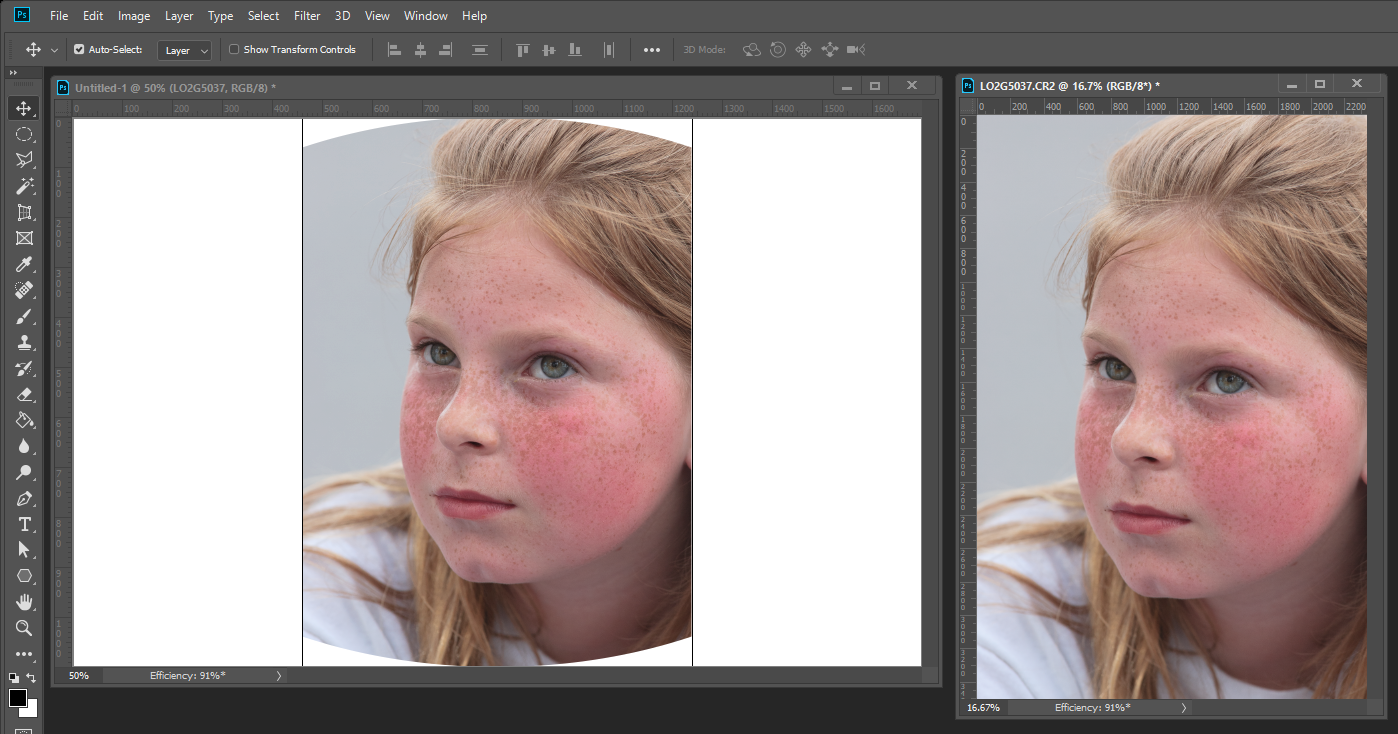
The correct downsize would be
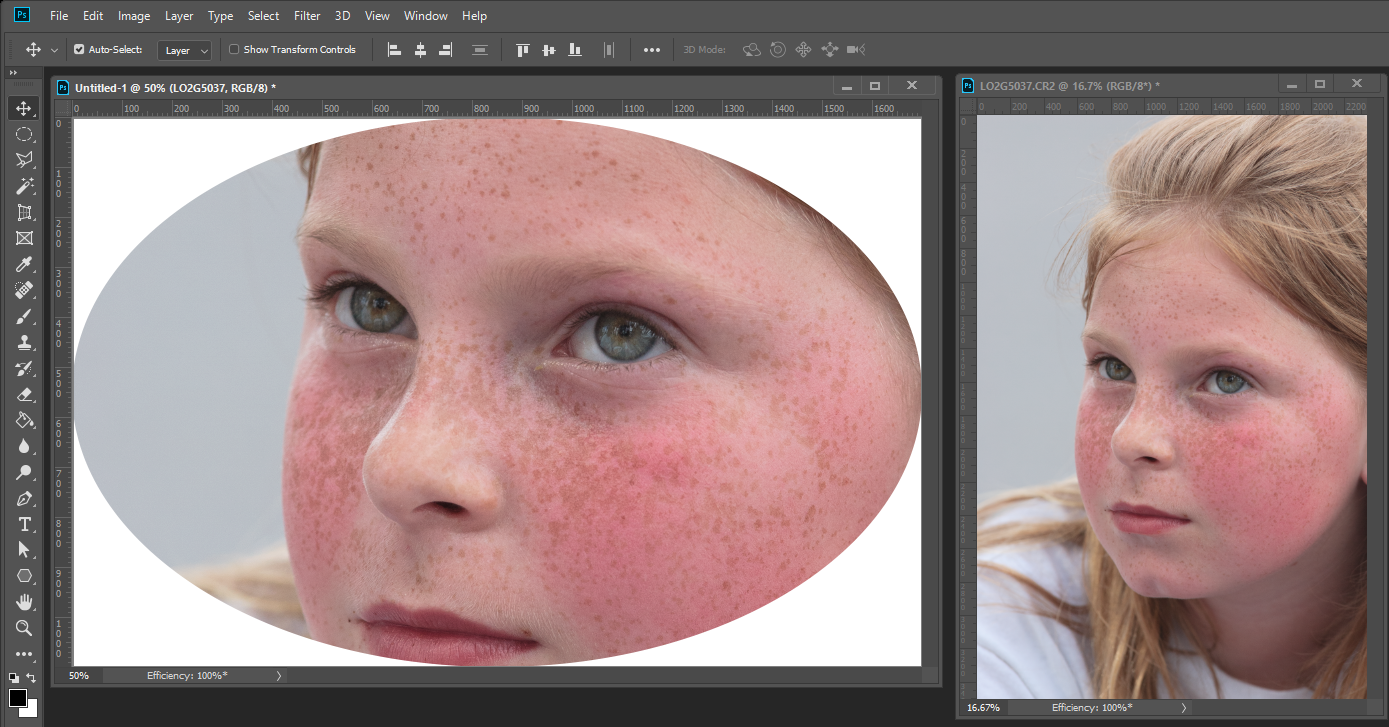
Copy link to clipboard
Copied
Also draging an image from an open document and droping it on a frame creates a new layer it does not go into the frame
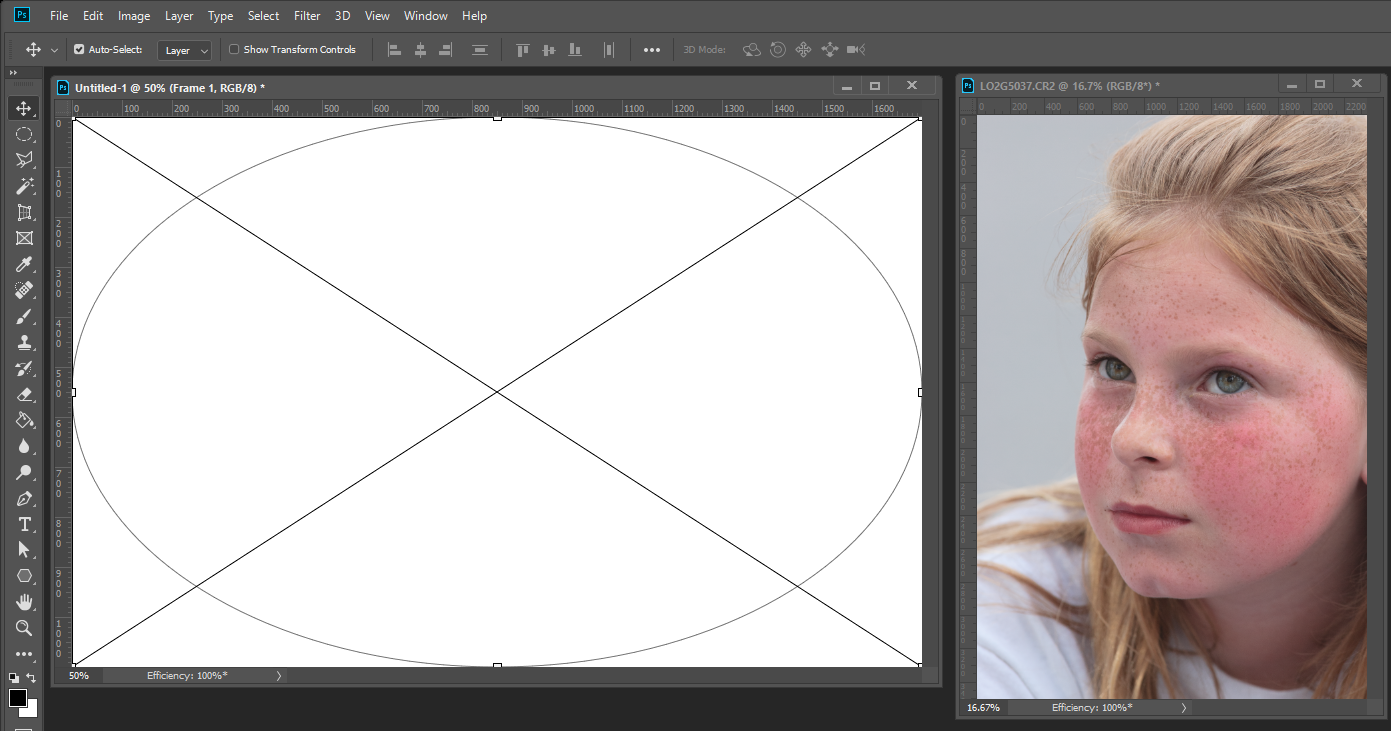
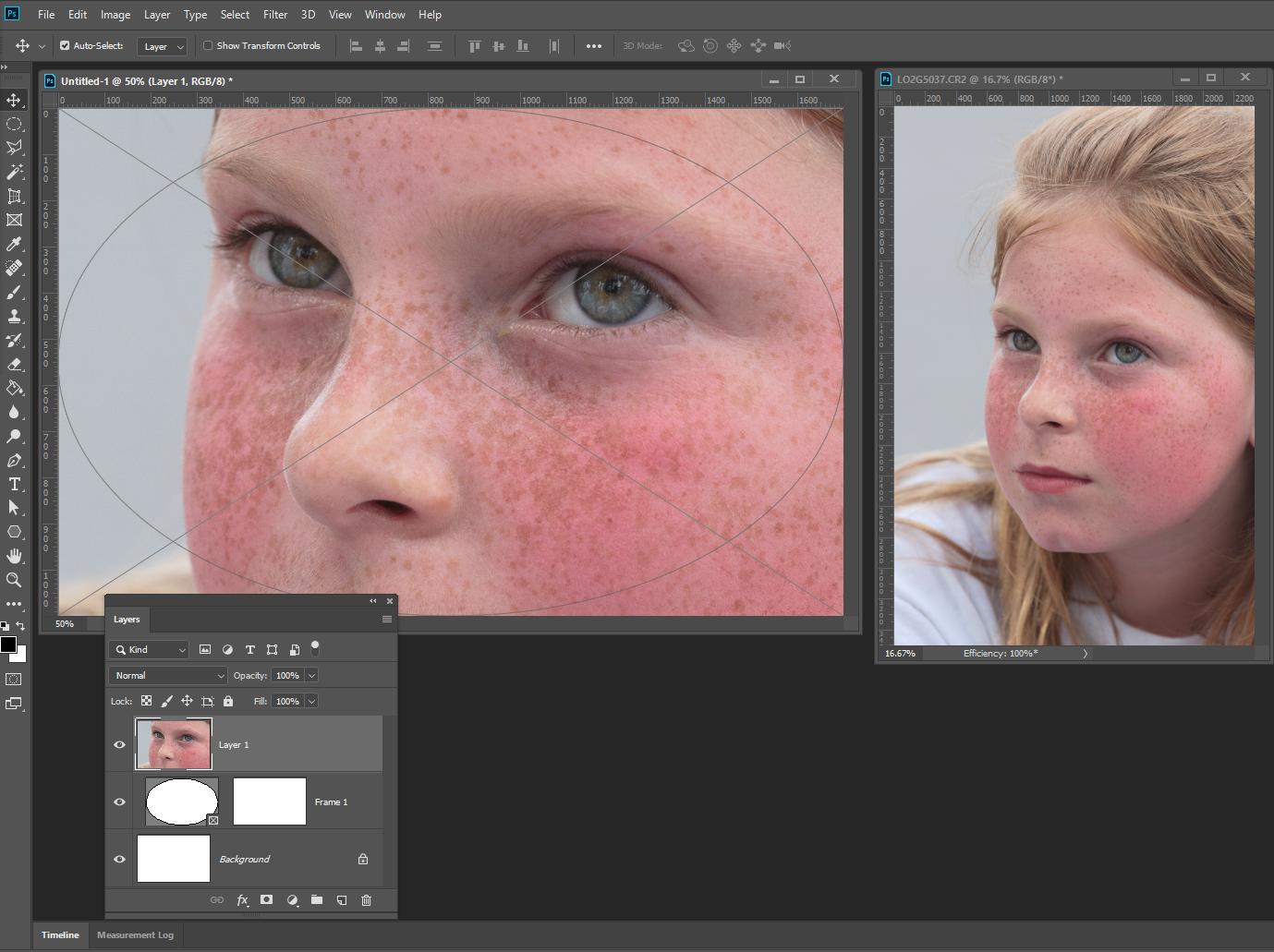
Copy link to clipboard
Copied
A number of comments on your posts:
1. Not scaling up. As I mentioned, that was a feature design decision. Scaling up works reasonably well for photographic images, but is frequently poor for other artwork. Having the incoming image scale up automatically puts the user in the position of not necessary seeing the defects in the scaled-up image right away. They may be zoomed at 25% during the place operation, for example. You can still scale up after the place, but in that case an explicit gesture is used.
Hrm... We could add a Frame option to allow scaling up to fill the Frame. This would be a feature request obviously. I've entered this as PS-21227
2. An option to place with perspective. I think this is a good idea. I've added PS-21222 "As Frame Place option, Scale incoming content to match Frame bounds (Perspective transformation)" to the product backlog to reflect this suggestion.
3. Rotation. Are you looking to automatically rotate to fill the Frame? Or are you looking to specify a preferred rotation angle on the Frame? Let me know, and I'll file the request.
4. Your examples of Frame sizing problems, can you let me know what the pixel dimension are of (1) The original image data, (2) The destination Frame, and (3) The destination document? I'll attempt to reproduce. Is the Frame the same size as your document? It might be that the document-driven bounds limit calculations are overruling the Frame-driven bounds calculations.
Thanks!
Copy link to clipboard
Copied
I believe it may be Resize when place preference is messing up your new Frame feature. I had to deal with that in my Photo Collage Toolkit scripts in CS2.
Here I created a 1700x1100 px 100dpi which is smaller than my portrait 8MP RAW CR2 file 2336x3505px size. I create a full canvas size frame 17:11 aspect ratio. I then duped the document three time and scale the frame in the duplicated documents down some while maintaining the 17:11 aspect ratio. I then dropped my CR2 RAW file on each frame the result show four different downsizing one is actually correct.
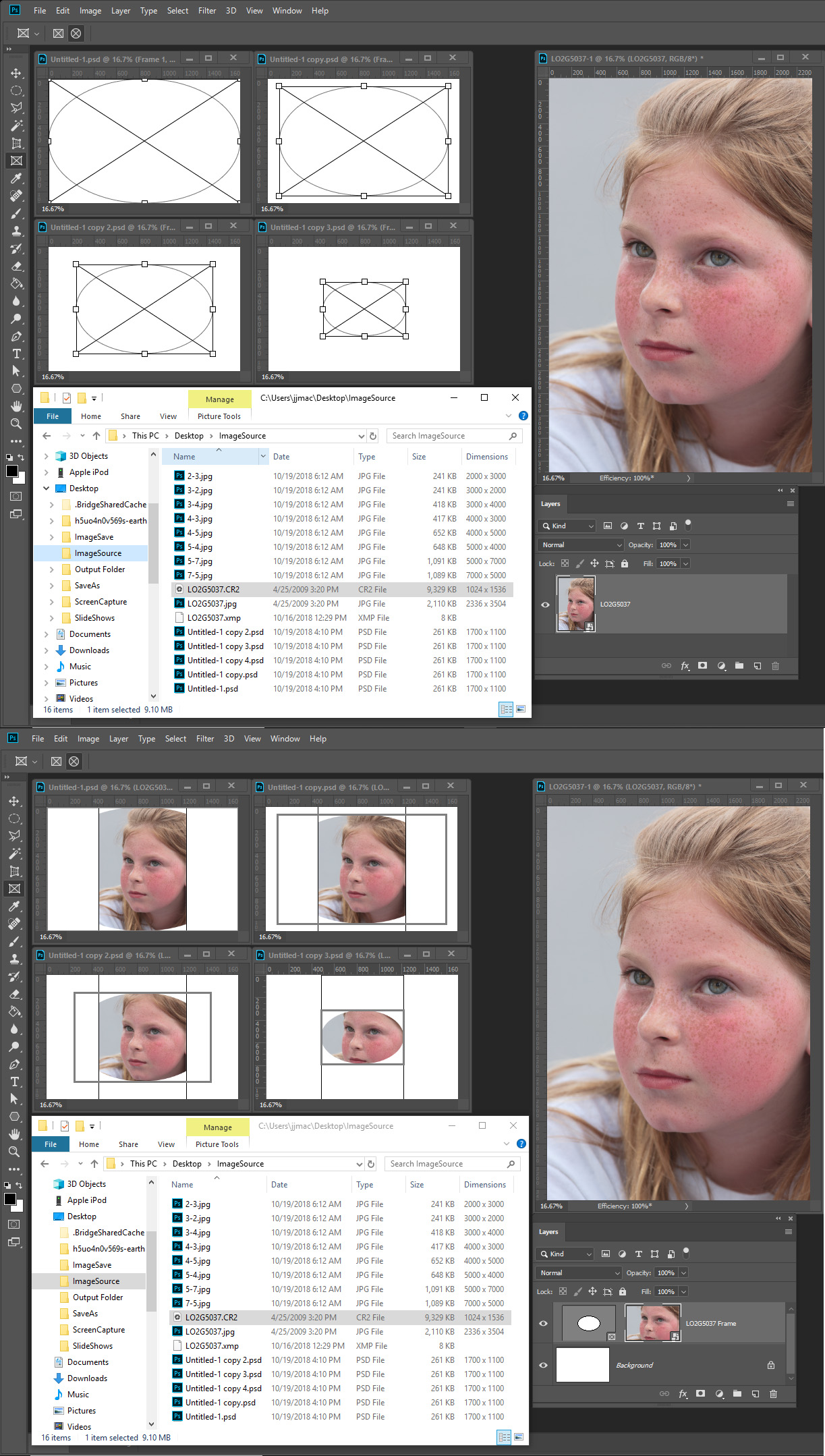
Copy link to clipboard
Copied
Adobe need to do a better job designing, developing and testing software.
This is tyhe first time I ever marked one of my replies as correct. But I believe it is somthing Adobe need to do.
Copy link to clipboard
Copied
Regarding the Preference "Resize during place" If left unchecked. I think it's doing exactly what you told it to do, which is to not resize newly placed content.
However, I think it's the ppi conversion that's messing things up. I'll bet your incoming image reports itself at 300 ppi, while your destination document is 100 ppi. There seems to be a calculation that is resampling the incoming image down to 100 ppi before we do the Frame size-to-fit calculation. I've managed to reproduce this behavior with my own files.
This is a bug, and I've logged it as PS-21236.
In the meantime, if your 1700x1100 destination document was 300 ppi when you placed your images in the Frames, I think it should work properly. If you can confirm, I'd appreciate it.
Thanks!
Edit add:
Alternatively, you can tell Camera Raw to deliver the image data at 100 ppi, and then you can leave your destination document alone.
I'm speculating here, but this issue might be specific to Camera Raw. I'm not sure yet. I'll need to try with other formats with mismatched ppi between source and destination.
Copy link to clipboard
Copied
No that was my original test. The placed CR2 Raw image should have been scaled up in size to fill the frame as documented but the new feature does not resize up in size, Instead the Image was scaled down in size because the default Adobe place preference is to scale placed image smart object to fit on canvas. So not only was the image not scaled up in size it was scaled down in size to fit on canvas. The smart object was scaled down in size to fit on canvas. The new feature has issues plan and simple..
Additionally if my machine enters sleep mode while Photoshop is up. When my machine is woken up from sleep most of the times Photoshop is none responsive and I have to terminated Photoshop with the task manage. When I restart Photoshop, Photoshop open the recovery files the were created. CC 2019 has issues.
I also can not drag an image from an open document and drop it on a frame layer. When I do a new layer is added to the document with the frame layer the frame is not populated/filled what ever you want to call it. The new feature does not work well at all..
Copy link to clipboard
Copied
Let me try to be a little more clear:
There are two issues in play here. They conspire against each other.
PS-21236. This is a bug. The image being imported is being represented at a size smaller than it really is. So in the case of your 2336x3505 pixel image (at 300 ppi), it seen by the sizing code as 779px x 1168px (at 100 ppi). When placed in the 1700x1100 pixel Frame (at 100ppi), that smaller size is being used for the calculation. That's wrong.
PS-21222. This is a feature request to scale the image data to fill the frame, even when the image data is declared to be smaller than the frame. So - allow upscaling beyond 1:1 when placing. I think it's reasonable, but it is a change in design. There are good reasons to not do it by default, but I can see the value for some workflows, so perhaps it could be an option.
Copy link to clipboard
Copied
Ok let be clear some where there is a log you have access to and it has issues PS-21236 and PS-21222 how do we mere morale see this log. So we can provide feedback?
Looking at it from afar a document has as canvas size that is some X pixels wide and some Y pixel high. As does an Image file.
I fully support that Image quality should be preserved images pixels should not be altered by things like interpolation when possible. Smart object layer do that for the object contain a copy of the image file or a link to the file, and Photoshop renders all the pixels in the image for the smart object layer content and these pixels can not be changed with Photoshop tools. When DPI resolution do not match Photoshop will scale and try to resize the image for scale of the document. That works to a point. For image are captures with object at different distances from cameras, different focal length lens with different resolution sensors.. You normally need to adjust image so object appear relatively the correct size relative to object in other image when relative size is an important issue.
All smart object layers have an associated transform that can scale and distort the pixels rendered for the layer. So the layer composite view can be scale and warped from the layers actual rendered pixels. The transform can effect the image quality of only the smart object layers composite. The Actual original quality of the image is still preserved in the pixels rendered for the smart object layers. You can change the smart object layers associated transform over and over again without compromising the quality of the pixels rendered for the image.
The problem is the the new frame feature does not change the smart object layers associated transform to fill the frame and mask the layer to the frames shape. That is what I have been doing since CS2 in my Photo Collage Toolkit for my template image frames using Alpha channels. It is not rocket science.
Copy link to clipboard
Copied
That's correct. Those are issue numbers in our internal database. I think if you are part of the Prerelease program I could make them visible to you. But otherwise, they serve as a reference point where you can ask any Staff member if there is an update or change. Not everything gets fixed or implemented. But they all get looked at and considered in the context of the global stack of priorities.
Regarding the sizing behavior, I believe I understand what you are saying and I believe the issues I have entered reflect those requests.
Replacing smart objects with different size smart object data but keeping the previously applied transformations might be viable. I'm not sure if there would be issues; I'd have to explore that possibility.
Looking back over this thread, I see I did not get a reply regarding rotation on Frames. What behavior would you like to see there? Would you want some kind of automatic rotation behavior? If so, how would you expect it to behave? Or would you want a property on the Frame that applies the rotation, e.g. 90 degrees, when the image data is dropped into the Frame? Or would just preserving prior Smart Object Transformations fit the bill?
Copy link to clipboard
Copied
I do not know how to address Rotation and distortion. The main reason I did not want to use Smart Objects Layer in template is because of their limitation. While Smart Object layers are great as prototype layer in template for Picture Package for all smart object layers can share a single object. Each smart object layer will have different associated to transform to position size and distort the image to wherever you need it.. All you need to do the change the picture package is change replace the single object . However there is general problem If you want to replace a smart object content you need to replace the object with an object that is exactly the same aspect ratio size and resolution. For Smart Object Layers associated transform are not replaced or altered when the object is is replaced. For the transforms to work properly. The replacement Object must be the same size aspect ratio and resolution as the object as being replaced. A script can not count on opening a smart object layer object. The layer object may be a RAW or .AI or .svg the object file will not open in Photoshop the script will lose control of the process. For the file are not supported by Photoshop A Plug like ACR or an application like AI will be what open the object.
Smart Object layer are also great to use in Product Mockup template like tea-shirt design. For the Object shot can be a straight on tea-shirt shot where the logo design is easy to replace. The smart object layer associated transform can rotate and distort the tea shirt to the model wearing the tea-shirt in the mock. The problem is the rotation and distortion needed depends on the content of the mockup. Content aware rotation and distortion is above my pay grade.
My Photo Collage Toolkit treat Templates frame like you Frame feature. It places in smart Object layers and get the layers actual pixel sizes by insuring the layers associated transform is scaling of the smart Object 100%. Then the scripts get the layers aspect ratio and size and compare it aspect ratio to the template image frame aspect ratio and the changes the smart object associated transform to fill template image frame positioning it centered to the frame and mask the layer to the shape if the template image frame. I do the using Alpha channel that map template image frames for images. Image 1 Image 2 ... up to Photoshop alpha channel limit Image 53... From my testing I could use Photoshop Frame instead of Alpha channels if the frame feature resized to fill the frames. But all that would do is remove my 53image template limit.
While I signed up for the UI preview I never Participated because I was inform it would not be addressing UI element like ScripUI dialogs in the preview which was what I wanted to participate in. So I never install the preview or participated.
Copy link to clipboard
Copied
Well, I logged PS-21241 "As a Frame Place Option, allow new content dropped on a Frame to reuse old Smart Object transformations" Along with some additional comments and a pointer to this thread. It's a feature request.
I read your recent post "Will that do any good..." a couple of times. I had some trouble parsing it, but it's late so I'll look at it again tomorrow. But that sounds like a separate issue?
In any case, it's a fact that many bugs and request do not get fixed or addressed. I wish it were otherwise. Some come from reports that are too vague and where we can't reproduce. Some are very difficult to implement and are judged to benefit too few people. Some are not well thought out, or have unwanted side-effects. Some are contrary to our design intent. And so on. It's a judgement call. The best thing you can do is provide a clear statement of a problem you see, and we'll try to reproduce it. And for Feature Enhancements, explain why your idea is a good one and how it will help a bunch of users.
As I look back over this thread, there were 4 or 5 issues that got logged. The team will look at every one of them. There's a bug that I'm pretty sure I will fix at some point. There's a number of good feature requests that would be valuable enhancements Frame Tool, and I hope we get some time to solve some of them. That's a decision for Product Management, however, as they set our priorities.
Anyway, thank you for the bug report and the enhancement ideas. They are appreciated.
And with that, I'm calling it a night.
Copy link to clipboard
Copied
CJButler wrote
In any case, it's a fact that many bugs and request do not get fixed or addressed. I wish it were otherwise.
A sad true fact Adobe blesses bugs that only effect a small percentage of their huge user base. That still a large number of users.
As for contrary to Adobe design what option do users have when Adobe design is poor no good. If I drop an 8MP RAW file on small a low resolution document. I should not have to first change My ACR work-flow settings to process RAW file to a low resolution conversion or Change a raw file ACR setting to to convert to low resolution huge image so Adobe Frame feature will fill a frame. This is simply and un acceptable poor design. The only option I see is write off one more Photoshop feature as unusable..
Also the interpolation Photoshop does to match resolutions loses a lot of image quality. IMO Interpolating from low resolution to high requires interpolation to create details you do not have for the image and interpolation from High resolution low resolution discard details. When it come creating a Smart Object IMO it would be best to simply not interpolate to match resolution. Simply preserve the actual pixels you have for the image. Use the pixels you have for the Smart Object Layer content. Use the Smart Object Layers associated transform to Scale the layer for the document it is in. The smart object will have the actual pixels you have for the image. Not an interpolated image.
Improve Adobe Design is that possible?
If you had 8.2Mp for the layer content would you have any problem filling the small low resolution frame. The Problem is in the design. The RAW file has 8.2MP Adobe design does not preserve these pixels well.... They are still in the embedded RAW file object you just do not use them well.. Do keep all that overhead so a user can open the raw object change the conversion setting and commit where Once committed you again interpolate the image to match the document resolution and loose image quality again. If the Smart Object Layer content were where actual image pixels the image quality would be determined by the single Interpolation done via the Layer Associated transform. Not be an interpolation of an interpolation as it now seems to be.
Adobe design seem to be generating a 8.2Mp 300dip resolution image because User ACR work-flow setting and conversion settinf process high resolution image. Then Adobe design interpolate that high resolution to a low resolution image losing a great deal if image quality to match the document resolution then uses the degraded resized image as the smart object layer contend. Not the actual image.
The thing is I droped the actual image file one the frame all 8.2 MP and Adobe Fram feature did nor fill 3 out of four frames.
Copy link to clipboard
Copied
Here is what Photoshop design look from a dumb user point of view.
I'm working on a small web size document where resolution does not matter all the matters is the number of pixel in the document. 1700px be 1100px is quite a large web image. Adobe defaults document resolution is 72dpi for Photoshop need a resolution to work on a document so 72 is fine resolution is meaningless on the web. I create a frame I want to drop one of my high quality image into. Photoshop design design degrades my high quality image into a small low resolution image to match the web documents meaningless 72dpi resolution in doing so the 8.2MP image is reduced in size and now has a smaller number of pixels. The number of pixels matters the reduce size image now does not fill the frame created. Photoshop Frame design is don't resize an image up in size to fill a frame more image quality will be lost. What a design Adobe great job.
If you can not see you have a design problem it because of my poor typing. my poor spelling and my poor English skills. I tried to use the best of my skills to commutate what is the problem is. I can not do better. It really does not matted for Photoshop Frame feature is not a big deal.
You design interpolated an 8.2MP image to an image less than 1mp in size. That is the wrong way to go about it. You should have no problem fitting an 8.2mp image into a small web size frame...
Copy link to clipboard
Copied
For the moment lets put Photoshop Frame and RAW aside. Lets look at a Photoshop Problem I have been dealing with since CS2. As you know Adobe does not fix all problems.
First I show you What I'm gong to demonstrate with and What Photos does right, Then I'm going to show what is wrong. If Photoshop design is correct Photoshop implementation is wrong,
I'm going to use a document 11"x17" with a 100DPI print resolution canvas size 1100px x 1700px. I opened my CR2 file through ACR at 300DPI so the layer is 2336px x 3504px, I saved a jpeg ImageName-300dpi then used Image resize resample NOT checked and set the Print Resolution to 200DPI saved a jpeg ImageName-200dpi then used Image resize resample NOT checked and set the Print Resolution to 100DPI saved a jpeg ImageName-100dpi.
Now comes the screen captures showing what Photoshop does correctly. I created the 11"x17" document with a print resolution 100Dpi a 1100px x 1700px canvas size document and opened the three jpeg files 100dpi 200dpi and 300dpi their canvas are all 2336px x 3504px but the document have different Print resolutions. I then use copy and paste and layer duplicate and drag and drop in the image documents to put them into the 1100px x 177px document the layers created in the open document from the jpeg document. I aligned the layers in 1100x1700px document to the canvas top left corner. All nine image layer are identical 2336px x 3504px good job Photoshop.
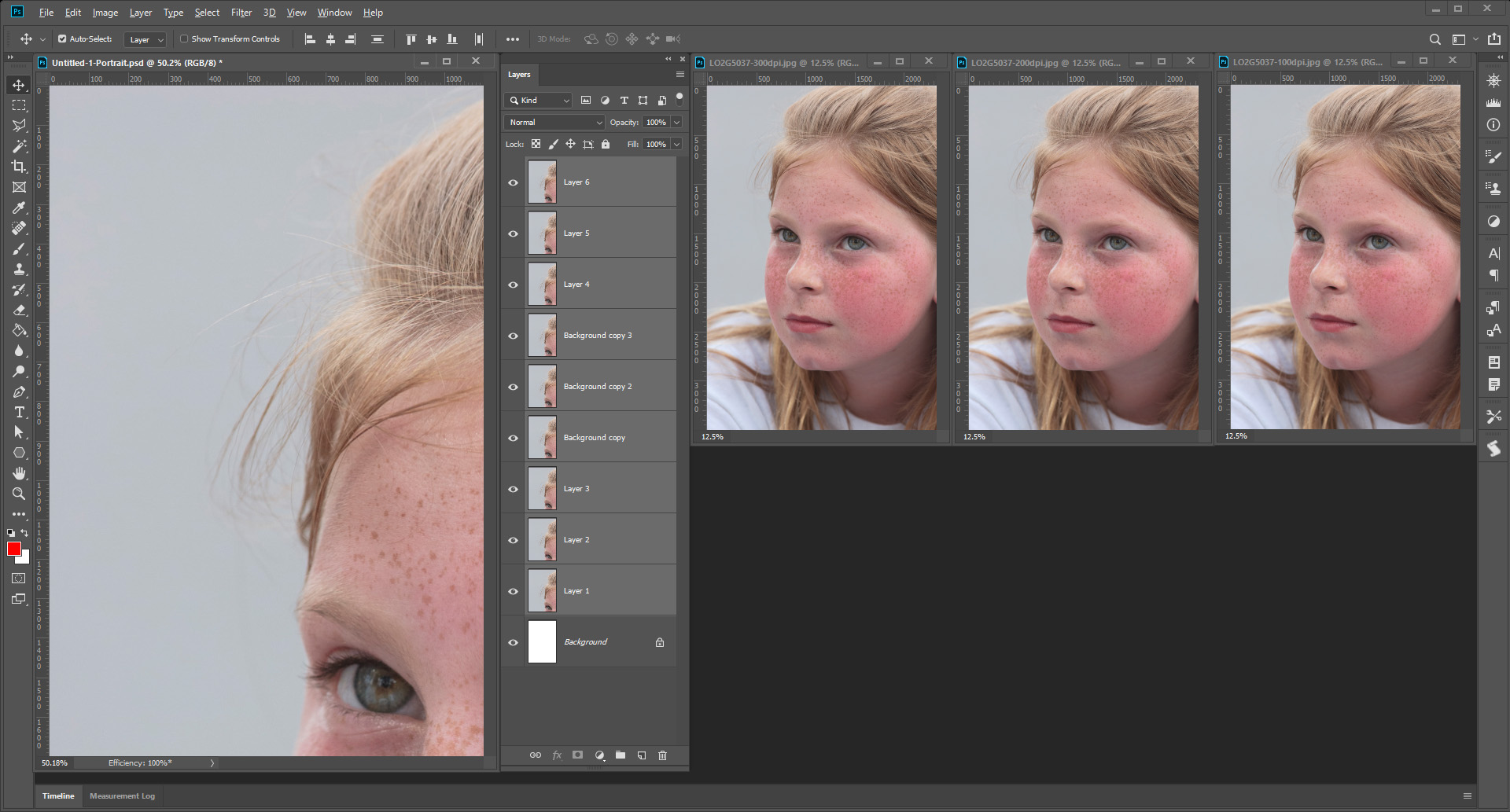
Now for where I see problems. I do not want Photoshop degrade my image and I also want to use Place and preserve my image quality make it a smart object layer, While the image file is embedded in the object the image quality is not always preserved in the layer. Lets start by setting Preferences and uncheck Resize during Place. I do not want Photoshop to degrade my images. So lets have a go at. So with the 1100px by1700px 100dpi I place in the 100dpi Jpeg Photoshop does a grate job. I placed in the 200dpi jpeg image Photoshop may have embedded the jpeg file on the object Photoshop did not render 2336px x 3504px for the layers content instead Photoshop degraded the image and rendered a layer 1168px by 1752px. I then placed in the 300pi jpeg again Photoshop degraded the image and this time rendered a layer 779px by 1168px Photoshop what the heck?
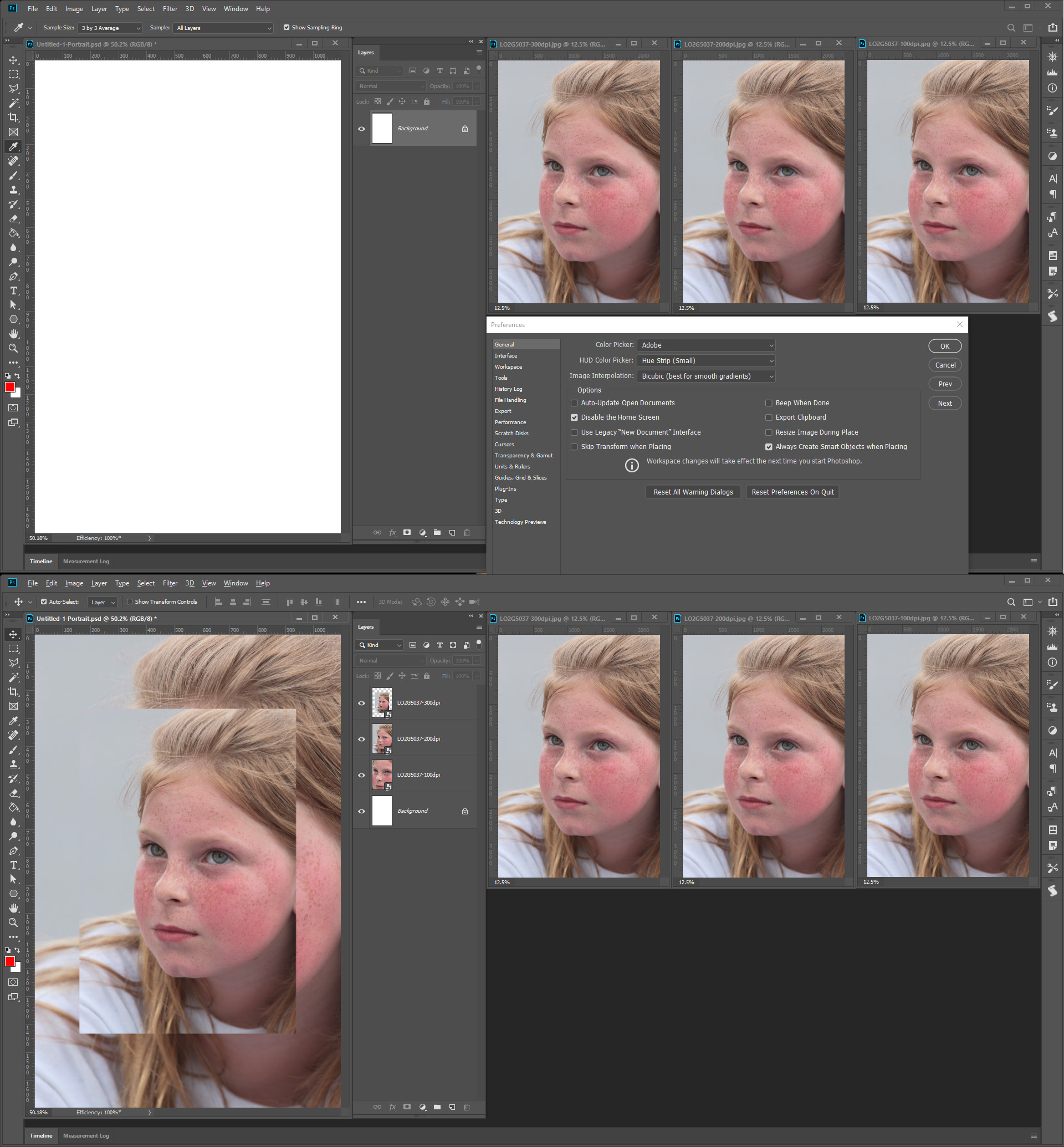
I wonder what the heck the resize during place does if anything let have a go at it. I changes my preference and check resize during place. With the 1100px x 1700px 100dpi document open I placed in the 100Dpi Photoshop rendered 2336px x 3504px for the layer content and adjusted the Layers associated transform to scale the image 47.09% to fit the canvas. I then placed in the 200dpi jpeg. Photoshop rendered 1168px by 1752px for the layer and adjusted the layers transform to scale the image 94.18% to fit the canvas. I then Placed in the 300dpi jpeg Photoshop rendered 779px by 1168px for the layer and set the associated transform to scale the image 100%. My 2336px x 3504px image has been degraded to 779px by 1168px Photoshop what are you doing.
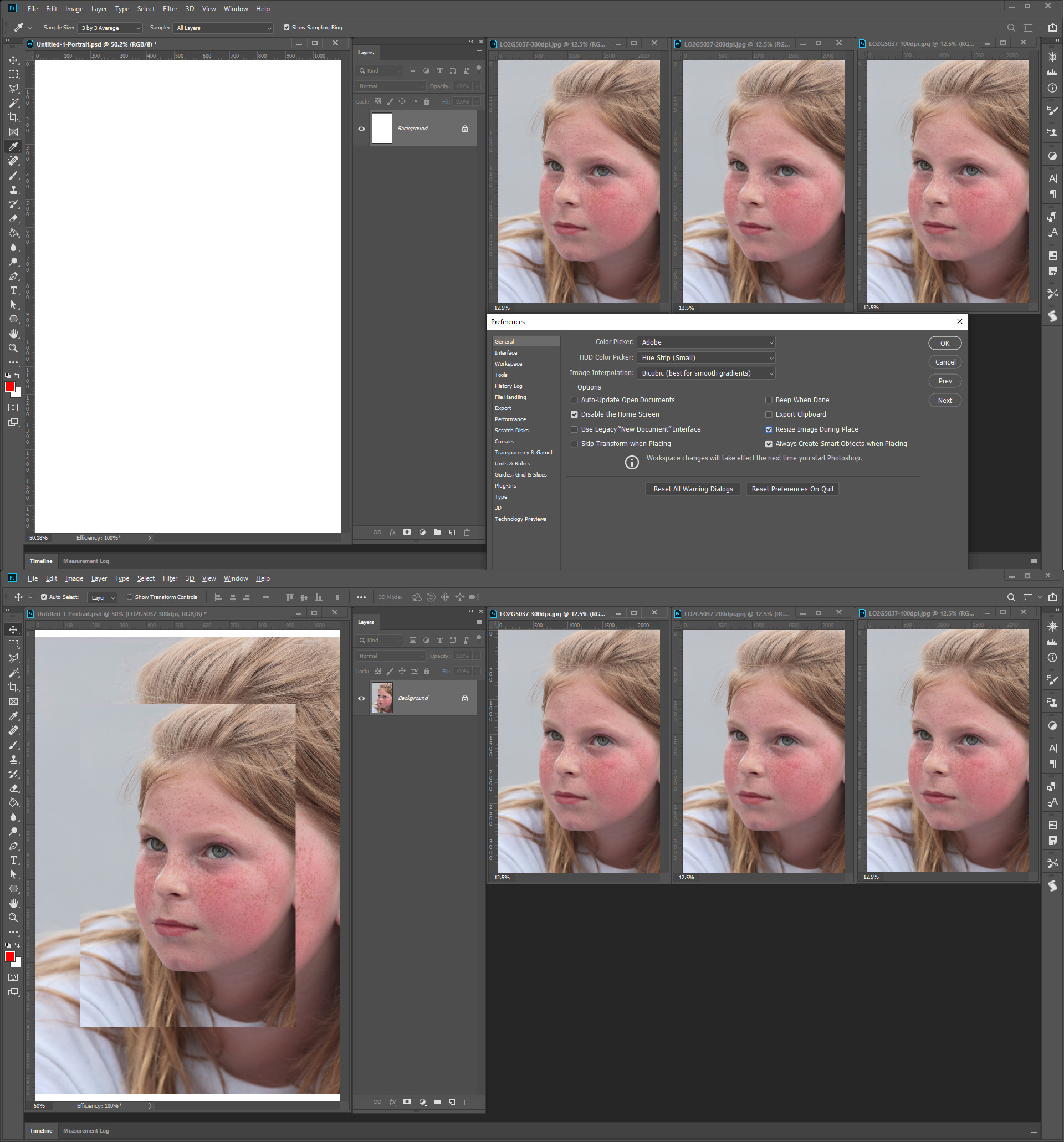
Photoshop new Frame Feature seems to be using Place now it is your turn to deal with Place. Place may resizes and may scale.... deal with it. better yet fix it.
Copy link to clipboard
Copied
Since we're cross-posting and I was only replying to your first paragraph, could you please start a separate thread for the sleep mode issue and another one for the dragging issue?
Copy link to clipboard
Copied
CJButler wrote
Since we're cross-posting and I was only replying to your first paragraph, could you please start a separate thread for the sleep mode issue and another one for the dragging issue?
Will that do any good most bugs I report to Adobe are Acknowledge and never fixed. Or Adobe tells me they engineered in to bug for it bad to change an copyright to nothing, Heck it east to do that all I need do is use save for web and Adobe will doe ir for me. All my scripts were doing was resetting the info meta-data filed. My script always worked to CC 2015.5 when Adobe engineered in the bug. To solve the problem I have New Document and Open document handler to add garbage to the info filed if it not there so my script now will rest the info field to Garbage not empty. It a shame that Adobe manager does not know the difference between the Info field and the Copyright field. However, Adobe did give us a preference so we can set ESC back to cancel text update not to commit mistakes and a PSuserConfig option to revert Transform to work like all other Photoshop tools not backward like CC 2019 update. Maybe ther is hope.
Copy link to clipboard
Copied
CJButler wrote
However, I think it's the ppi conversion that's messing things up. I'll bet your incoming image reports itself at 300 ppi, while your destination document is 100 ppi. There seems to be a calculation that is resampling the incoming image down to 100 ppi before we do the Frame size-to-fit calculation. I've managed to reproduce this behavior with my own files.
This is a bug, and I've logged it as PS-21236.
CJ Butler I want to apologue I'm been too closet to this bug for years and I miss the fact that you have log it as a bug and I have been ramming on.
Here is wah I done in the past to work around Photoshop Place bug there are several way to get the correct size smart object layer.
One way is don't use Place script a replacement place feature. Duplicate the file you want to place into the document in the document however you do that you target all of it and convert it to a smart object layer.
You could also simply open the document you want to place do a select all Copy Merge Close paste convert layer to a smart object layer. However the object is a single layer and if you later need to edit the object image it may not be easy for the image has been flattened,
The other way is to use Place Embedded and correct place layer that have been degraded. The placed Layer embedded object is fine and has the correct pixels it just that Photoshop Placed may have degraded the layer. A script can easily correct this if all you place are file types that Photoshop opens correctly. You would not place in image file types that Photoshop would rasterize like EPS, PDF, SVG, AI or if you do you would not run your correct Place layer script. All the Place correcting script need to do get the active document resolution and open the smart object layer object and when the work document open check it its print resolution if different that the document it was placed into. If it is Chang the work file print DPI resolution no re-sampling and save the Work document close the work document. Photoshop will update the embedded object print resolution was changed and render new pixels for the smart object layer pixels only this time Photoshop will not degrade the image. After the correction script closes the work document you can scale the smart object layer and not get compounded degradation. The files you placed in have not been altered and have their correct Print Resolution.
