- Home
- Photoshop ecosystem
- Discussions
- Re: Change font size in Photoshop CS6
- Re: Change font size in Photoshop CS6
Copy link to clipboard
Copied
Dear all,
I need a little help... I have tried to change the font size in edit - preferences - interface - UI Font Size. It is already set for "Large", however the font size is extremely smal and it is almost impossible to navigate in the program..
My screen is set for 2880x1620.
I have tried to change the font size several times and restarting the program, with no effect... what am I doing wrong..??
Please help... 🙂
KR
Paul-Henrik
 1 Correct answer
1 Correct answer
Try this, close Photoshop and right click on either the Photoshop.exe or the Photoshop shortcut and select properties, then click on the compatibility tab > change high DPI settings
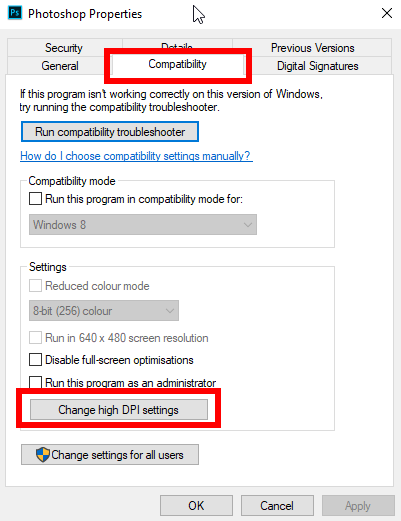
Apply the settings below
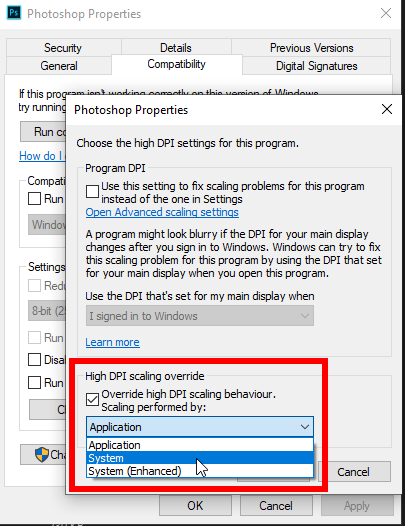
Explore related tutorials & articles

Copy link to clipboard
Copied
Hi
What operating system do you have
Copy link to clipboard
Copied
Hi Ged,
WIN 10 Pro

Copy link to clipboard
Copied
Try this, close Photoshop and right click on either the Photoshop.exe or the Photoshop shortcut and select properties, then click on the compatibility tab > change high DPI settings
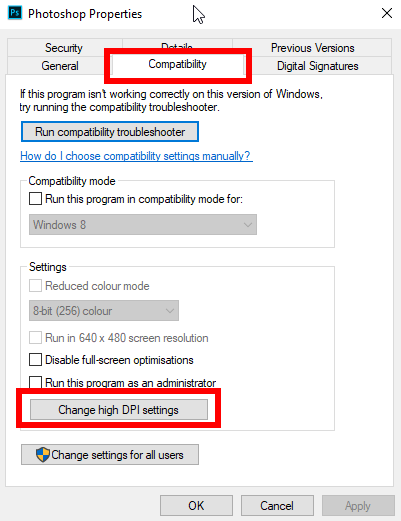
Apply the settings below
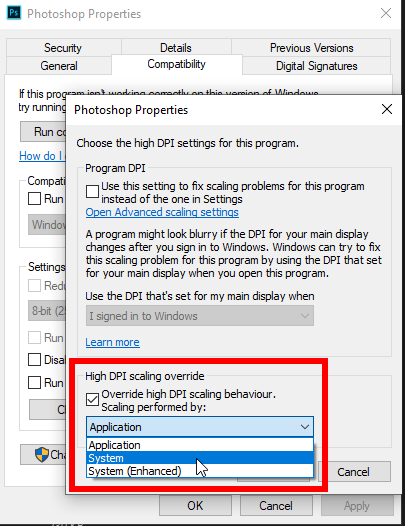
Copy link to clipboard
Copied
Hi,
thanks great! However, it is not showing the same functions in properties as you are showing - I do not have the same functions...
I have "general" "Sharing" "security" "Previous versions" and "adjust" - I do not get the compatibillity function..??
My WIN 10 Pro verison is in Danish language... does this matter..??
Copy link to clipboard
Copied
Wait..! I think I have it...
Copy link to clipboard
Copied
Perfect - It works!!!!!! Thank you very much!!
Have a nice evening!
Best regards from Sopot/Poland
Paul

Copy link to clipboard
Copied
You're welcome, glad you got it sorted ![]()

Copy link to clipboard
Copied
Did you try the Photoshop.exe file located here
C:\Program Files\Adobe\Adobe Photoshop CS6, that's if you're using the 64bit version of Photoshop
C:\Program Files (x86)\Adobe\Adobe Photoshop CS6 for the 32bit version
Copy link to clipboard
Copied
This worked perfectly for me! Thank you so much. 🙂
Copy link to clipboard
Copied
OMGosh!! I have searched every where for this answer to my issue!! THANK YOU, THANK YOU, THANK YOU!!!!
Copy link to clipboard
Copied
THis worked perfectly! Simple solutions are always the best!
Find more inspiration, events, and resources on the new Adobe Community
Explore Now