- Home
- Photoshop ecosystem
- Discussions
- Re: Changing a pattern to a specific target color
- Re: Changing a pattern to a specific target color
Copy link to clipboard
Copied
Hello guys,
below, in the left box, you see a simple pattern I regularly use, but always in different colors:

I always have a specific target color I want to need to get as close as possible to. However, changing the color of the pattern is always a drag, I'm not good at it. I usually use the color replacement brush, sample the target color (for example the one in the box on the right), brush over the pattern and then adjust through the color balance options. It takes a lot of time (for me), and the results are usually only acceptable. Are there alternatives?
 1 Correct answer
1 Correct answer
For the change you show above:
1. Set the eye dropper to a reasonable sample e.g. 31x31 - not point.
2. Shift click and place a couple of points on the colour to be changed and a couple on the colour to change to
3. Go into the info panel and set the points to HSB rather than RGB
4. Add a Hue and Saturation adjustment layer and adjust sliders till the points in the info panel match


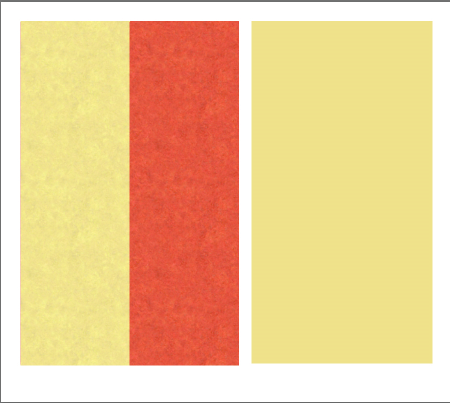
Dave
Explore related tutorials & articles
Copy link to clipboard
Copied
I believe that by changing the saturation in photoshop you can get it to any color you want. Go to Image -> settings and from there you can either choose Hue/Saturation or color balance. Also shortcuts:
Ctrl + U = Hue/Saturation Ctrl + B = Color balance
Play around with those and let me know if it worked for you.
Also Image/Adjustments/Replace color -will target like colors and change only them
Copy link to clipboard
Copied
For the change you show above:
1. Set the eye dropper to a reasonable sample e.g. 31x31 - not point.
2. Shift click and place a couple of points on the colour to be changed and a couple on the colour to change to
3. Go into the info panel and set the points to HSB rather than RGB
4. Add a Hue and Saturation adjustment layer and adjust sliders till the points in the info panel match


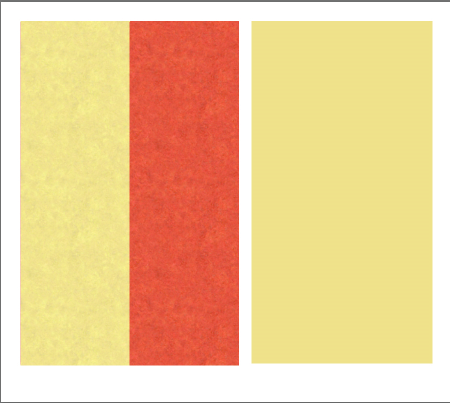
Dave
Copy link to clipboard
Copied
Perfect, Dave, that was what I was looking for! Bahaar, thanks a lot for your advice too! Thank you both very much!
Find more inspiration, events, and resources on the new Adobe Community
Explore Now