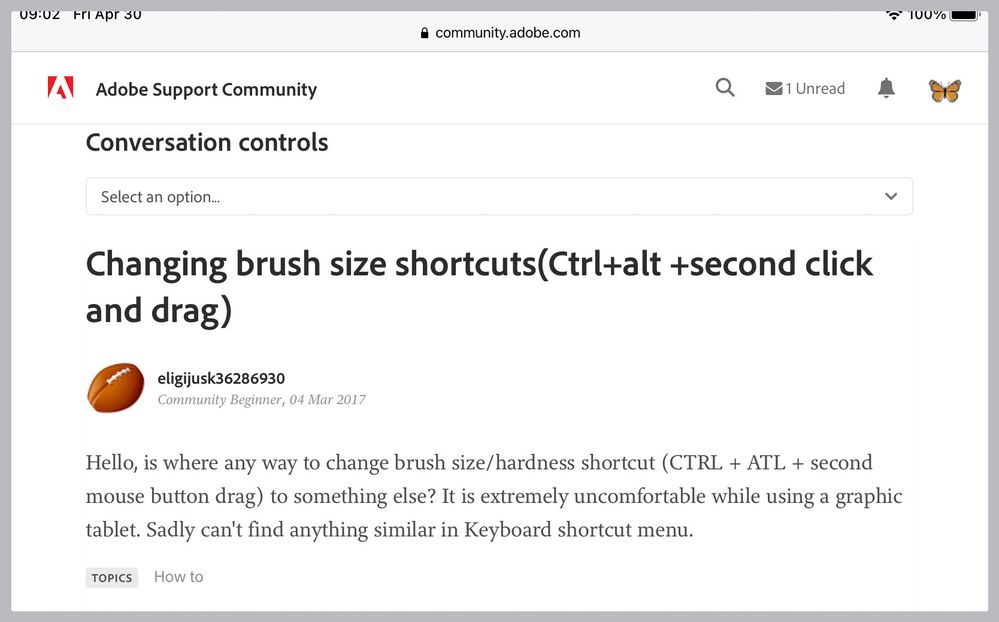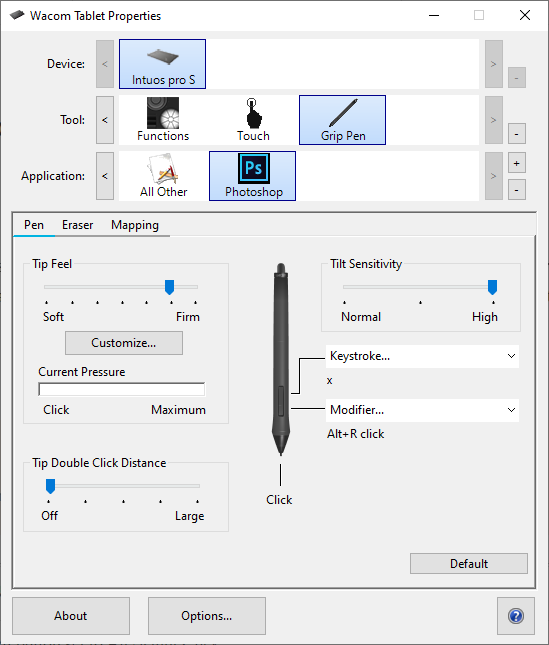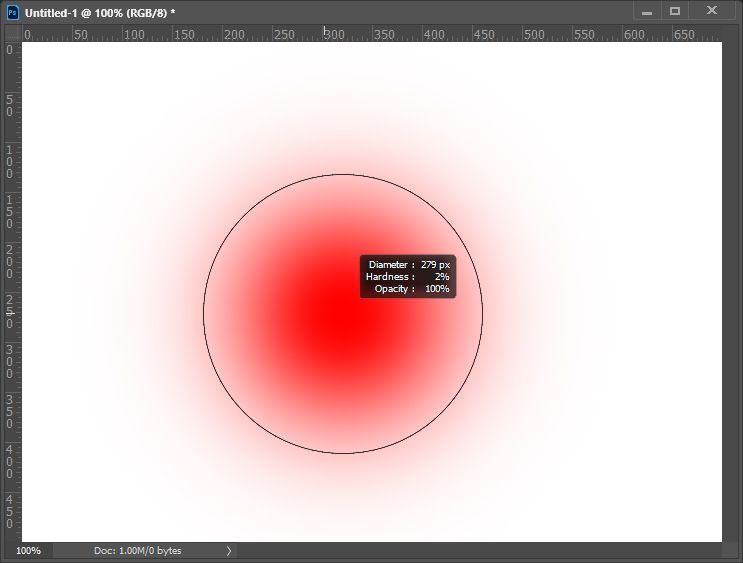- Home
- Photoshop ecosystem
- Discussions
- Changing brush size shortcuts(Ctrl+alt +second cli...
- Changing brush size shortcuts(Ctrl+alt +second cli...
Copy link to clipboard
Copied
Hello, is where any way to change brush size/hardness shortcut (CTRL + ATL + second mouse button drag) to something else? It is extremely uncomfortable while using a graphic tablet. Sadly can't find anything similar in Keyboard shortcut menu.
 1 Correct answer
1 Correct answer
Can you not just use :
[ ] to decrease/increase size
{ } to decrease /increase brush hardness
Dave
Explore related tutorials & articles
Copy link to clipboard
Copied
I completely agree. Many of the things it does seems quite illogical and over-complicated. Most of the time I can produce exactly the same thing, except much faster and easier with Pixlr.
Copy link to clipboard
Copied
For reason or other, either of these suggested ways not working on my Mac. When using Ctrl + Opt +drag L/R, it seems to duplicate image. Using [], nothing changes on screen.
What could be the problem? Any other settings I have accidently created somewhere?
Thanks in advance for hints.
Copy link to clipboard
Copied
@Barb Binder
When you are comfortable doing something a certain way it's easy to believe that way is good enough for everyone. In this case it just is not true. When painting in PS the ability to visually scale the brush in large percentages with one click and without putting down the Wacom stylus is a HUGE time-saver. Adobe just needs to make the existing "Cntrl+Opt+Drag" shortcut work as it used to.
Copy link to clipboard
Copied
no
Copy link to clipboard
Copied
Greetings. The shortcommings of this short-cut are the use with Display Tablets.
My EMR pen does not have a right-click button. So the only way to adjust the brush size on the fly without reaching my keyboard with the hand that my Pen is using, is to instead reach for the Mouse.
This moves my pen-hand away from the display and disrupts the workflow. Programs like Clip Studio Paint have solved this with ctrl+alt+ (drag) and they allow you to rebind this shortcut.
Why can't adobe simply add the Keyboardshortcut Menu Setting to change it?
Copy link to clipboard
Copied
I changed the brush resize shortcut keys from '[ ]" to 'z' and 'x'. That way the keys I use most often are at my left hand and I dont' have to look at the keyboard when I am working. This removes the shortcut from 'zoom' and 'backround\foreground colour' but I can live with that. I use 'a' instead for 'background\foreground' (and 'd' to go to the default black and white) and never used 'z' and the zoom tool to zoom anyway ('alt/cmd/space') is much easier. I also use the 'alt cmd' to drag the brush size for large brushes but find it is too inaccurate for precise brushes. I find it is harder to teach people keyboard shortcuts that don't have some relationship between the key used and the result ('b' for 'brush' or 'e' for 'eraser' for example) and I think that is why these shorcut defaults survive. You don't have to stick with the set P'shop gives you - change it to what is convenient to your workflow.
Copy link to clipboard
Copied
This is not the "Right" answer to this question. The question is "Why doesn't the dynamicly scale brush feature work like it used to?".
Yes, there are keys that will incrementally change the brush size up and down, but they are a very poor substitute for dynamically changing the brush size to ANY size in a single drag. This feature worked flawlessly in PS 2018. In PS 2020 it is completely unreliable.
Copy link to clipboard
Copied
@rcraighead wrote:
This is not the "Right" answer to this question. The question is "Why doesn't the dynamicly scale brush feature work like it used to?".
The OP's question that was posted on 04 March 2017 was asking if the Ctrl+Alt+second click and drag shortcut could be changed.
~ Jane
Copy link to clipboard
Copied
Hello,
If you use a wacom tablet you can change the right click button to ALT+ right click in the stylus tab in the wacom properties menu :
Keyboard > modifiers.... Unfortunately you'll lose the possibility to just right click with that button.
Matthieu.
Copy link to clipboard
Copied
matthieug43873433, the best solution!
Copy link to clipboard
Copied
Hi
thx for the solution!
I changed my wacom pen to that, but that only works till the pen hits the tablet, at this point i have a "left click" !!!
ideas?
Copy link to clipboard
Copied
Hello,
I'm not sure I understand well your problem...
If you release the stylus button without touching the screen, it will work, no need to hit the tablet to validate the brush size.
Did you select "floating click" in the wacom properties "Options..." window ?
Copy link to clipboard
Copied
Guys,
I see on youtube guys are having current values of size/hardenss of brush while doing the adjustment.
How can I turn it on?
I work on PS CS5.
Will be gratefull for help.
Regards,
Marcin
Copy link to clipboard
Copied
Hey, I know this is an old thread, but I thought I could update, as I found a solution that worked for me. In case anyone else stumbles in here.
I'm mostly a Mac and iPad user, and I've just started using Photoshop on Windows and am going crazy by the CTRL+ALT+RIGHT BUTTON resizing, as I'm used to only having to use only the keyboard. And I don't want to bind my pen buttons.
My solution was to use my Logitech G110 gaming keyboard which comes with lots of customizable keys, and bind my G12 button to CTRL+ALT+RIGHT BUTTON. That way I only have to press one key and move the mouse / pen to change brush size!
While I was at it I bound the G11 key to SHIFT+ALT+RIGHT CLICK to have only one key plus pen to quick change colors.
If you don't have a Logitech keyboard I noticed that Microsoft has a way to rebind keys. Not sure if this will work with mouse clicks as well, but could be worth a try. Otherwise I'm sure there are software you can get that does this with any keyboard.
Logitech G110 on Amazon:
Microsofts software solution:
A third alternative I Googled for you:
https://www.howtogeek.com/howto/windows-vista/map-any-key-to-any-key-on-windows-xp-vista/
Copy link to clipboard
Copied
If you get yourself a gaming mouse you can set the mouse wheel sideways buttons to [] and to {} with mouse g-shift
Copy link to clipboard
Copied
It's been years and they are still incapable of grasping why people demand the remap of those hardcoded shortcuts. As usual adobe devs have no idea about the real world use cases of their products.
Copy link to clipboard
Copied
I don't find that to be true at all about the Photoshop developers. If you want to tell them, though, the best place is:
https://feedback.photoshop.com/photoshop_family
As users on this forum, we can only answer questions and help find solutions.
~ Jane
Copy link to clipboard
Copied
I just got into painting with a Wacom tablet and Illustrator. Now this... Still no fix?
Copy link to clipboard
Copied
Hi TokinG,
Is your question about Photoshop or Illustrator?
~ Jane
Copy link to clipboard
Copied
Hi i'm writing to You because i have no idea what else i suppose to do to fix my problem. The issue i'm facing is that i can't increase od decrease the size of brush and quick selection tool as well using combination alt+right mouse button . The alt button is kind of dead when i'm using these tools. Any ideas what i suppose to do to get it like it used to be? Thanks in advance.
Copy link to clipboard
Copied
I find it quit easy with a Wacom Pen bottom button set to Alt+Right Click
With a brush tool active I just hover the pen above the tablet and press the button and adjust the brush tip size and hardness by moving the pen Up, Down, Left, and Right observing Photoshop Brush Tip preview.
Copy link to clipboard
Copied
This is an old thread but still relevant. I just updated from PS 2018 to PS 2020 and find "Control+Option+Drag Left/Right" (Mac) now conflicts with "Control+Click" to open Brush panel. If the sequense of keys is not precise the Brush Panel will open. This was not the case with 2018. Is there any way to disable the "Open Brush Panel" shortcut in 2020 I never use it, don't even know if it existed in 2018.
Copy link to clipboard
Copied
Those hot keys or keyboard shortcuts don't always work!
Copy link to clipboard
Copied
I'm tempted to merge this discussion with this feature request: https://community.adobe.com/t5/photoshop-ecosystem-ideas/please-fix-mac-vs-windows-brush-size-hot-ke...
Copy link to clipboard
Copied
My alternative solution is very specific, but maybe it helps some of you. I'm using a Wacom Pro Tablet, where I've configured the three lower left buttons to the shortcut (CTRL + ALT + Right Click). Now I can easily resize the brush with the tablet pen.
Best, David
Find more inspiration, events, and resources on the new Adobe Community
Explore Now