- Home
- Photoshop ecosystem
- Discussions
- Re: Clean Up Scans of Paintings
- Re: Clean Up Scans of Paintings
Copy link to clipboard
Copied
I'm helping an artist put together a catalog of his life's work. A lot of the images are scans. Because the originals were on canvas, there are a lot of undesirable artifacts. Not just the usual scratches and dirt you expect from a scan, but little white specs like this, which I assume are caused by stray light rays bouncing off the rough surface.
Seems like it would take forever to go in with a tiny spot healing brush and zap each one; it would also harm the character of the brushwork, at least using the "normal" setting.
Could anyone suggest an efficient way to clean it up?
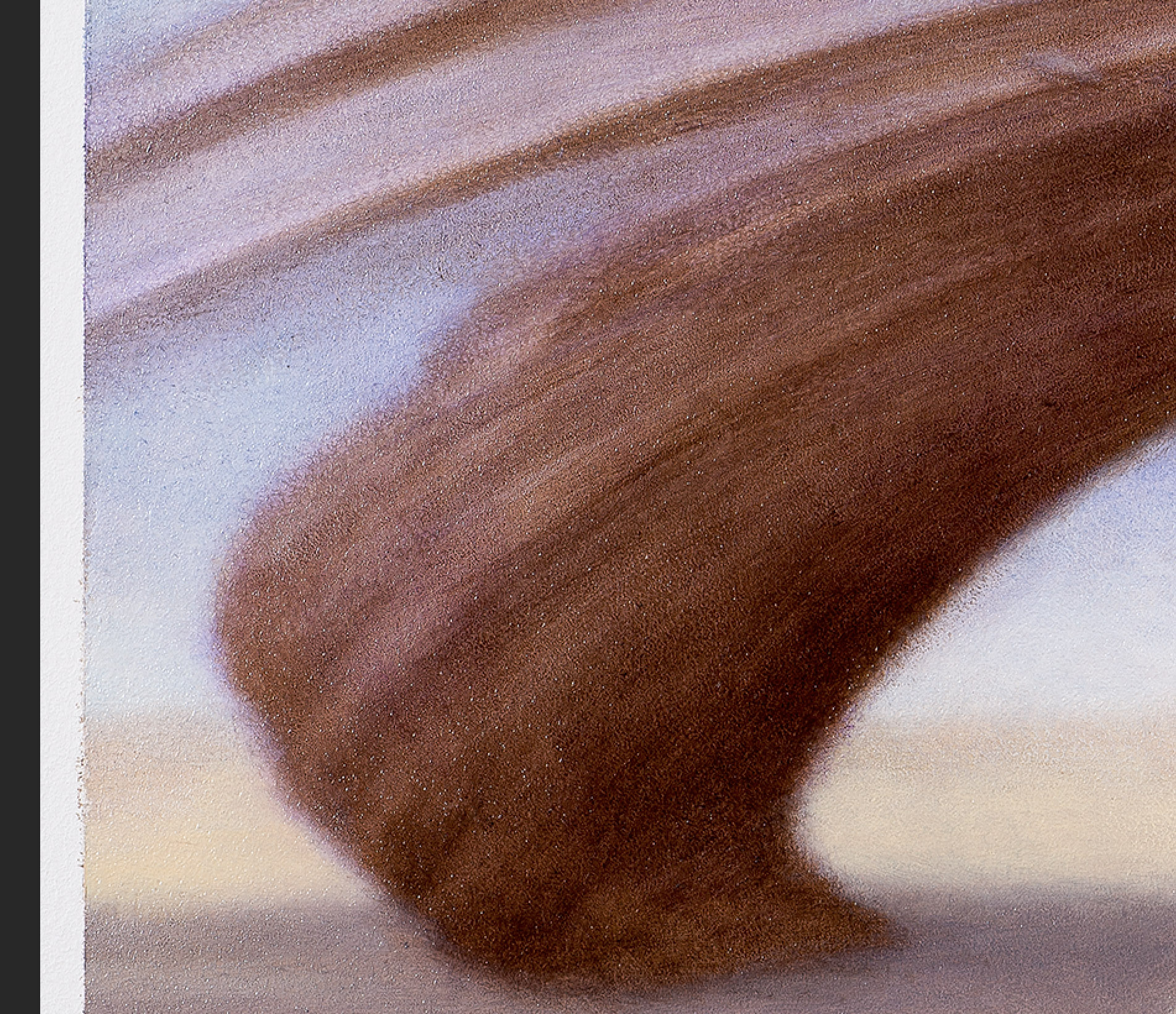
 1 Correct answer
1 Correct answer
Hi
You could try the Dust and Scratches filter
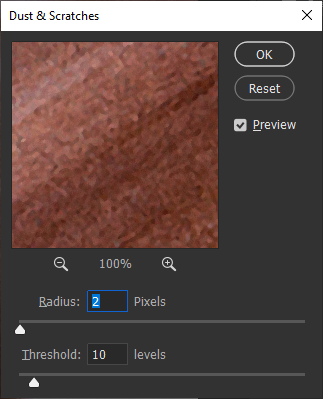
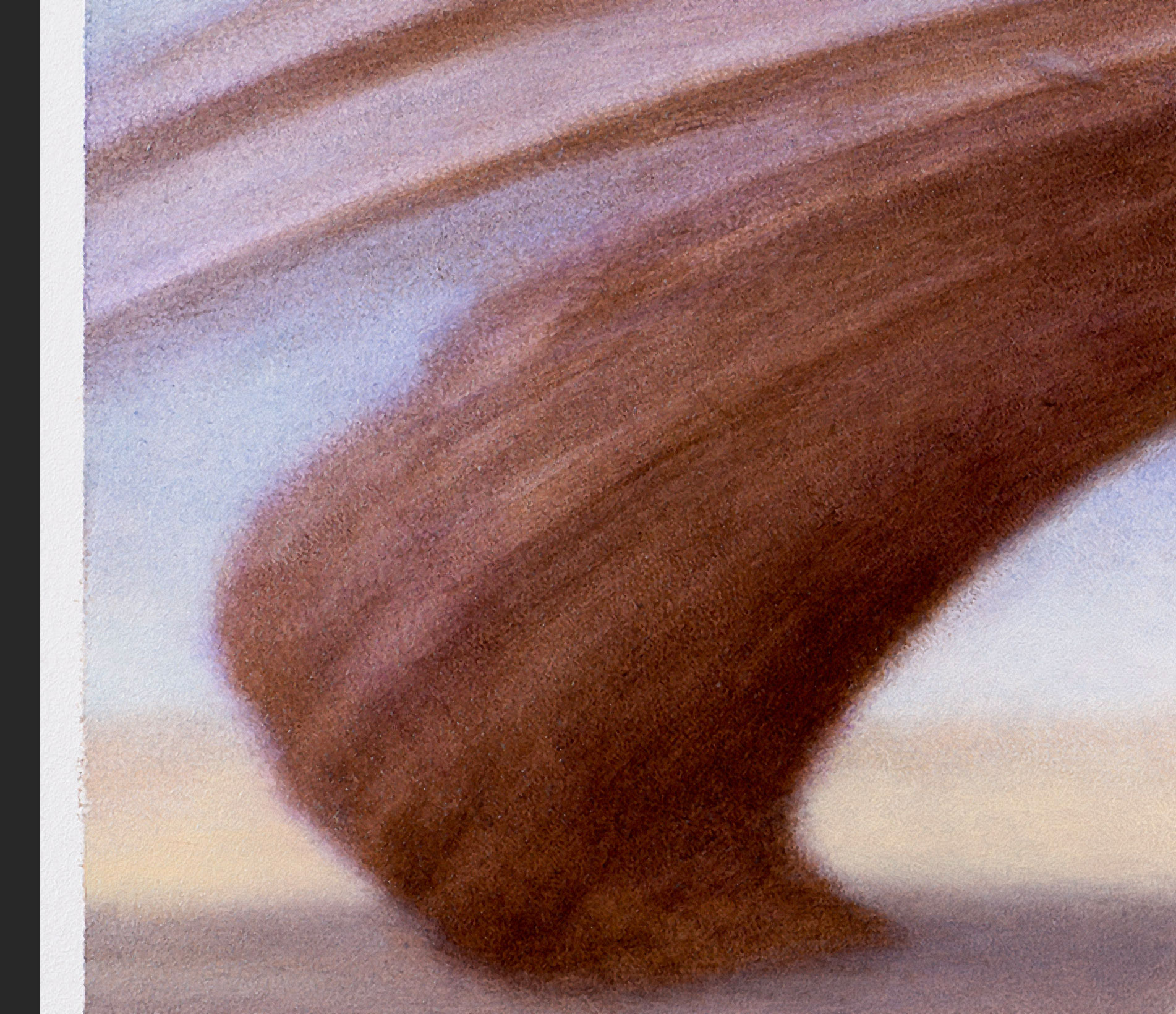
Explore related tutorials & articles

Copy link to clipboard
Copied
Hi
You could try the Dust and Scratches filter
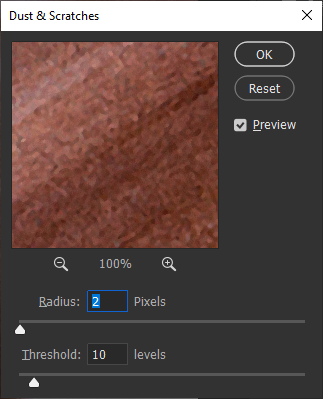
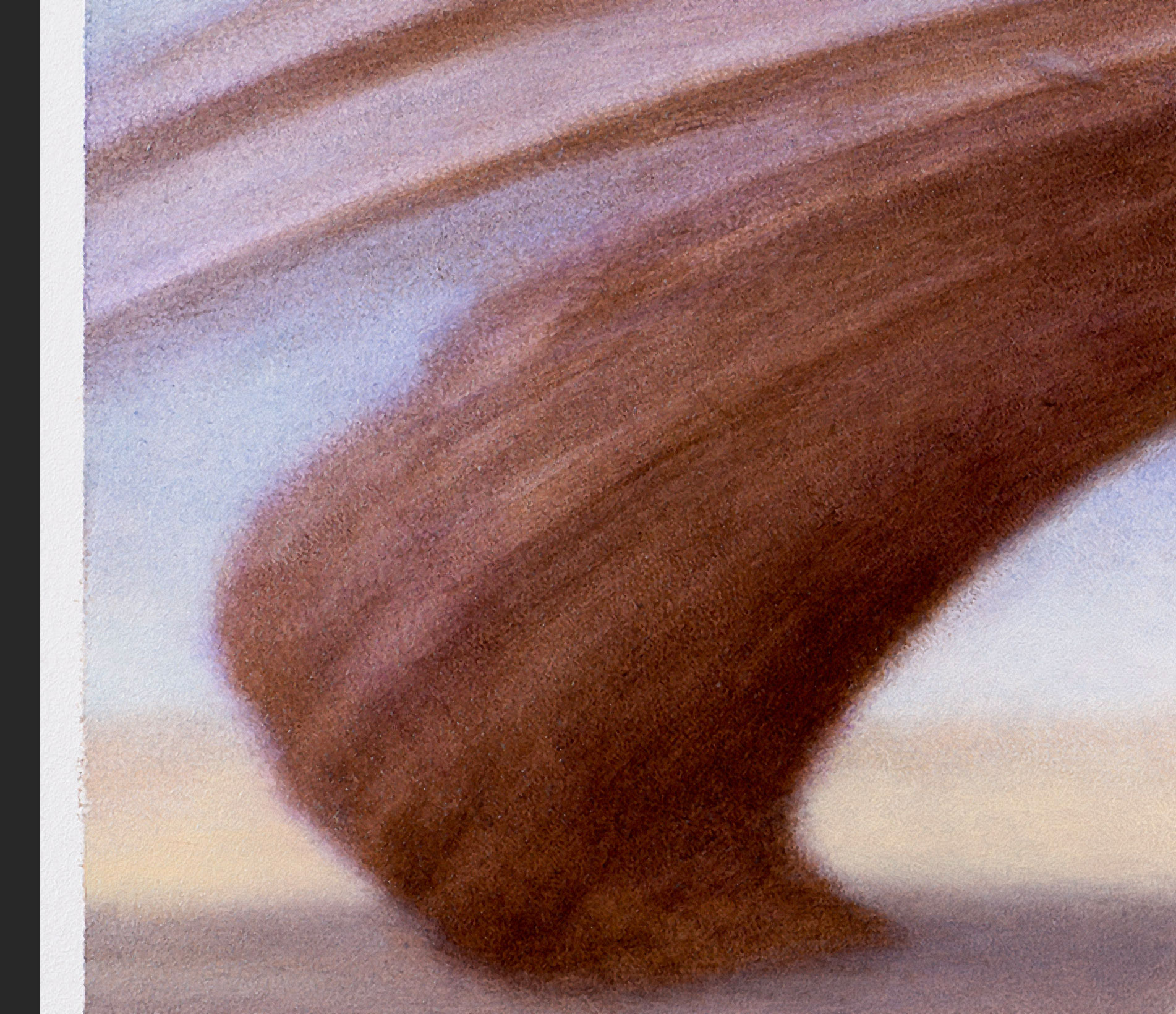
Copy link to clipboard
Copied
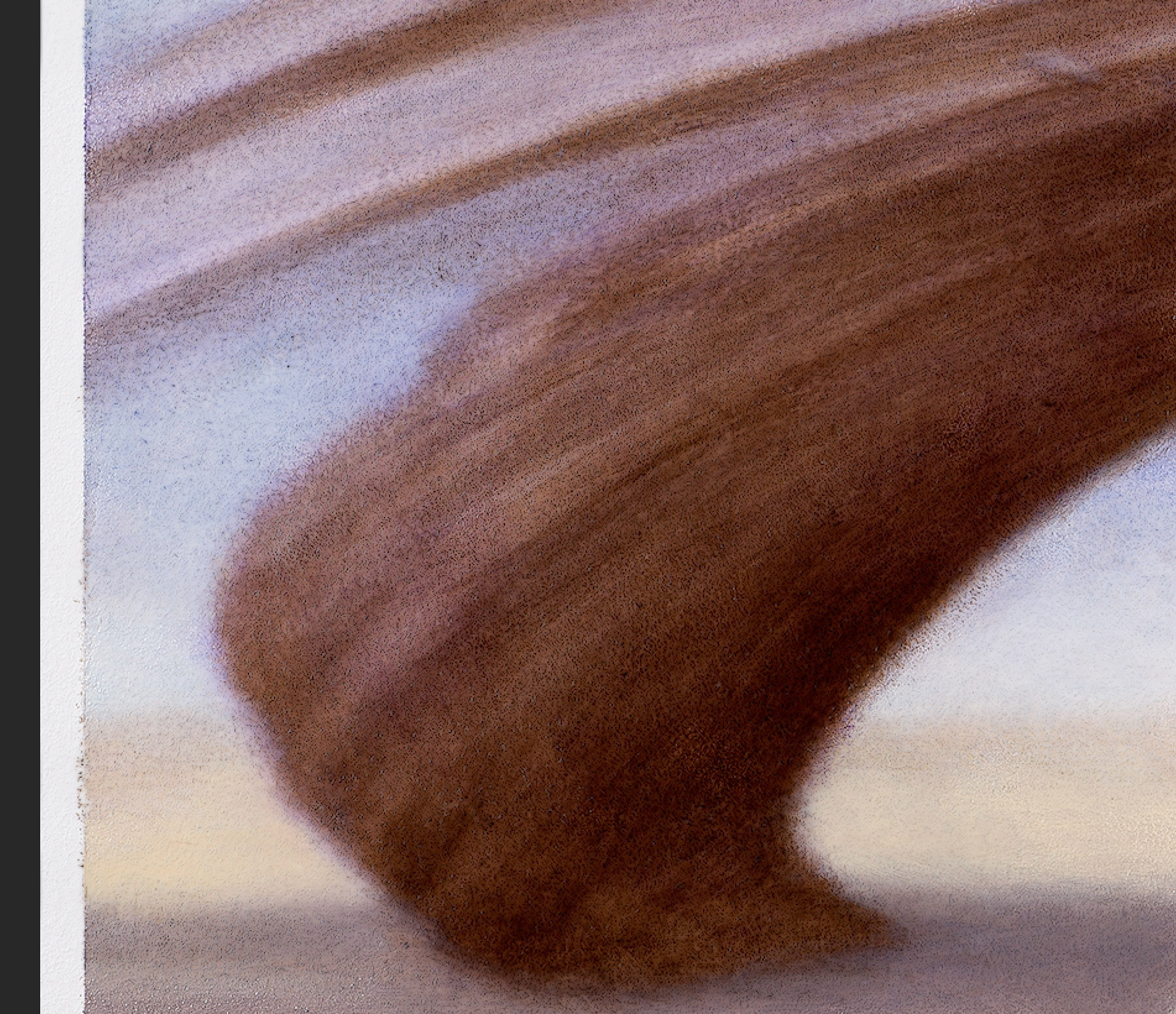
An alternate method, one that does not affect parts of the painting that do not have the specks, works well.
1. Set the image at 100% of size and make a duplicate layer
2. Filter > Blur > Gaussian Blur... Radius 2.5 px so the specks disappear
3. Choose the History panel and click the History Brush symbol down to the bottom in the list (the blurred step ).
4. Click on the step before the History Brush step. The image wlll look sharp again.
5. Choose the History Brush Tool and in its Options Bar change the Mode to Darken. It will now darken only the specks
6. With a large soft History Brush Tool, sweep across areas that show the white spaces. They will disappear. Note that image sharpness, detail and color fidelity are not compromised.
One more hint: Hold down the Space Bar to convert to the Hand Tool and shift the area to be worked on.
Find more inspiration, events, and resources on the new Adobe Community
Explore Now