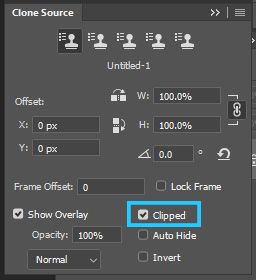Copy link to clipboard
Copied
Hello- I am not new to Phtotshop but in no way an expert. Recently my Clone Stamp (and Healing Brush) have acted up and I'm frustrated. In searching the forum I've tried everything that has been suggested in any other problem people have asked about. I, however have not seem this problem anywhere. After I make a new layer and select clone stamp I make sure 'aligned' and 'current and below' are selected. I 'alt-click' (I'm running Win 10) but after selecting as I move my mouse the layer moves as I move to where I would like the cloning to take place! I've uninstalled and re-installed Photoshop (I'm a CC subsciber), I've re-set my brushes, locked all layers and locked individual layers. Explicitly it seems that after I've selced my clone source (alt-click) when I move my mouse the whole layer moves as if I've selected the move tool. What is more exasperatilng is that if I've sreated a new transparent layer, selected the transparent layer in the pallete and 'current layer and below' after alt-clicking it is like I've selected the move tool and there are two layers (the top moving) even though the top is tranparent. Any help would be appreciated. BTW- I use an XP-Pen tablet to do dodging and burning so I turned it off and the clone stamp still didn't work. Thanks-
 2 Correct answers
2 Correct answers
Make sure you brush isn't bigger than you canvas. Also try unchecking "Show Oeverlay" in the clone source panel.
Hello,
You need to check the "clipped" button in the Clone Source window, otherwise, your preview is the entire layer, (you are not actually moving it, just a preview) and it not just clipped to your brush size, as you were used to before.
Explore related tutorials & articles
Copy link to clipboard
Copied
Hi which is your photoshop version now ?
Copy link to clipboard
Copied
ready to try a solution someone else messaged but to be honest I have tried
it before. I'll be following their steps exactly to see what happens. I'm
preparing to make some screen shots for anyone who might want them. I
appreciate your help.
Copy link to clipboard
Copied
Make sure you brush isn't bigger than you canvas. Also try unchecking "Show Oeverlay" in the clone source panel.
Copy link to clipboard
Copied
PS fairly well but I didn't know anything about the Clone Stamp Source
window! It seems that when CC updated my Creative Cloud PS program the
'overlay' button was not checked by default. It was quite frustrating
alt-clicking on the source but then as I moved the cursor to use the stamp
the whole layer moved! I have no idea why you would want the source layer
to move! Once the cursor moved off the canvas the second 'layer' snapped
back into position. Anyway- I learned something today, hopefully I can
remember. I have now kept the clone stamp source button on the tool panel
by the brush settings. Thanks again.
Copy link to clipboard
Copied
Hello,
You need to check the "clipped" button in the Clone Source window, otherwise, your preview is the entire layer, (you are not actually moving it, just a preview) and it not just clipped to your brush size, as you were used to before.
Copy link to clipboard
Copied
And here are explanations about the panel: https://helpx.adobe.com/be_en/photoshop/using/retouching-repairing-images.html
Copy link to clipboard
Copied
CC updated my PS app the clone source overlay button was not checked by
default. I didn't even know about the clone stamp source window! I learned
something today, not I just have to read the article you sent and find out
all the X & Y's and other options in the clone stamp source window. It is
not in the tool bar so I can access it better. You interest was
greatly appreciated.
Copy link to clipboard
Copied
didn't know anything about the Clone Stamp Source window! It seems that
when CC updated my Creative Cloud PS program the 'overlay' button in the
clone source window was not checked by default. I tried the 'clipped'
button in the source window but didn't see exactly what it did. I don't
understand the 'preview' you mentioned. Will it be worth your time to
explain? If not I should be able to figure it out with some other articles
that were sent to me. When I was 'alt-clicking' I only saw the cross-hair
in the middle of the brush I am using to clone. It was quite frustrating
alt-clicking on the source but then as I moved the cursor to use the stamp
the whole layer moved! I have no idea why you would want the source layer
to move! Once the cursor moved off the canvas the second 'layer' snapped
back into position. Anyway- I learned something today, hopefully I can
remember. I have now kept the clone stamp source button on the tool panel
by the brush settings. One person answered and gave me what looks like a
very inclusive article to read about the source window Thanks again.
Copy link to clipboard
Copied
The preview is the brush size...preview of the source that you are about to clone.
"Clipped" restricts it to the brush size, and "Not clipped" lets you see the entire source/layer.
Copy link to clipboard
Copied
PECourtejoie Thankyou so much. I've been to a ridiculous number of sites recentl, from rambling tutorials to short and ineffectual instructions, but none provided the answer (for me) .
Wonderful! Thanks again!
Hazel Theophilus-Slater
Find more inspiration, events, and resources on the new Adobe Community
Explore Now