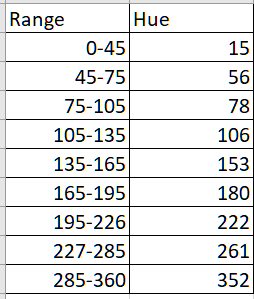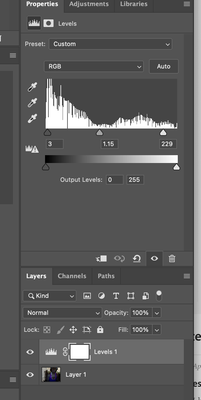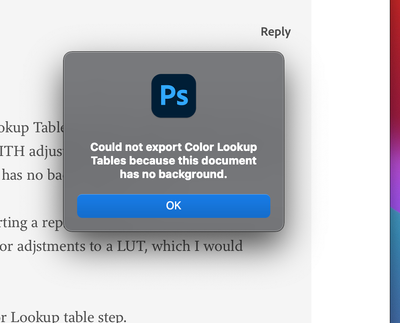Color Lookup Tables
Copy link to clipboard
Copied
Can anyone point me toward more detailed information about creating color lookup tables? I get a "Could not export Color Lookup Tables because this document has no adjustment layers" error message when I try to create one using File/Export/Color Lookup Tables. I don't have any adjustment layers because I just have a page with a color palette on it. I tried adding a Brightness/Contrast adjustment layer (without actually making any changes to those settings) and didn't get the error message again. However, when I tried to use the resulting LUT, it doesn't appear to do anything unless I change the Data Order from RGB to BGR. Unfortunately, that does about the opposite of what I was hoping for.
Explore related tutorials & articles
Copy link to clipboard
Copied
»I don't have any adjustment layers because I just have a page with a color palette on it.«
Then there is no data that Photoshop can use to create a LUT.
Quote from
https://helpx.adobe.com/photoshop/using/export-color-lookup-tables.html
»You can export color lookup tables only from documents that have a background layer and additional layers to modify colors.«
Copy link to clipboard
Copied
That answer is not helpful as the initial question was "Can anyone point me toward more detailed information about creating color lookup tables?"
Copy link to clipboard
Copied
@scotwllm wrote:
That answer is not helpful as the initial question was "Can anyone point me toward more detailed information about creating color lookup tables?"
Have you read the page I posted a link to before posting that?
If you want to create LUTs outside of Photoshop then you may also want to search elsewhere than on a Photoshop Forum, but in Photoshop LUTS cannot be created based on a pixel Layer but based on Adjustment Layers.
Copy link to clipboard
Copied
I didn't say anything about creating LUTs outside of Photoshop. I asked where can I get more detailed information about creating LUTs.
Copy link to clipboard
Copied
The linked page seems to clearly state that Photoshop can create LUTs based on Adjustment Layers.
Was that not the information you had missed in the example you described?
Copy link to clipboard
Copied
The adjustment layer has to do all the work. It sounds as if you've added an adjustment layer for brightness, without changing brightness - which does nothing. The colour palette that you have in a page doesn't seem to have anything to do with making a colour lookup table.
I wonder if this is helpful: https://www.youtube.com/watch?v=FFPcqIrY2YQ
Copy link to clipboard
Copied
The video is very helpful. The narrator mentions a bunch of rules and ‘how to’ steps. Where are they documented?
I think part of the problem I’m having is that “color lookup table” does not appear to have anything to do with looking up colors in a table.
What I’m trying to do is apply seasonal color palettes to photos. If the skin of the photo’s subject is lighter and warmer than average, then I’d use the spring palette. If they’re lighter and cooler than average, they get the Summer palette. If they’re darker and warmer, they get the Autumn palette, and if they’re darker and cooler, they get the Winter palette. I figured Photoshop would lookup the colors in the photo in a table that remaps it to another color. “OK. All you orange pixels are now blue.”
Scott
Copy link to clipboard
Copied
What exactly are you trying to achieve with a Look up Table? It may be you are using the wrong function.
A look up table attempts to simulate the changes made by a variety of adjustment layers by making a table which acts on the pixels in a new image in a similar way to the combination of adjustment layers in the original. So, for example, if you had an adjustment layer which increased contrast and another adjustment layer that shifted everything toward blue - then the resulting LUT would make a similar adjustment on other images.
Dave
Copy link to clipboard
Copied
What I’m trying to do is apply seasonal color palettes to photos. If the skin of the photo’s subject is lighter and warmer than average, then I’d use the spring palette. If they’re lighter and cooler than average, they get the Summer palette. If they’re darker and warmer, they get the Autumn palette, and if they’re darker and cooler, they get the Winter palette. I figured Photoshop would lookup the colors in the photo in a table that remaps it to another color. “OK. All you orange pixels are now blue.”
Copy link to clipboard
Copied
Well, you're absolutely right. A colour lookup table is used to transform colours. It's a list of the colours be used to transform. But it's also much more complicated than you put it. What is "orange"? Many thousands of colours are orange. A look up table has to be able to transform ALL POSSIBLE colours. How many is that? For an 8-bit image it's 8 x 8 x 8 which is just under 17 million. So a lookup table needs to (sorta) list what colour you want to get from each of those 17 million colours. It could list 17 million colour values, which would take about 48 megabytes. In fact a look up table is smaller than that but it often has tens of thousands of colours, and expects Photoshop to work out the values in between by maths (lots of it).
There are many tools and ways to make a lookup table. In Photoshop it builds on the fact that Photoshop already has lots of tools to transform colour. Like, the brightness/contrast settings. Adjusting curves. And many more. You can save the settings as a LUT (look up table file) for two reasons
* to save your carefully worked out adjustments to use again in Photoshop
* to let other apps do those clever things Photoshop can do (especially for videos, frame by frame).
I'm not quite sure what you can do with a palette such as you describe. Is it systematic - specific RGB values for each of a systematic range of input RGB values? Or is it more a guide for a skilled artist to use? If you can say what you have, someone here (not me) may have an idea of how you can either turn it into an LUT, or otherwise use it. Or maybe what you need to do is look at established LUTs for sale - there are many thousands and it could be a huge time-saver for you.
Copy link to clipboard
Copied
Correction: an 8 bit image is not 8 x 8 x 8 colours but 256 x 256 x 256 colours. That's where the 17 million comes from...!
Copy link to clipboard
Copied
Thanks for the educational / insightful tips. The table could be as simple as the
table on the right. Read it like this: Hey Photoshop. If any pixels have a hue
assigned to them ranging from 0-45, change it to 15.
Copy link to clipboard
Copied
Just a bit more info: LUT tables are always based on RGB, not hue; that's why they need to list all the millions of colours. That shouldn't in any way stop you from recreating the effect with adjustments, and let Photoshop work out all the other things. Converting to solid steps like that may be more challenging than a smooth transition, I don't know how I'd approach this.
Copy link to clipboard
Copied
Hi
Try this. Forget the pallete of colours. Take one of your images and make adustments using curves and Hue/Sat adjustment layers (not masks) to get the "look" that you are after. Then make a LUT and apply it to a similar image.
Dave
Copy link to clipboard
Copied
I'm here because I keep getting the "Could not export Color Lookup Tables because this document has no adjustment layers". However, I DO have an adjustment layer, WITH adjustments. At one point I was getting "Could not export Color Lookup Tables because this document has no background layer".
I want to use a LUT to correct colors in a simple video by exporting a representative frame of the video as a png, editing it to taste in Photoshop, and then exporting the color adjstments to a LUT, which I would subsequently import in to into a LUT in Final Cut Pro.
Can't do that becauase I'm having an issue at the export as Color Lookup table step.
Copy link to clipboard
Copied
Posting a meaningful screenshot might have been useful.
Copy link to clipboard
Copied
This is the adjustment that I was trying to make. It's a video that was shot in ffron of a computer, so the colors had a blue hue. I used levels to make the colors look more natural. I finally got something that look realy nice. I just used a scrap shot for the levels adjustment.
After I got the color close enough to where I need them to be, I went to fiule-> export -> color lookup tables
I got the following dialog box. I mustbe missing a step (or two)!
Copy link to clipboard
Copied
Well, the alert states there is no Background Layer and there is none, so what is the problem?
Copy link to clipboard
Copied
If one changed a Background Layer to a regular one (or otherwise created a file without one) one can change a plain Layer to a Background Layer via
Layer > New > Background from Layer
Copy link to clipboard
Copied
Which kind of Adjustment Layers are present in the image?
What is their effect on the original image?
Copy link to clipboard
Copied
It's an adjustment layer, and I used levels to bring warmth to the colors. Image posted above.
Copy link to clipboard
Copied
NOTE - This was sutosaved fron yesterday at approx 7:30 pm Easten.
SOLVED!
I went to the Layer menu, and chose New-> Background from Layer! After that I was able to export my LUT! Thanks for your time and consideration!
BTW, after I do that, that particular option in 'Layer -> New' changes to "Layer from Background". So you can change it back if you need to!
Copy link to clipboard
Copied
Same solution posted here! I found it by accident! Thanks everybody for you replies and knowledge!
Find more inspiration, events, and resources on the new Adobe Community
Explore Now