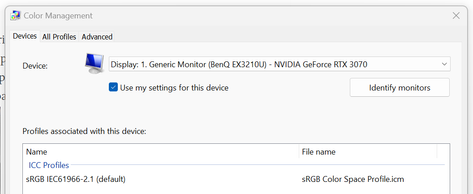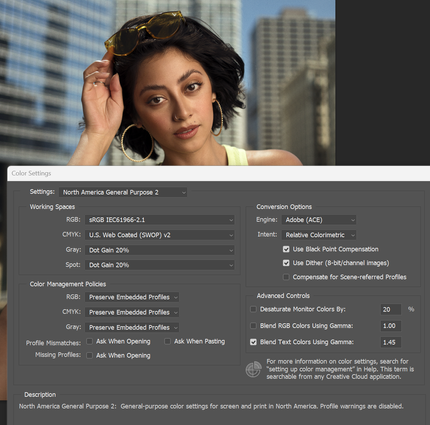Adobe Community
Adobe Community
- Home
- Photoshop ecosystem
- Discussions
- Color Shift on Export, Color Profile, or Monitor C...
- Color Shift on Export, Color Profile, or Monitor C...
Color Shift on Export, Color Profile, or Monitor Calibration Issues
Copy link to clipboard
Copied
Hello. I recently re-installed Photoshop to my Windows PC using a BenQ EX3210U monitor. The colors from what I'm seeing via the monitor look great, so I can continue to edit as usual. Once I started to export my edited photo, uploaded to both Dropbox and OneDrive, the photo looks very washed out losing most of it's saturation and contrast. Below are some screenshots of what I'm seeing in Photoshop. Is what I'm experiencing a color profile or monitor issue? After looking at all I can do within Photoshop and Windows 11 settings, I do believe it could be a monitor issue as it has never been calibrated.
After doing some rearch on Google, I checked Color Management within Windows and the ICC Profile was blank at first until I added the sRGB 2.1 seen below.
Below are the Color Settings I seen in Photoshop. I made no changes so these settings were the same before I noticed I had an issue.
Below are some picture examples of what others are viewing. Now to me the below picture looks fine but when I view this on my iPhone it's very washed out, no saturation, contrast, etc. Other are seeing what I see on my phone as well.
Any guidance would be appreciated. Thanks.
Explore related tutorials & articles
Copy link to clipboard
Copied
I decided to rollback to Windows 10. Same thing. Wow. See below exported photos from Photoshop.
sRGB 2.1 JPEG - https://www.dropbox.com/s/ju5mb5d910g0byc/Windows-10%20-%20sRGB%202.1.jpg?dl=0
Adobe 1998 JPEG - https://www.dropbox.com/s/oizr7cclwb0nui3/Windows-10---Adobe-RGB-98.jpg?dl=0
Copy link to clipboard
Copied
Both of those last two (the ones you added to dropbox after you rolled back to Windows 10) have the correct profiles embedded and look identical here when viewed in colour managed applications (including Photoshop)
Dave
Copy link to clipboard
Copied
I'm seeing the same thing.
Maybe Windows 11 color management is still broken.
Dave, are you still on Windows 10?
Copy link to clipboard
Copied
'Dave, are you still on Windows 10?'
No, I'm on Windows 11 and have no colour management issues here.
Dave
Copy link to clipboard
Copied
Well, I'm clueless. The colors look great to me while editing in Photoshop. The exports are embedding a profile and converting to sRGB 2.1. I then have that desaturated look once the exported photo has been downloaded from Dropbox or OneDrive. I then reverted back to Windows 10, and the issue persists.
At this point I can edit the photos on my computer to my liking but with this color shift issue, I don't know exactly how to color grade since no matter how it's exported it will look desaturated once downloaded to a mobile device. I tried changing the colors several times before exporting to see if I could get the exported photo to my phone to show correctly, and that didn't work. The color grading has been toned down, over done, etc, and still desaturated on a mobile device.
Copy link to clipboard
Copied
This thread is becoming hard to follow with a mess of nested replies 😞
When you say it looks desaturated after DropBox is that looking at the file in a colour managed application (such as Photoshop) or an application that is not colour managed (in which case all bets are off)
Dave
Copy link to clipboard
Copied
Yeah, there's a lot going on here.
The TIF and exported JPEG's look as intended when viewed in Photoshop. So they have the color representation that I actually want to see.
Then once those JPEG's are uploaded to Dropbox or OneDrive, and then downloaded to my iPhone, the desaturation appears. It's like the colors are stripped away on the mobile device. My immediate thought is that once that image is shared online, they too will see the desaturated look and not what I'm seeing on my computer.
Copy link to clipboard
Copied
Below is a picture from a mobile phone. On the left is what I'm seeing in Photoshop, on the right is showing what the picture looks like in Dropbox on my iPhone. The photo on the right is the desaturated look I'm battling as it strips away the color grade.
It may appear heavily saturated on the right but that's because I've been trying different things with the color to see if the exported file would show differently once uploaded to Dropbox or OneDrive.
Copy link to clipboard
Copied
The image you just posted looks oversaturated on your monitor compared to what I see here.
Are you by any chance using a wide gamut monitor with a narrow gamut (e.g. sRGB) profile set in your operating system? To check, type color management into your Windows search bar. What profile is shown for your monitor?
Dave
Copy link to clipboard
Copied
I've just looked further up the thread and see you do indeed have a wide gamut monitor and you do have sRGB set as your monitor profile. That is incorrect and means that colour managed applications will be displaying oversaturated on your monitor, that will cause you to desaturate your images.
The correct way to deal with that is to use a calibrator but in the meantime, try setting it to DCI-P3 or if not available to Adobe RGB 1998.
Note : @D Fosse gave that advice earlier in this thread.
Dave
Copy link to clipboard
Copied
Yes, I had not tried to change that color profile in Windows until now. I don't have DCI-P3 available as an option to select. I assume that color profile can be downloaded somewhere?
Copy link to clipboard
Copied
If not use Adobe RGB 1998 as a test.
Dave
Copy link to clipboard
Copied
This is what I'm seeing within Windows Color Management.
Copy link to clipboard
Copied
OK it looks as if you are missing some profiles from the expected directory.
In file explorer navigate to C: Program Files(x86)\CommonFiles\Adobe\Color\Profiles\Recommended
and find file AdobeRGB1998.icc
Copy it
Navigate to C:>Windows>System32>spool>drivers>color
Paste that file
Now try adding it as your monitor profile
Note : If that location does not find AdobeRGB1998.icc then try a search on your C drive for it
Dave
Copy link to clipboard
Copied
When you set that profile, your images are going to look less saturated in Photoshop than they looked previously, but that is closer to how they are actually adjusted. Up to now you have been reducing the saturation of your images because your incorrect monitor profile was causing them to be displayed over-saturated.
If your are interested in colour accuracy, and it sounds like you are, then the next step is to get a calibration device and calibrate and profile your monitor, so that the profile in your operating system describes your actual monitor. Then at least you will know that you are adjusting your images correctly.
Dave
Copy link to clipboard
Copied
I've just looked further up the thread and see you do indeed have a wide gamut monitor and you do have sRGB set as your monitor profile. That is incorrect and means that colour managed applications will be displaying oversaturated on your monitor, that will cause you to desaturate your images.
The correct way to deal with that is to use a calibrator but in the meantime, try setting it to DCI-P3 or if not available to Adobe RGB 1998.
Note : @D Fosse gave that advice earlier in this thread.
Dave
By @davescm
Using sRGB as monitor profile on a wide gamut monitor should not result in over saturation.
But it will limit the color gamut to sRGB, so that colors that fall outside the sRGB gamut, but are inside the Adobe RGB gamut, cannot be displayed.
So Adobe RGB is better to use as a temporary monitor profile until calibration can be done.
Oversaturation on wide gamut monitors typically happens when viewing images in applications without color management.
My guess is that the problems that the OP is having are caused by some setting on their iPhone. I'm not familiar with iPhones, so I dont have any suggestions.
Or it could be the mysterious uRGB profile.
@Atrocity79 – if you open the image from Dropbox (the very same file that displays desaturated on your phone in your latest screenshot) in Photoshop on your computer – how does it display, and what color profile is embedded, according to Photoshop?
Copy link to clipboard
Copied
Using an sRGB profile on a wide gamut monitor set to its native primaries will result in over saturation.
It would work as you describe if the monitor is calibrated or switched internally to use sRGB primaries. Then the sRGB profile will be close to the monitor as set.
Dave
Copy link to clipboard
Copied
Yes, correct, an sRGB monitor profile will oversaturate.
Actually, neither sRGB nor Adobe RGB is particularly suitable here. This is a P3 monitor, so Image P3 is the closest. Or "Display P3" as Apple call it (they're identical), they actually do use it as monitor profile.
Just a reminder of the basics: the monitor profile needs to describe the monitor's actual and current behavior.
A calibrator will make actual measurements and be the most accurate. A generic system profile can be more or less close, but never entirely right. Specifically in this case, Image P3 uses the sRGB tone curve, which is an idiosyncratic curve modeled after old CRT displays. LCD displays don't have this exact transfer function, but for some reason the sRGB tone curve has remained. In practice, it often results in crushed blacks unless the monitor profile compensates for it.
The primaries shouldn't be too far off the P3 spec if the monitor is reasonably good, so color reproduction should be fairly good using this profile.
Copy link to clipboard
Copied
Dave, you're absolutely right.
I tried it on my wide gamut Eizo, and I did get oversaturation.
Even Color Navigator complained about it.
Copy link to clipboard
Copied
Well the last images that you posted here via dropbox look fine. If they are also look OK to you when you download them back to your PC and view them in Photoshop then colour management is working.
If you are viewing them on another device though, are you looking at them on an application that is colour managed?
One final thing, your images look OK here using colour managed applications and calibrated and profiled monitors. If your monitor is not profiled , or you have a profile set in your operating system that does not match your monitor in its current adjustment state, then you will not be seeing what I and others see. That in itself could be the reason you are seeing shifts when looking on another system (even a colour managed one).
Dave
Copy link to clipboard
Copied
Can you open Photoshop with a new document and go to Edit > Assign Profile and look at the list of profiles.
sRGB IEC61966-2.1 should be in that list, uRGB should not. If we start there we can look for the actual profile location on your disk after that.
I agree with Per - there appear to be many files missing from your screenshot of profiles
Dave
Copy link to clipboard
Copied
I see the below profile when opening a new document in Photoshop.
Copy link to clipboard
Copied
I see the below profile when opening a new document in Photoshop.
By @Atrocity79
I have never seen this panel in Photoshop.
Where did you find it?
Copy link to clipboard
Copied
Per- It's the colour management options in the 'new' New Document dialogue (under advanced options). There are more though - see the scrollbar.
Dave
Copy link to clipboard
Copied
I see those profile listed once I create a new document in Photoshop.