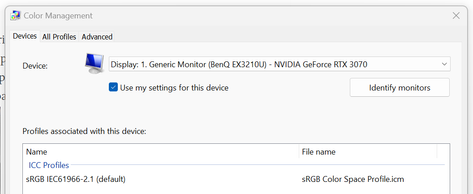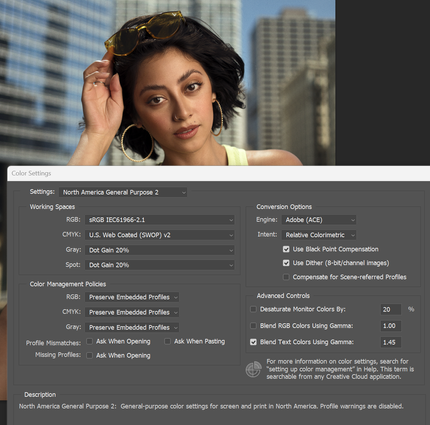Adobe Community
Adobe Community
- Home
- Photoshop ecosystem
- Discussions
- Re: Color Shift on Export, Color Profile, or Monit...
- Re: Color Shift on Export, Color Profile, or Monit...
Color Shift on Export, Color Profile, or Monitor Calibration Issues
Copy link to clipboard
Copied
Hello. I recently re-installed Photoshop to my Windows PC using a BenQ EX3210U monitor. The colors from what I'm seeing via the monitor look great, so I can continue to edit as usual. Once I started to export my edited photo, uploaded to both Dropbox and OneDrive, the photo looks very washed out losing most of it's saturation and contrast. Below are some screenshots of what I'm seeing in Photoshop. Is what I'm experiencing a color profile or monitor issue? After looking at all I can do within Photoshop and Windows 11 settings, I do believe it could be a monitor issue as it has never been calibrated.
After doing some rearch on Google, I checked Color Management within Windows and the ICC Profile was blank at first until I added the sRGB 2.1 seen below.
Below are the Color Settings I seen in Photoshop. I made no changes so these settings were the same before I noticed I had an issue.
Below are some picture examples of what others are viewing. Now to me the below picture looks fine but when I view this on my iPhone it's very washed out, no saturation, contrast, etc. Other are seeing what I see on my phone as well.
Any guidance would be appreciated. Thanks.
Explore related tutorials & articles
Copy link to clipboard
Copied
Your BenQ has several possible color presets, so check that. In theory, you can select sRGB and be 'close' to that target.
It is a wide gamut, closer to Adobe RGB (1998) than P3 so pick that if its set for wide gamut.
If the display profile is defining the display condition, and it should, what you see in Photoshop IS CORRECT. What doesn't match isn't properly color-managed.
Copy link to clipboard
Copied
Try this
Recent models of iPad, Android (such as Samsung) and iPhone have factory calibration which is pretty reliable, so they are quite consistent - of course brightness is user adjustable.
IF your main computer screen is correctly calibrated and profiled and if you save images with the sRGB ICC profile embedded they should reproduce well on an iOS or Android device. My iPhone X matches my calibrated Eizo Coloredge screen very well.
Here's an Adobe RGB image to try on the computer - and a version for the 1Pad / Android / iPhone (view in Safari etc)
With all set up correctly on your computer, these should match well
https://developer.apple.com/design/human-interface-guidelines/ios/visual-design/color/
I hope this helps
neil barstow, colourmanagement net :: adobe forum volunteer:: co-author: 'getting colour right'
google me "neil barstow colourmanagement" for lots of free articles on colour management
Copy link to clipboard
Copied
I had the same problem which drove me nuts !! ..
What I did notice is that the default colour profile when exporting a file (in Lightroom) was ProPhoto RGB.
On my computer, on the screen etc images looked amazing,. great colours but when uploaded to OneDrive or Instagram they looked washed out,
I changed the colour space settings in the export to sRGB and that resolved the issue
Copy link to clipboard
Copied
Yes, another example of why ProPhoto as the default color space in Lightroom is an extremely unfortunate choice. Inexperienced users continually get in trouble because of this.
Defaults are supposed to be safe settings for beginners.
Experienced users who want/need ProPhoto, and are aware of the implications, will know where to find it for themselves. They don't need any help.
Copy link to clipboard
Copied
@Tony2417655283ba saving files in the sRGB colourspace (with the profile embedded) for general distribution or for viewing on possibly non-colour managed applications is good policy.
If those files are viewed on High Gamut displays (there are more and more of these around now) without colour management the opposite issue surfaces, they will look way too saturated.
I hope this helps
neil barstow, colourmanagement net - adobe forum volunteer - co-author: 'getting colour right'
google me "neil barstow colourmanagement" for lots of free articles on colour management
Help others by clicking "Correct Answer" if the question is answered.
Found the answer elsewhere? Share it here. "Upvote" is for useful posts.