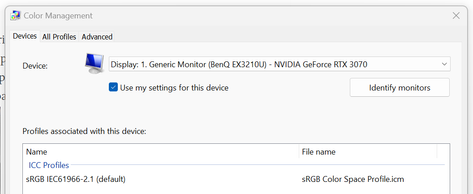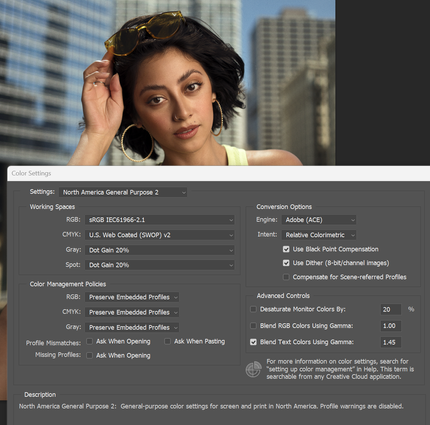Adobe Community
Adobe Community
- Home
- Photoshop ecosystem
- Discussions
- Color Shift on Export, Color Profile, or Monitor C...
- Color Shift on Export, Color Profile, or Monitor C...
Color Shift on Export, Color Profile, or Monitor Calibration Issues
Copy link to clipboard
Copied
Hello. I recently re-installed Photoshop to my Windows PC using a BenQ EX3210U monitor. The colors from what I'm seeing via the monitor look great, so I can continue to edit as usual. Once I started to export my edited photo, uploaded to both Dropbox and OneDrive, the photo looks very washed out losing most of it's saturation and contrast. Below are some screenshots of what I'm seeing in Photoshop. Is what I'm experiencing a color profile or monitor issue? After looking at all I can do within Photoshop and Windows 11 settings, I do believe it could be a monitor issue as it has never been calibrated.
After doing some rearch on Google, I checked Color Management within Windows and the ICC Profile was blank at first until I added the sRGB 2.1 seen below.
Below are the Color Settings I seen in Photoshop. I made no changes so these settings were the same before I noticed I had an issue.
Below are some picture examples of what others are viewing. Now to me the below picture looks fine but when I view this on my iPhone it's very washed out, no saturation, contrast, etc. Other are seeing what I see on my phone as well.
Any guidance would be appreciated. Thanks.
Explore related tutorials & articles
Copy link to clipboard
Copied
Where are you viewing that image after export in Photoshop, and is it color managed?
The iPhone uses a wide gamut color space, far wider than sRGB should you export and embed that profile.
In your color settings, you really, really need to consider having all the warning checkboxes ON!
See: http://digitaldog.net/files/PhotoshopColorSettings.mp4
Photoshop CC Color Settings and Assign/Convert to Profile video
Copy link to clipboard
Copied
After exporting the photo from Photoshop I'm uploading to Dropbox or OneDrive, using those two apps on my iPhone to then download to the Photos app on the iPhone. This is when I first noticed the huge color shift.
The warning checkboxes are now on as suggested.
Copy link to clipboard
Copied
The image has a profile called uRGB embedded. I've never heard of it, and an Internet search brings up no results.
It does look somewhat desaturated, and assigning Adobe RGB in Photoshop (Edit > Assign profile) makes it look much better.
So it seems that you exported in Adobe RGB, which is not a good choice for the internet.
Always convert to sRGB (and embed the profile) when exporting.
I have no idea where the uRGB profile came from, but it could be that web browsers ignore it, and treat the image as untagged. (having no profile) Images created in Adobe RGB or ProPhoto that don't have the profile embedded, will display desaturated in web browsers, which will assign sRGB to untagged images.
Copy link to clipboard
Copied
I have no idea how it has an image profile called uRGB embedded. I've just opened a RAW file using Camera Raw, made a few adjustments. On the bottom, left hand side of the screen I'm seeing the Document Profile as sRGB IEC 61966-2.1 (8bpc).
When exporting I'm selecting File> Export> Save for Web (Legacy)> JPEG is selected, Embed Color Profile is checked, Convert to sRGB is checked, Preview has Internet Standard RGB (No Color Management) is selected from the drop down menu, then I continue to Save the file to my computer. Is there anything that needs to be different when exporting? I've tried changing those settings before and nothing changed how it was being displayed off of my computer. I would still see that desaturated look that you see.
Copy link to clipboard
Copied
When exporting I'm selecting File> Export> Save for Web (Legacy)> JPEG is selected, Embed Color Profile is checked, Convert to sRGB is checked, Preview has Internet Standard RGB (No Color Management) is selected from the drop down menu, then I continue to Save the file to my computer. Is there anything that needs to be different when exporting?
The No color management option for preview dates back to the time when web browsers weren't color managed.
These options don't affect the exported file, but to see a correct preview, choose Use document profile.
Other than that, your settings are fine.
I've tried changing those settings before and nothing changed how it was being displayed off of my computer. I would still see that desaturated look that you see.
At what point, and on what device are you seeing the desaturation?
Is it after opening the exported image on your computer immediately after the export?
If so, in what application are you viewing the image?
Or is it on your phone?
I have noticed that using the sRGB profile within Windows can be overbearing because of the color saturation.
Native Windows applications, like the File Explorer and Desktop are not color managed, and will always display images over saturated on wide gamut monitors. Not like what you've been used to on a Mac, where everything is color managed.
Copy link to clipboard
Copied
When exporting I'm selecting File> Export> Save for Web (Legacy)> JPEG is selected, Embed Color Profile is checked, Convert to sRGB is checked, Preview has Internet Standard RGB (No Color Management) is selected from the drop down menu, then I continue to Save the file to my computer. Is there anything that needs to be different when exporting?
The No color management option for preview dates back to the time when web browsers weren't color managed.
These options don't affect the exported file, but to see a correct preview, choose Use document profile.
Other than that, your settings are fine.
I've tried changing those settings before and nothing changed how it was being displayed off of my computer. I would still see that desaturated look that you see.
At what point, and on what device are you seeing the desaturation?
Is it after opening the exported image on your computer immediately after the export?
If so, in what application are you viewing the image?
Or is it on your phone?
I have noticed that using the sRGB profile within Windows can be overbearing because of the color saturation.
Native Windows applications, like the File Explorer and Desktop are not color managed, and will always display images over saturated on wide gamut monitors. Not like what you've been used to on a Mac, where everything is color managed.
By @Per Berntsen
I first noticed that desaturation once I uploaded the photo to Dropbox or OneDrive and downloading it from the apps to my iPhone using the native Photos app in iOS. I knew immediately that there was either a problem with settings within Photoshop or my monitor. The colors look great to me on the monitor even though it's not calibrated. I'm just making adjustments to the colors to my liking as usual. But it was exported out as usual, then seen on my iPhone, it's not what I was wanting to represent.
I've never edited photos on this desktop computer using this monitor. This is with a now fresh installation of Photoshop so no changes were made to settings until I started seeing the color shift issue. The only other items that were added to Photoshop were brushes and a few actions I use for photo editing.
Copy link to clipboard
Copied
In addition, that's a wide gamut monitor (DCI-P3). That means the very first thing you need to do, is go out and buy a calibrator. You cannot use wide gamut monitors without a custom monitor profile, and a calibrator is the way to make one. No wide gamut monitor should ever be sold without a calibrator.
You cannot use sRGB IEC61966-2.1 as monitor profile for that unit. Until you get a calibrator, use Image P3. It won't be entirely accurate, but as close as it's possible to get for now. Using sRGB, everything will display very oversaturated.
Yes, I agree with Per that "uRGB" sounds very suspect, and it will very likely be ignored in most color managed software. You need to find out where it comes from, stop using it, and replace it with something standard.
Copy link to clipboard
Copied
I figured this monitor would need to be calibrated once I started to edit photos. Before I was using Windows, I was using a Macbook Pro and pictures on that display were very similar to what was seen on other devices like an iPhone and iPad.
I'll update the monitor profile to Image P3 and see how that works out for now. And I have noticed that using the sRGB profile within Windows can be overbearing because of the color saturation.
Which calibrator do you recommend? I've seen several brands online with a wide range in cost.
Copy link to clipboard
Copied
Get a Colorimeter; avoid any named after any Arachnida 😜
Depending on your budget:
Copy link to clipboard
Copied
Thanks, I'll look into now. I really need this monitor to give me the best color accuracy it can give me. Although I use this monitor for gaming, I've recently starting editing with this desktop for photo needs.
Copy link to clipboard
Copied
Nothing beats the old i1 Display Pro, which I believe has now been rebranded to Calibrite Display Pro. It's a superb colorimeter that has been the industry standard for many years - and an added bonus is that this sensor is supported absolutely everywhere, including in high-end dedicated calibrators like e.g. Eizo Colornavigator or NEC Spectraview (should you at some point want to upgrade). It's a safe investment.
Not sure what software is bundled with the sensor nowadays. I know BenQ made their own software, but I would stay away from that. It has proven very buggy with several inherent flaws.
As for the MBP - the thing is that since Apple introduced P3 displays, variations of P3 profiles have been increasingly used universally and interchangeably among Mac users. It's not strictly good color management practice, but the net result is that you have a sort of bubble where everything automatically looks good inside the Apple ecosystem, whether you have good color management procedures or not - but not necessarily when you move outside it. That's probably what has happened here.
As long as you have a valid and accurate monitor profile, and an embedded standard profile in the document, you'll be fine. But you need to make sure they're both present and correct.
In Save For Web, don't use "Internet Standard". It's very much outdated. Set Preview to "Use Document Profile". That's the correct color managed preview, and the one that will match Photoshop. All major web browsers have full color management these days - but to increase the chances of correct representation in the largest number of possible user scenarios out there, always convert to sRGB for web. And include the profile.
Copy link to clipboard
Copied
Thanks for that information. I've also changed the Preview from, "Internet Standard"to "Document Profile.
I did notice this as well. I just re-opened my TIF file that I was working on for this image and noticed that the document profile on the bottom left is now listed as Adobe RGB (1998) (8bpc). So I selected to assign the profile to sRGB 2.1 and that instantly created that desaturated look I'm seeing on my iPhone. See below link for that picture. If I convert it back to Adobe RGB (1998) (8bpc), it brings back that the colors that I truly want for this image. I'm just so confused to why this is happening even if the monitor is uncalibrated at this time.
https://www.dropbox.com/s/8whj1vf4ohb8px8/Converted.jpg?dl=0
Copy link to clipboard
Copied
Below is a JPG that I decided to not convert to sRGB but keep the document profile as Adobe RGB (1998) (8bpc). It still shows up desaturated.
https://www.dropbox.com/s/jnll4r65hvnc2ff/AdobeRGB-1998.jpg?dl=0
Copy link to clipboard
Copied
Below is a JPG that I decided to not convert to sRGB but keep the document profile as Adobe RGB (1998) (8bpc). It still shows up desaturated.
https://www.dropbox.com/s/jnll4r65hvnc2ff/AdobeRGB-1998.jpg?dl=0
When I open the image in Photoshop, I get this:
The image opens as untagged, and assigning Adobe RGB does not change the colors, so it's clearly created in Adobe RGB.
Maybe Dropbox is the culprit, but I've been keeping all my images in Dropbox folders for years, and have never experienced anything like this.
Copy link to clipboard
Copied
I don't understand how that's happening when I selected to embed the profile (Adobe RGB). When I see the details for that image in Dropbox it even states, "Color Profile Adobe RGB (1998)" in the details.
Below is a link to the TIF.
Copy link to clipboard
Copied
Or maybe this is a Windows 11 issue? I just let this desktop computer update after not being used for months. I then noticed that it was offering the Windows 11 upgrade so I opted to install it.
Windows 11 Version 22H2 (OS Build 22621.1702)
Copy link to clipboard
Copied
The Tiff is in Adobe RGB, but is desaturated, like the first image you posted, something strange is going on.
The jpg from Dropbox has more saturation.
I assume your Windows install is up to date?
There was a color management bug when Windows 11 first came out, but it was fixed a long time ago.
I'm on Windows 10.
Copy link to clipboard
Copied
Thanks for checking out the TIF file. I had other photographer friends take a look at the TIF yesterday and they too noticed the desaturation. I've checked for Windows Updates a few times yesterday and today, all up to date.
I did see a few posts about Windows 11 color profile issues and at first there wasn't a color profile selected. I since then have added sRGB 2.1
Copy link to clipboard
Copied
Here's a correct screenshot of the jpg and tiff from Dropbox.
Please ignore the first one.
Copy link to clipboard
Copied
I see the TIF exactly how you see it there. The JPEG is desaturated on Dropbox for me.
Copy link to clipboard
Copied
Hi
A little info on uRGB (after a bit of searching)
It is the internal name for a cut down sRGB profile with a filename sRGB-v2-micro.icc
https://github.com/saucecontrol/Compact-ICC-Profiles
I have no idea why that would be embedded in your documents using Export instead of the standard sRGB profile, but it may be worth deleting from your system or at least renaming it to sRGB-v2-micro.old. If installed, you will find it in C:\Windows\Sytsem32\Spool\drivers\color
Dave
Copy link to clipboard
Copied
Hello. I just checked out what you mentioned. This is what is currently on my computer.
Copy link to clipboard
Copied
Hello. I just checked out what you mentioned. This is what is currently on my computer.
This doesn't look like all the files in that folder, there should be a lot more.
You do have Adobe RGB, and it's not showing, and ProPhoto is not there either.
Here's how the Dropbox files look in Photoshop.
Are you seeing the same thing on your computer?
Copy link to clipboard
Copied
Regarding how the pictures look.....I see the TIF as saturated and the JPEG as desaturated once exported and view on my iPhone. Both have saturation as intended when viewed in Photoshop.