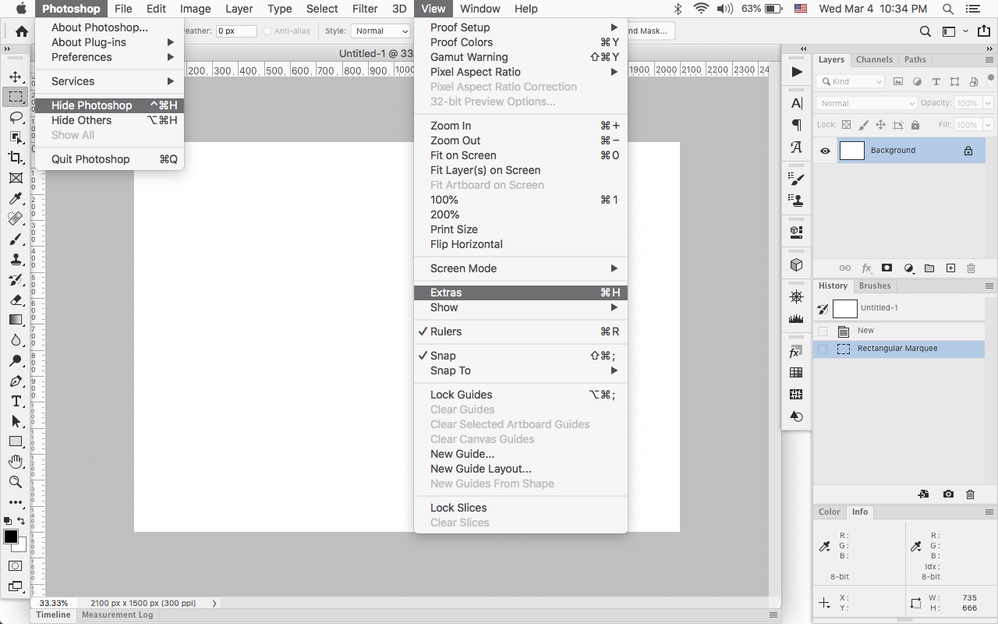- Home
- Photoshop ecosystem
- Discussions
- Re: Command H does not hide marching ants anymore
- Re: Command H does not hide marching ants anymore
Copy link to clipboard
Copied
Using a Mac with CC 20. Used to be that CMD H would hide the marching ants of a selection. Now it hides Photoshop. What happened? How do I fix this, or use a different key to hide the ants?
 2 Correct answers
2 Correct answers
Sorry I forgot that fixing this behavior has changed - not sure which version or OS - but now:
In Photoshop go Edit > Keyboard Shortcuts, go to View, and change the shortcut for Extras to Cmd-H.
You'll get a warning that this changes an OS shortcut which is fine (I think the OS shortcut changes to Cmd-Ctrl-H). You may need to quit Photoshop and relaunch, but Cmd-H will hide marching ants after that.
Otherwise you can continue to use Cmd-Ctl-H to hide selections.
Sorry for the confusion. PS 2021 on Mac
Go to
- Edit
-Keyboard Shortcuts
-Select
- View - (Then finally)
- Selection Edges.
Explore related tutorials & articles
Copy link to clipboard
Copied
Hi you can check in Preferences and revert to old settings which you want or check the following link....regards
https://blogs.adobe.com/jkost/2019/04/viewing-and-hiding-extras-in-photoshop-cc.html
Copy link to clipboard
Copied
Looked at the link and it seemed logical, but CMD+H was already set for Extras, but pressing that key combo is overtaken by the system hiding the entire application.
Copy link to clipboard
Copied
Ctrl + H
Copy link to clipboard
Copied
Command + D is what you need mate
Copy link to clipboard
Copied
No, that deselects the the selection. I just want to hide it so that I don't have to see the marching ants.
Copy link to clipboard
Copied
You can do that also from Select menu....regards
Copy link to clipboard
Copied
Used to be there, but not anymore. Not sure why.
Copy link to clipboard
Copied
That's not new on the Mac. CMD-H hides applications on the Mac OS. Maybe you got a new Mac or upgraded your OS. Go to your Apple menu> Preferences and change the keyboard shortcut for hiding applications to CMD-CTRL-H. Then CMD-H will work as expected in Photoshop.
Copy link to clipboard
Copied
That makes total sense, but I can't find how to change that keyboard option in Apple Prefs. Looked under the Keyboard pref and it has all manner of shortcuts, but not that one. Do you know where it is?
Copy link to clipboard
Copied
Sorry I forgot that fixing this behavior has changed - not sure which version or OS - but now:
In Photoshop go Edit > Keyboard Shortcuts, go to View, and change the shortcut for Extras to Cmd-H.
You'll get a warning that this changes an OS shortcut which is fine (I think the OS shortcut changes to Cmd-Ctrl-H). You may need to quit Photoshop and relaunch, but Cmd-H will hide marching ants after that.
Otherwise you can continue to use Cmd-Ctl-H to hide selections.
Copy link to clipboard
Copied
Afraid this still does not work for me. When I go to change it to CMD H, it invokes that command and Photoshop disappears, or hides, so I can't actually change it. And I don't get the warning you mention either. I have managed a work around and that is to change it to SHIFT CMD H, which does work, so I guess I solved it that way, but I would prefer it was just CMD H like it used to be.
Copy link to clipboard
Copied
Hello, you could try the procedure described here: https://superuser.com/questions/1043596/mac-osx-remove-hide-window-keyboard-shortcut
Copy link to clipboard
Copied
Worked for me Jan 20, 2022. Thanks SW.
Copy link to clipboard
Copied
If you go View>Extras, what shortcut is listed?
If you go to Photoshop, what shortcut is listed for Hide Photoshop?
Copy link to clipboard
Copied
For Hide Photoshop, the same as in your picture. As noted above, I managed to change Extras to SHIFT CMD H, so now it says that, so that's my workaround.
Copy link to clipboard
Copied
.
Copy link to clipboard
Copied
I think this is really lame too. Bring back Command H for hiding the marching ants. Or some other simple solution. It shouldn't be so hard.
Copy link to clipboard
Copied
Totally agree. This is rediculours. Been farting around with this for 20 minutes.
Copy link to clipboard
Copied
I went to SHOW then SELECTION EDGES then entered command H. Worked. Thanks.
Copy link to clipboard
Copied
THANK YOU. THIS IS THE ANSWER!!
Copy link to clipboard
Copied
this works! thanks!
Copy link to clipboard
Copied
There is no "view" option in keyboard shortcuts. The view drop down is inactive
Copy link to clipboard
Copied
Sorry for the confusion. PS 2021 on Mac
Go to
- Edit
-Keyboard Shortcuts
-Select
- View - (Then finally)
- Selection Edges.
Copy link to clipboard
Copied
Photoshop 2024 on Mac - Guess they changed it again how to get to it!
Go to
- Edit tab
- Keyboard Shortcuts
- View
- Show
- Selection Edges. ---- Type your choice of Keyboard shortcut. Mine is Command H which shows a conflict. I accept the new use for Command H (the old one is Hide Photoshop)
GOOD LUCK Again.!
-
- 1
- 2
Find more inspiration, events, and resources on the new Adobe Community
Explore Now