- Home
- Photoshop ecosystem
- Discussions
- Re: 'Configuration error' followed by crash, how d...
- Re: 'Configuration error' followed by crash, how d...
'Configuration error' followed by crash, how do I get rid of it? (CS5)
Copy link to clipboard
Copied
Hi fellow Photoshoppers,

This message pop's up a million times and crashes my Finder and Photoshop. I can't use Photoshop. I just can't. What do I need to do to fix this (without reinstalling CS5)? I'm not convinced reinstalling everything will solve the problem.
To Adobe:
How the f*ck dare you ask € 2,735.81 for this piece of CR*P. The interface has actually become WORSE!!! I don't know how you did it Adobe, I'm royally pissed off. Jesus Christ! AAAAARGGG.
DO YOU PEOPLE BETA TEST??!?! AT ALL?!?!?!!!!!!
Explore related tutorials & articles
Copy link to clipboard
Copied
ATM3 log: http://cl.ly/qoR
@ barry. Sorry, both renaming the plug-in folder and running Photoshop in 32-bit mode don't work.
Copy link to clipboard
Copied
btw, All my other CS5 apps run fine.
Copy link to clipboard
Copied
Hi,
Can you please check out /Library/Application Support/Adobe/OOBE/PDApp
On your m/c? See if its their or not and look for the contents. Send me a snapshot as well.
Quick suggestion to get out of this issue, Please run your installer once more and select any product (smaller size). Install it and then launch Ps. The Adobe Application Manager seems to be missing from your system.
thanks,
Sanjeev
Copy link to clipboard
Copied
Yes, I removed that application. It is the most annoying piece of software ever!
Copy link to clipboard
Copied
Thanks for confirming but you still need that s/w for desktop/service provisioning (claim CS Live services, Serialize etc). Can you please reinstall and then launch Ps?
thanks,
Sanjeev
Copy link to clipboard
Copied
Where can I download the Application manager?
Copy link to clipboard
Copied
Hi,
All you need is to run the same installer again. Select Photoshop in the install options screen and Click Install. After installation the Adobe Application Manager should get copied to /Library/Application Support/Adobe/OOBE/PDApp
After this please launch Photoshop.
thanks,
Sanjeev
Copy link to clipboard
Copied
The installer fails. It givers me this error message:

It's Dutch, it means: 'Installer can't initialize. Download Adobe Support Advisor to identify the problem.'
Great...
Copy link to clipboard
Copied
Next time like this, please:
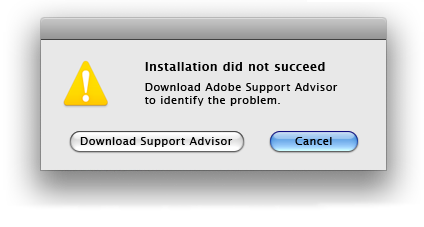
Copy link to clipboard
Copied
Restart your machine and then try again.
Copy link to clipboard
Copied
Other option is to perform a silent install which will install Adobe Application Manager back to its location. Its command is
Win:
1) Run Command Prompt as Administrator
2) Move to the directory where Set-up.exe is placed
3) On command prompt write "Set-up.exe --mode=silent"
It will reinstall AAM back.
Mac:
1) Run Terminal
2) Move to the directory where Install.app is placed
3) Right Click > Show Package Contents and move to Contents/MacOS/Install (Unix Executable file)
4) On Terminal the command will be something like this:
"sudo /Volumes/Adobe\ Photoshop\ CS5\ 1/Adobe\ Photoshop\ CS5/Install.app/Contents/MacOS/Install --mode=silent"
It will reinstall Adobe Application Manager back.
Please make sure that you don't delete AAM manually again.
Copy link to clipboard
Copied
this is from one of your posts.
for both CS4 and CS5.
Doesn't that tell you something, you have a conflict and I would think you know the possibility of what might be causing it.
Do you have any haxies or software that interacts with the system or alters it?
Do you have strange free fonts.
Have you updated software.
I bet you it is simple and an experience person would find the problem in a minute or two.
Anyway I am very happy with CS 5 on my Mac Pro.
Why don't you uninstall CS 5 and do an archival reinstall of your system.
Copy link to clipboard
Copied
@Anshum Arora That doesn't work either.
@Wade_Zimmerman I keep my system clean and well maintained. I update everything.
"I bet you it is simple and an experience person would find the problem in a minute or two."
- You're totally missing the point here. Adobe should write good software. fyi I'm working on a Mac professionally on a daily base. I'm someone you can categorize as "experienced".
"Why don't you uninstall CS 5 and do an archival reinstall of your system."
- Sure! That sounds like so much fun!
Copy link to clipboard
Copied
@Wade_Zimmerman I keep my system clean and well maintained. I update everything.
"I bet you it is simple and an experience person would find the problem in a minute or two."
- You're totally missing the point here. Adobe should write good software. fyi I'm working on a Mac professionally on a daily base. I'm someone you can categorize as "experienced".
"Why don't you uninstall CS 5 and do an archival reinstall of your system."
- Sure! That sounds like so much fun!
It is not about fun or not fun…its about time you do this!
I have a MacPro I use this software every day. I have been using it since Saturday I have no problems, I have not seen this message there is clearly something very different between my configuration and yours.
If you have tried everything else I would say then what choice do you have?

Copy link to clipboard
Copied
One solution that should work (painful as it may be) is to trash the "/Library/Application Support/Adobe/backup" and "/Library/Application Support/Adobe/caps" directories and then reinstall the Design Suite Premium.
Be aware that trashing those directories will kill ALL the CS5 applications on your system, so they MUST ALL be reinstalled.
Since all the CS5 applications depend on the Adobe Application Manger they should all have the same basic failure although it may manifest in different ways.
However, if only Photoshop will not launch properly then this is an extreme measure that you may not want to take just yet.
Bill
Copy link to clipboard
Copied
Summary: the user deleted some files he thought he didn't need. When he tried to launch Photoshop, it complained about the mising files.
Solutions: user reinstalls the missing files, and Photoshop need to stop complaining repeatedly and behave better when files are missing (trust me, I'm fussing at some people about that right now).
Copy link to clipboard
Copied
I solved the problem:
Copy link to clipboard
Copied
The "Configuration error" is documented in http://kb2.adobe.com/cps/827/cpsid_82744.html. Please refer to this docucment for solution. If it does not resolve your problem please add comments to the document so we can update it.
David
Copy link to clipboard
Copied
looked into the document- did what it said.. didnt work .. commented there as well.. ![]()

Copy link to clipboard
Copied
Hi ,
Can you please check the folder "/Library/Application Support/Adobe/OOBE/PDApp" on your mac machine ?
Look for the contents of this folder.
Most likely, the folder is missing on your machine which is causing the problem.
The best way to fix the issue would be to run the installer again and install some product.
This would automatically install the missing Adobe Application Manager from your machine.
Once this is done, Please launch Photoshop and check.
Thanks,
Kanika
Copy link to clipboard
Copied
Hi Kanika
Thanks for your reply. I just checked and the folders are there with files inside them. I reinstalled 4 times.. same problem. ![]() I think I need to delete everything as I had cs4 before? But I dont know what EVERYTHING means.. where are the files are. I did uninstall cs4 correctly with the uninstaller. But do i need to manually delete files.. I dont know.
I think I need to delete everything as I had cs4 before? But I dont know what EVERYTHING means.. where are the files are. I did uninstall cs4 correctly with the uninstaller. But do i need to manually delete files.. I dont know.
Thanks again for your reply
Dipu

Copy link to clipboard
Copied
Hi Dipu,
Does the configuration error message pop-up again and again or just once ? Can you mention the steps that you follow that lead to a crash ?
Also, Can you please share the screen snapshot and the "amt3.log" from the /tmp folder ?
Thanks,
Kanika
Copy link to clipboard
Copied
Hello Kanika
I have installed cs5, now I lick on any application like PS5 and i see the error message as attached image. Which temp folder you mean?
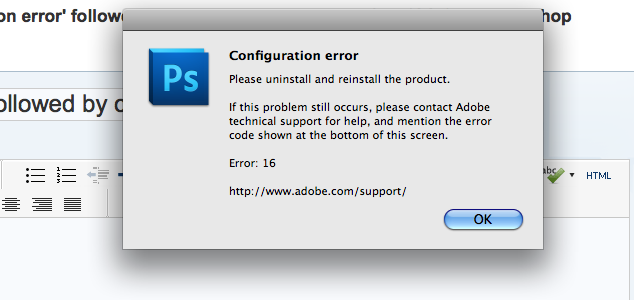

Copy link to clipboard
Copied
Hi Dipu,
I think we know what the problem is ![]()
The permissions of the following folder is set as 'Read Only' , because of which you are seeing the configuration error dialog.
"/Library/Application Support/Adobe/Adobe PCD/cache"
The permissions of this folder should be 'Read & Write'.
Change the permissions of this folder from the Info of this folder.
cache -> Do Ctrl+Right Click -> Choose 'Get Info'
On the dialog that comes up, update the permissions in the 'Sharing & Permissions' section to Read & Write.
Hope this helps,
Kanik
Copy link to clipboard
Copied
Hi Kanik
Sorry for replying late, was away from my computer. I did what you said and it was already read only. Screenshot here-
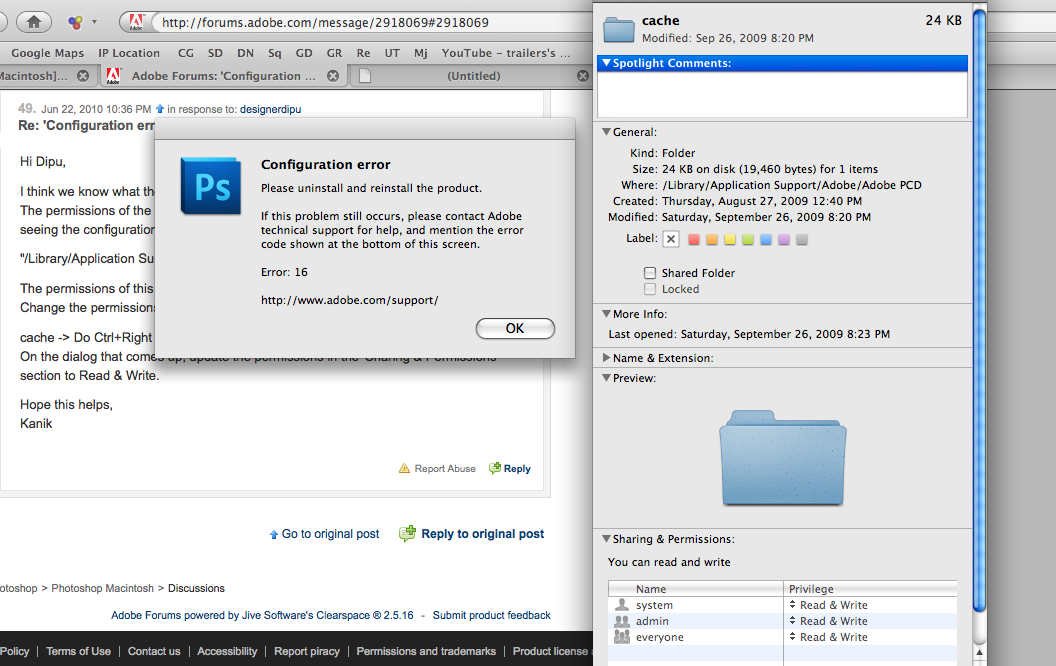
Well I think I read a thread solution here that was asking about chaging the file permission of two folders. Didn't work.
Thanks for your email though.
Dipu
Find more inspiration, events, and resources on the new Adobe Community
Explore Now