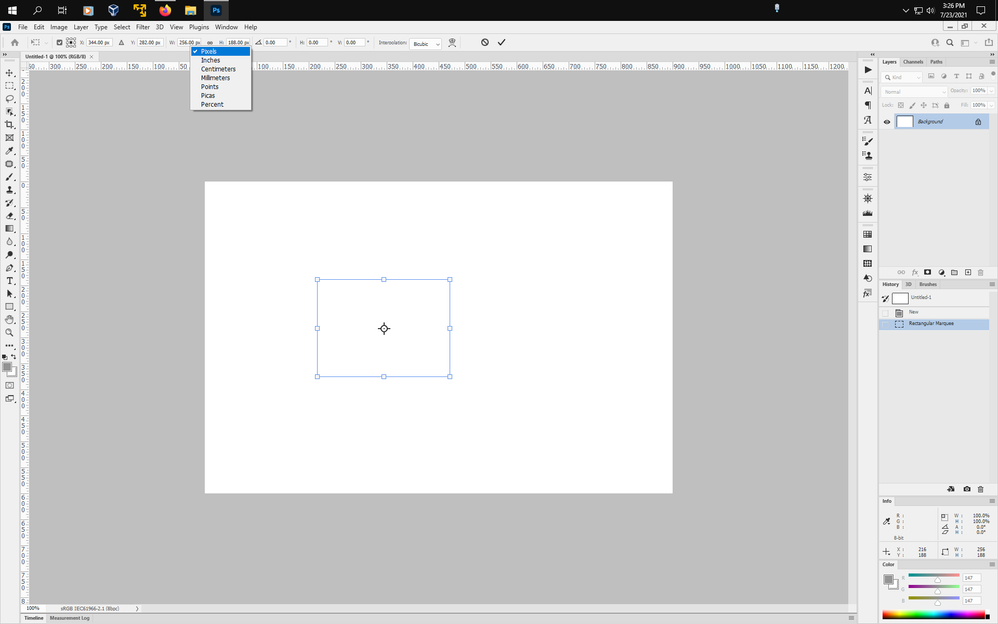- Home
- Photoshop ecosystem
- Discussions
- Corner problem after modifiying selection (expandi...
- Corner problem after modifiying selection (expandi...
Corner problem after modifiying selection (expanding / border)
Copy link to clipboard
Copied
Hi,
I am having strange problem on Photoshop 2021 (Version: 22.4.2 20210602.r.242).
After expanding (or bordering) rectangular or circle selection I have distorted corners (please see attached screenshots).
I think it appeared after last PS update. I already reset preferences but it did not helped. Of course feather set to 0px.
I would appreciate your help.
Explore related tutorials & articles
Copy link to clipboard
Copied
update: problem exists also for Lasso Tool, Polygonal Lasso Tool, Quick Selection...
Copy link to clipboard
Copied
I believe that's not a new issue, but the same thing has been happening ever since photoshop was introduced.
Adobe says the reason is that the code required to allow selections to expand perfectly would take too much processing power and result in very slow execution.
Instead of using Select>Modify>Expand, you could use Select>Transform Selection and in the tool options change the Width and Height fields to pixels by right clicking in the fields and then add the amount of pixels you want to expand the selection by.
Copy link to clipboard
Copied
Thank you Jeff for your response. I also found this thread (https://community.adobe.com/t5/photoshop-elements/pse-increase-selection-while-maintaining-shape/m-p... but both solutions are not ... natural and convenient for me 😞 It is like knife for cutting bread could not cut straight slicea and workaround would be "use saw" 😉
I could tell that for years I was already using this feature (select, expand / feather) successfully - it was not changing corners - it worked fine! That is why I am so confused and frustrated. Even today I am trying to copy paste one element using select feature (because I am used to this tool) with expand/feather and it drives me crazy that corners are changing shape. I am aware that I have clone stamp, but in some cases select is more precise.
Does anybody from Adobe peeks here? How to drive adobe crew attention to this problem?
Copy link to clipboard
Copied
Copy link to clipboard
Copied
Thank you. For now I will have to get used to select->transform selection 🙂