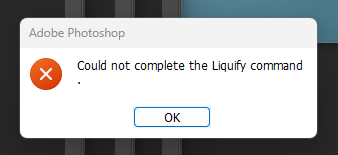- Home
- Photoshop ecosystem
- Discussions
- Re: Could not complete the liquify command version...
- Re: Could not complete the liquify command version...
Copy link to clipboard
Copied
Hello guys,
Since the last update, I'm encountering the error "Could not complete the liquify command". This happened multiple times today while I was working so every time I had to restart Photoshop. What should I do? Thanks.
 1 Correct answer
1 Correct answer
Preferences > Image Processing > Remove Tool Processing setting > More stable
and we will make you happy)
helped me
Explore related tutorials & articles
Copy link to clipboard
Copied
Preferences > Image Processing > Remove Tool Processing setting > More stable
and we will make you happy)
helped me
Copy link to clipboard
Copied
is it really helped you ?
Copy link to clipboard
Copied
yes to me, try it
Copy link to clipboard
Copied
For me, the liquify tool doesn't work with one PSD file I downloaded for a raster imaging course I'm currently taking. Whenever I try to use liquify my instructor created to use, an error message pops up saying "Could not complete the Liquify command because the file is locked, you do not have necessary access permissions, or another program is using the file".
Mind you, I can use the Liquify tool in other PSD files such as my own, but I don't know if it's because the PSD file was originally created by my instructor other than me. However, even though I'm experiencing the problem with this certain PSD file I have to use, press and holding the "ALT" key before clicking the liquify command works as stated in this thread by one user.
I'm using an HP Pavilion x360 with Windows 11 if anybody is wondering.
Copy link to clipboard
Copied
The issue is not present anymore after changing the setting for the remove tool to more stable. Thank you!
Copy link to clipboard
Copied
Still doesn't work.
Copy link to clipboard
Copied
Just updated to the latest version and Liquify still bugging out. Image processing set all to More Stable
NVIDIA RTX4090
What's causing this bug?
Copy link to clipboard
Copied
Im having this exact same issue, both on my desktop (i7 12th / RTX3080 / 32gb) and my Book 3 Ultra (i7 13th / RTX4050 / 32GB)
It's frustrating to see Adobe releasing new features but leaving the bugs behind. This problem has been around for years, and they still haven't fixed it. And the worst part is that when we reach out to support, all they do are those standard procedures that solve nothing!
Copy link to clipboard
Copied
I have the same problem. Tryed all the solutions I could find but nothing worked. Adobe please help!!!
Copy link to clipboard
Copied
After trying all the tips I could find the thing that is working at the moment is going back to the oldest version of photoshop downloadable in creative cloud, version 22.
Copy link to clipboard
Copied
Disabling harware acceleration is bull, is so slow after, my side i chaged the scratch disk to another SSD and did the trick, for how long will se in a week or so
Copy link to clipboard
Copied
I fix it on my own after trying different methods. The problem is when I set the image size to 300 dpi, the image became too big and Photoshop could not operate the liquify properly.
I discovered this when trying other images and it works perfectly fine. To fix this, I just reduced the image size to 100 dpi and the issue was fixed. You can try if this works for you as well. This is my self-discovery. I hope this helps.
Find more inspiration, events, and resources on the new Adobe Community
Explore Now