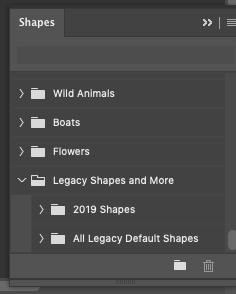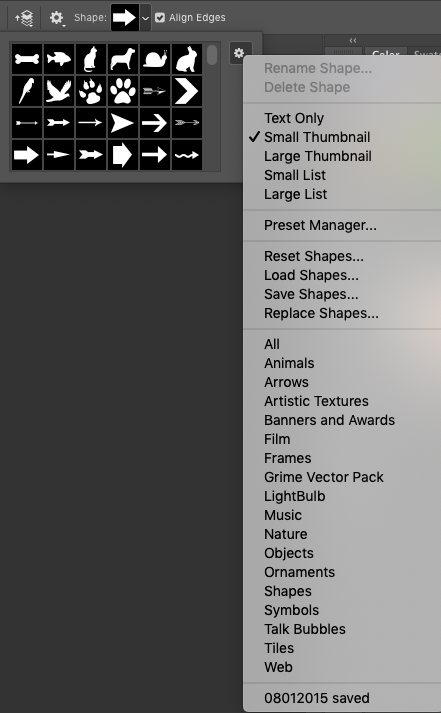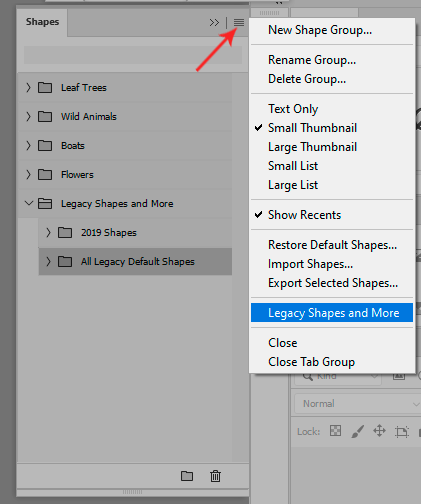- Home
- Photoshop ecosystem
- Discussions
- Re: Go to Window > Shapes, they should be stored t...
- Re: Go to Window > Shapes, they should be stored t...
Copy link to clipboard
Copied
I have several custom made outlines that I named and saved as Custom Shapes. I have used these shapes repeatedly in the past, but now when I click on the Custom Shape Tool they are no longer listed - they have unexplicably disappeared. Normally I would just redraw the shapes, but these are complicated outlines that took hours to draw the first time around. Is there anyway to figure out how to recover these? I don't understand why Photoshop would have deleted them? Thanks for your help!
 1 Correct answer
1 Correct answer
Go to Window > Shapes, they should be stored there. Photoshop never deletes Custom Presets.
Explore related tutorials & articles
Copy link to clipboard
Copied
Go to Window > Shapes, they should be stored there. Photoshop never deletes Custom Presets.
Copy link to clipboard
Copied
Thanks for your response - unfortunately I don't see Shapes listed as an option when I click on the Window tab. When I click on Window there is a long list of options in alphabetical order, "Properties" is followed by "Styles" with no "Shapes" listed. Maybe I'm missing something?
Copy link to clipboard
Copied
What version of Ps did you upgrade to? 21.0.1 is the latest.
Copy link to clipboard
Copied
I did look at the Shapes picker in the Options Bar. Maaybe your Custom Shapes are here?
Copy link to clipboard
Copied
I'm currently using 20.0.4.
The Shaper picker in the option bar is what I typically use, and that's where I would previously find my custom shapes. But as of this morning, the list of shapes has been dramatically reduced and most of my saved custom shapes are missing (two of them remain).
Copy link to clipboard
Copied
Try "Load Shapes" from that menu. It will open the directory Custom Shapes is in.
If not, look in an earlier folder for CC 2018 to see if they are there and just copy them over.
20.0.7 is the latest, you should update.
Copy link to clipboard
Copied
Worried that if I upgrade to newest version now, I might loose any chance of recovering the old saved Custom Shapes?
Copy link to clipboard
Copied
When I go to Load Shapes the Custom Shapes directory is empty. Any idea where I can find the earlier folder for CC 2018? Is it supposed to be in the Custom Shapes folder as well?
Copy link to clipboard
Copied
Hi,
Isn't this the place you are looking at?
/Users/User Name/Library/Application Support/Adobe/Adobe Photoshop CC 2018/Presets/Custom Shapes/Here
Normally it is correct to save it in the user's library, but is there a possibility that it was saved in the application folder by mistake?
/Applications/Adobe Photoshop CC 2018/Presets/Custom Shapes/Here
Susumu Iwasaki
Copy link to clipboard
Copied
Wasn't able to follow your first location (within the Users folder) - there is no Presets Folder within the Adobe Photoshop CC 2018 Folder
The Custom Shapes folder found within the Applications folder does not have any of my unique shapes saved there - just the generic photoshop categories of shaps: "Objects" "Arrows" "Animals" etc.
Copy link to clipboard
Copied
You check the option to keep your old settings, or use Export/Import Presets to save and import your presets.
But 20.0.4 to 20.0.7 is a bugfix not a new Ps version so it should not touch Presets.
Copy link to clipboard
Copied
https://forums.adobe.com/thread/2652015 for Custom Shapes locations.
Copy link to clipboard
Copied
Updated to newest version - oddly enough I still don't see the "Shape" option under the Window tab. Any other recommendations of how to recover the old Custom Shapes?
Copy link to clipboard
Copied
Go to the menu, Window > Shapes:
Copy link to clipboard
Copied
I tried that earlier - but in my version of photoshop there is no "Shape" option under the Window panel
Copy link to clipboard
Copied
Thanks @DFosse -
I misunderstood and was looking for the legacy shapes from the shapes option in the tool gallery.
I was chatting with support when you reconfirmed the simple "how to" so I didn't see it before describing it once again. Thanks for the images.
Copy link to clipboard
Copied
You might lose it too!
Copy link to clipboard
Copied
Thanks a ton! I was struggling with this, trying to restore Legacy shapes with the Shapes gear icon in the tool bar. It was really getting on my nerves!
Copy link to clipboard
Copied
I have the same prolbem. All legacy shapes have disappeared. The only shapes available are leaf trees, wild animals, boats, and flowers.
Copy link to clipboard
Copied
And the answer is still the same. Go to the menu > Window > Shapes, as per my screenshot above. It will be there.
Copy link to clipboard
Copied
Apparently all of the earlier (legacy) shapes are in a folder by that name. Here's how to find them: In Photoshop -Go to the "Window" option in the top menu bar of your screen (between View and Help). 2) Click Shapes to add it to active panels (or the panel dock). Click the menu icon in the upper right corner and scroll down to "Legacy Shapes and More" You'll find the shapes from previous versions there I had two subfolders: "2019 Shapes" and "All Legacy Default Shapes" - each with its own subfolders. The simple and complex shapes I've used for years were in the "All Legacy Default Shapes" in recognizable folders (tiles, arrows, symbols, music, nature, etc.)
Hope that works for you!
Copy link to clipboard
Copied
Thanks for your reply - unfortunately I don't have Shapes listed when I click menu > Window. It seems very strange because I have updated Photoshop, but when I click on Window it brings up the list of options in alphabetical order and my list jumps from "Properties" to "Styles" with no "Shapes" in between. Any suggestions on why "Shapes" is missing?
Copy link to clipboard
Copied
I have found it! I hope this helps: C:\Program Files\Adobe\Adobe Photoshop 2020\Required\Legacy Shapes and More
Copy link to clipboard
Copied
This was it, THANK YOU!!!
To summarize:
Go to Window -> Shapes -> Click the cog (or three bars) in the top right -> Import Presets -> Then from here go to the path that PizzaPoes listed above and click the "Legacy Shapes and More" and click import.
If the path doesn't work, then manually go to your program files folder -> Adobe -> Adobe Photoshop 2023 and do a search for "legacy" and you'll find it.
-
- 1
- 2
Find more inspiration, events, and resources on the new Adobe Community
Explore Now