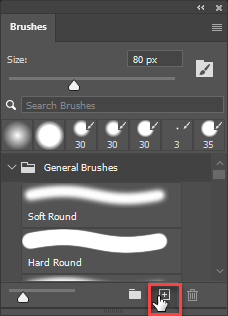Desaturate Tool Question
Copy link to clipboard
Copied
Probably a simple thing, but:
Is there a way to change from 'saturate' to 'desaturate' using a keystroke?
Explore related tutorials & articles
Copy link to clipboard
Copied
You can set the Sponge tool up as two brushes, one for each saturation setting, and use the keyboard shortcuts to go to the next and previous brush to switch between them. Here's how:
- Select the Sponge tool and in the Options bar (Window > Options) set the Mode to Desaturate
- In the Brushes panel (either click the Brush Preset Picker in the Options bar or go to Window > Brushes) and click the square with a + in it to create a new brush
- Change the Sponge tool's mode to Saturate in the Options bar
- Create a new brush again for this setting
- When you want to switch between the brushes, press the ", <" key for the previous brush or ". >" for the next brush
Copy link to clipboard
Copied
Thanks.
Ah, it's a sponge (always wondered what that was.)
Copy link to clipboard
Copied
This doesn't work for me.
There is no '+' sign, and even when I create a new brush, it's nowhere to be found.
Also using the arrow keyes does not advance through the existing ones.
Copy link to clipboard
Copied
If you go to the Brushes panel via the Options bar, the + is on the right side:
If you go to the Brushes panel via Window > Brushes, then the + is at the bottom of the panel:
And don't use your keyboard's arrow keys. It's the comma/less than key and the period/greater than key.
Copy link to clipboard
Copied
Don't have those buttons on my version.
And I am using those keys.
Copy link to clipboard
Copied
Which version of Photoshop are you using?
Copy link to clipboard
Copied
I don't have those keys either. That sounds like keys you only have on a US keyboard - like many others, making it necssary to remap them if possible.
I have "greater than" and "less than" on one shared key (press and shift-press). Period and comma share with colon and semi-colon.
Copy link to clipboard
Copied
Here's the list of default keyboard shortcuts:
https://helpx.adobe.com/photoshop/using/default-keyboard-shortcuts.html
These are listed under Selection Tools for Previous Brush and Next Brush. Try the "," for previous and the "." for next.
Copy link to clipboard
Copied
It's likely that the Brush panel and shortcuts for the brushes have changed since CS6, as it came out over 10 years ago.
If you're looking for more efficient Photoshop workflows, you might consider updating.
If you're looking for a free option, you could try Fresco and see what's available in the freemium version:
Copy link to clipboard
Copied
CS6.
Copy link to clipboard
Copied
CS6.
By @ommadawn13
Does CS6 have the ability to set custom keyboard shortcuts (Edit > Keyboard Shortcuts, Application menus, File > Scripts)? Sorry, it's been too long to remember!
If so an installed script can be mapped for various tools...
Copy link to clipboard
Copied
I don't think so Stephen. It all changed with the 2017 brush engine update.
Copy link to clipboard
Copied
Thanks Trevor, I guess it will come down to the ability of CS6 to run a custom keyboard shortcut against an installed script then...
Copy link to clipboard
Copied
Stephen,
Photoshop CS6 does have the ability to assign Scripts under Automate or Scripts menu with keyboard shortcuts.
What is different is photoshop CS6 was before Adobe changed the brushes to able to include tool settings in the brush presets, if that makes a difference in the script you were writing.
Copy link to clipboard
Copied
Thanks Jeff, I hit a dead end with the script, it will probably take the likes of r-bin or jazz-y to do something.
The best that I could do was to fudge the use of tool presets, which isn't great.
Copy link to clipboard
Copied
As it turns out there are default keyboard shortcuts for switching between Saturate and Desaturate with the Sponge Tool.
Set the Sponge Tool to Desaturate
Mac: Option+Shift+D
Windows: Alt+Shift+D
Set the Sponge Tool to Saturate
Mac: Option+Shift+S
Windows: Alt+Shift+S
Copy link to clipboard
Copied
As it turns out there are default keyboard shortcuts for switching between Saturate and Desaturate with the Sponge Tool.
Set the Sponge Tool to Desaturate
Mac: Option+Shift+D
Windows: Alt+Shift+D
Set the Sponge Tool to Saturate
Mac: Option+Shift+S
Windows: Alt+Shift+S
By @Jeff Arola
You're on fire Jeff, great stuff!
Copy link to clipboard
Copied
Ah - I knew I wasn't crazy.
Find more inspiration, events, and resources on the new Adobe Community
Explore Now