- Home
- Photoshop ecosystem
- Discussions
- Re: Desaturated colors in Photoshop
- Re: Desaturated colors in Photoshop
Copy link to clipboard
Copied
I’ve read dozens of posts on similar topics and I’ve found no solution to my specific problem whatsoever.
The colours in photoshop (and Bridge) are displaying incorrectly. They appear desaturated with a distinctly green colour cast. This is not the case in non colour managed programs such as ‘Photos’ and Camera Raw, in which the photos appear as shot. How have I deduced that the problem is with Photoshop and not in non managed programs such as 'photos' or ACR for example? I've outlined my trouble shooting steps below, but I'd say most definitively I've viewed the Tagged/Embedded: Wacked RGB from the getty images photo disc (www.gballard.net). I've been working with skin tones for years and all four skin tone images are definitely unnatural.
This may seem like a ‘colour settings’ issue, but I’m not sure that it is.
I primarily work in video, and any photos I edit are destined for the web, rather than print.
My workflow is:
Camera shooting sRGB > Camera Raw (photos appear normal) > Photoshop. (Jpegs directly opened in Photoshop display the same problem)
Windows 10 > Radeon RX580 >BenQ SW2700PT, calibrated with an X-Rite i1 Display.
The monitor is a wide Gamut display, which can run in multiple colour spaces including Adobe RGB. I run it in sRGB, and it is calibrated with an SRGB D65 profile because my work is online based.
Problem solving steps
- Calibration - the monitor has been calibrated multiple times, each with the same result. Calibration reports confirm correct calibration. The monitor displays correct colours in other programs such as Premiere, just not photoshop or bridge.
- The x-rite i1 - calibrates colours correctly on other monitors.
- Graphics Card - I have disabled the graphics card in Performance > Graphics Processor Settings and rebooted Photoshop, but the problem persists. I have also uninstalled and reinstalled latest drivers.
- Photoshop color settings - I've tried them all.
- Photoshop preferences - I've reset the preferences but problem persists.
My current Color Settings are in the image below. I have viewed all options in ‘Proof Setup’ - nothing fixes the issue.
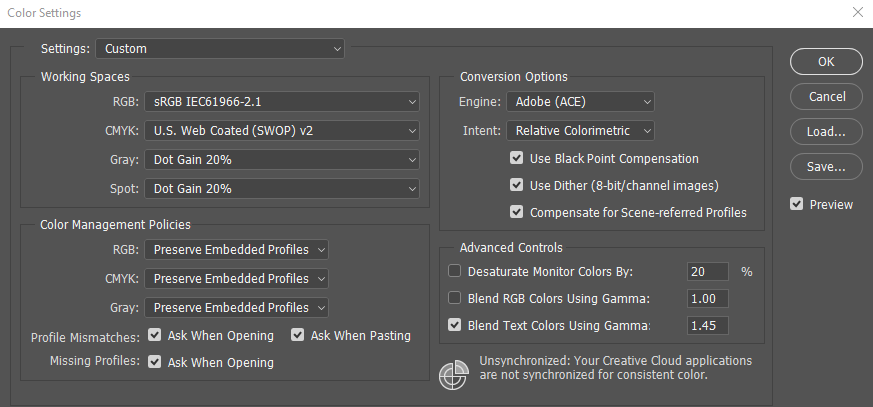
I also have a mac, which displays the photos exactly the same in Camera Raw and Photoshop. The images appear similar to my camera LCD.
Another thing I have noticed is that the colours in Firefox, which I understand is colour managed, look as I expect them to look, and they look desaturated on Chrome. I've specifically looked at the Adobe website and their hero shots, which I'm sure are supposed to look as they appear on Firefox, rather than the drab images which appear on chrome.
This is a screen capture in firefox (the image is the hero shot on www.adobe.com/au/) Neither of the below images came through Photoshop, so I have to deduce that my problem isn't with Photoshop per se, but the way my system is interacting with some programs that use colour management Software.
This is a shot from Chrome: (The colours are clearly dull and desaturated)
Thanks, Glen
 1 Correct answer
1 Correct answer
Hi Glenn,
Pleasure, I am glad I could help. [if you mean me?]
Thanks for the “helpful”, we volunteers live on points ';~}
The greenish hue may be something you’ll need to think about, does your room have reddish walls? That can cause a greenish appearance because your eyes grey balance to take account of the overall light in view.. If not you may be seeing a limitation of the Xrite software, why not test the basICColor display SW that I recommended.
What you are seeing now is how some programs don’
...Explore related tutorials & articles
Copy link to clipboard
Copied
Hi Glen!
A couple questions for you...What version of Photoshop are you working with? Did you just upgrade? And just one other thought, do you have proof colors selected under the View menu? Just wanted to check before we delve into other options.
Thanks,
Michelle
Copy link to clipboard
Copied
Hi Michelle.
Thanks for your response. The Photoshop version is cc 2018.The most recent one, newly installed a week ago. I've only just moved over to Pc from Mac, so there are no earlier versions installed on the machine. The proofs are just set to CYMK, but it doesn't matter if they're on or off - the images don't appear correct. I've tried every option here.
The fact that Firefox and Chrome are displaying the images so differently is making me wonder if thete is done kind of colour management conflict earlier in the chain. Baffled.
Copy link to clipboard
Copied
Baffled is right. The fact that you are having trouble outside of Photoshop tells me that there are computer settings involved. I am not a pc girl and I have no idea where to tell you to look. I will look forward to seeing what some of the other contributors can come up with. I wish you the best.
Michelle
Copy link to clipboard
Copied
Have you enabled high bit-depth support in the system control panel and graphics driver?
Mylenium
Copy link to clipboard
Copied
Hi Mylenium,
I see no way of activating high bit depth support in the control panel. The AMD software states that the GPU output is 8 bit and I can't select any other bit depth - though it is a 10 bit monitor. I read many forum posts and there doesn't seem to be any consensus about whether the RX580 can output 10bit colour. I'm also connecting to the monitor via a DVI cable, rather than a display port, which I don't have. Don't know if this makes a difference.
Copy link to clipboard
Copied
I read many forum posts and there doesn't seem to be any consensus about whether the RX580 can output 10bit colour.
For what it is worth, I can say unequivocally that none of the game cards of AMD output to 10bit. Only the FIrepro editions support this. That is one of the main differences between the game and the pro versions.
Copy link to clipboard
Copied
Turn off proof! That only complicates things unnecessarily.
This looks like Adobe RGB files, but with the color profile stripped - and then viewed with sRGB as working space.
How are you saving your jpegs? If Save For Web or Export, those two strip the profile by default. You need to check "embed profile".
The color space for raw files is set in the ACR workflow options. The camera setting only applies to camera-processed jpegs. And the Photoshop working space is just a default. The embedded profile will always override it, unless there is no profile, then the working space is assigned.
Copy link to clipboard
Copied
If that's not it, a couple of other things:
Make a new profile, and make sure i1Profiler is set to make version 2, matrix-based profiles. Version 4 and/or table-based profiles are known to be problematic in some configurations.
Once you've run the calibration/profiling, don't change any settings in the monitor! The profile needs to describe actual, current behavior. If you calibrate with the unit at full gamut, and then switch to the sRGB emulation, the profile is invalidated and you need to make a new one.
Whenever you switch monitor profile at system level, relaunch Photoshop. It needs to load the profile at application startup, and it loads whatever profile it gets from the OS.
With GPU enabled in Photoshop, that's where display color management is executed. This is known to be bug-prone. If you set GPU to "Basic", display color management is shifted back to the CPU, which is much more robust and reliable.
To test the display profile, try to replace it with a known good profile, sRGB or Adobe RGB (according to monitor gamut set in the monitor OSD). Relaunch Photoshop. This is just a diagnostic test, these profiles are not entirely accurate, only ballpark.
---
General color management troubleshooting. This is generic, but actually covers every possible scenario. If you can confidently check these three points, it will reproduce correctly on screen:
- Does the file have an embedded icc profile, and is it the correct one?
- Do you have a valid display profile at system level, one that accurately describes the monitor's current/actual response?
- Are you viewing the file in a color managed application, that will correctly read and interpret both these profiles, and convert from one into the other?
Copy link to clipboard
Copied
I hadn't been saving them at all. The problem isn't with the saved files, but rather with the way images are being brought into Photoshop. I'm beginning to think the problem isn't photoshop specific and is some strange interplay between my graphics card, Operating System, monitor and the way my colour profiles are being handled.
I've been testing everything I can think of to fix the problem, and last night I noticed something very strange.
I'm running a dual display setup. My primary display is the BenQ SW2700PT, and my secondary display a cheap Dell, which I don't colour manage. The Dell has been running with an HDMI cable (1.4). I'm using a DVI-D in the BenQ.
I opened an image in Camera Raw on my uncalibrated display and it displayed the opposite characteristics of my colour managed display! The ACR image looks desaturated and greenish, while the photoshop image looks much more what I'd expect, but it's an uncalibrated cheap monitor so I can't actually trust it.
On my last restart I got an error message from Radeonsettings.exe (0xc0000142). Apparently something to do with .dll files. I've just decided to reinstall windows and (re)reinstall my graphics card drivers. Then I'll follow your matrix v2 calibration instructions - thanks. I'm also switching from a DVI-D to a minidisplay port asap. (public holiday -so I'll have to wait)
Copy link to clipboard
Copied
OK. But it has to be something covered in my three bullet-point checklist. You might want to try to break it further down. There's never any magic in these things - if colors aren't displayed correctly, that means one thing: the color management chain is breaking down at a specific point. The job is to locate that point. If color management is working properly, these things can't happen.
But there is one thing I forgot to mention above. There is a rather obscure bug in ACR that sometimes bites people with dual monitor setups. What happens is that ACR uses the wrong profile. It uses the profile for the primary display, when the ACR application itself is on the secondary display. The only fix/workaround I know of is to switch primary/secondary display assignment in the OS. (BTW, this falls under bullet point three).
Copy link to clipboard
Copied
Your comment confirms the need for calibrated monitors (hardware, not software type) each with their own .icc profile assigned.
The 'muted' samples given remind me of pro photo color space being incorrectly used/assigned.
Copy link to clipboard
Copied
Ok so I replaced the DVI-D cable with an HDMI (2.0) cable and unplugged the second monitor. I reset the monitor to factory default. I ran Palette Master Element the monitor's calibration software with the i1 display. This time the calibration FAILED. The resulting calibration has not only an extreme blue/green colour cast but also has extreme clipping in whites. I'm not referring to images but rather desktop icons etc.
But strangely enough after a failed calibration the selectable sRGB mode on the monitor seems to be displaying correctly now. Although I can't tell for sure because the calibration failed, images do look the same coming out of ACR and in photoshop. The subjects in the getty test images appear to have very natural skin tones. This wasn't the case at all before. I don't know if the inbuilt sRBG is using the factory calibration or what is happening.
Below are two photos I took of my screen. One with sRGB selected and one with the custom Calibration selected. Ignore the screen aliasing (the artifacting wouldn't show up with screen shots), but you can see the horizontal banding right across the top of the colour tab - it doesn't show up in the sRGB mode.
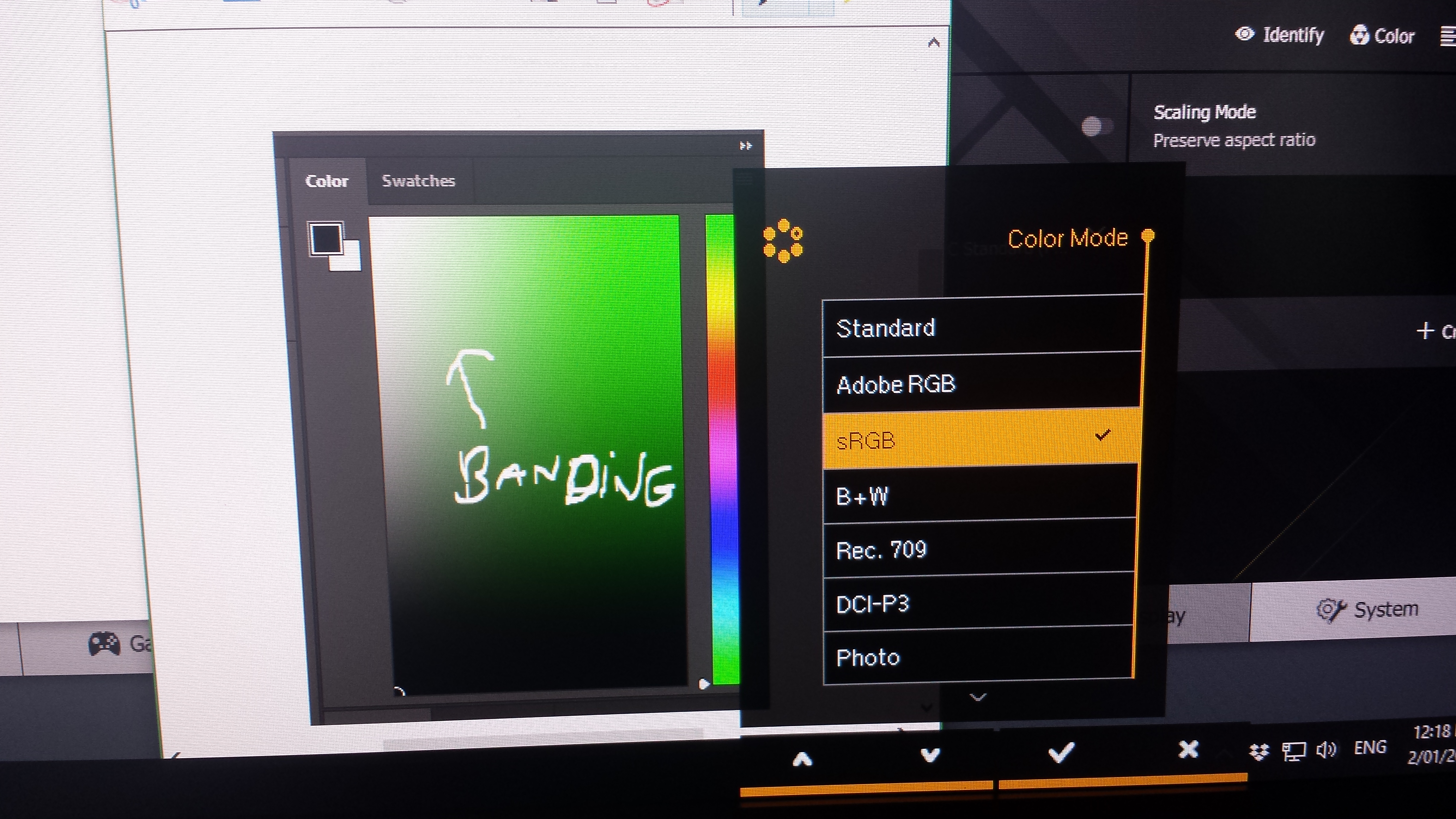

I'm even more confused now!
Copy link to clipboard
Copied
So it seems the monitor profile is indeed the issue here.
I'd clean the table at this point. Throw out all your old profiles. Disconnect the Dell temporarily, and concentrate on getting a good profile for the BenQ.
Make up your mind whether you want to run the BenQ at full, native gamut, or in the sRGB emulation. Run the profiling again with v2/matrix.
Again, I need to stress that you cannot change any setting in the monitor after the profile has been made! The profile has to describe actual, current response.
Copy link to clipboard
Copied
Thanks. I'll try a new calibration now. Cleaning the table is simply resetting the monitor to default and deleting the profiles within the colour management tab?
Another thing I've just noticed is that in the Display 2. Dell Colour Management Tab, the Dell now shows a Dell icm monitor profile, where before it had no profile attached to it. However, I'll disconnect it for the recalibration.
Just so I can understand what's happening in the monitor - can you let me know if I am correct in my thinking:
- because I work primarily in video and images destined for the web I should work in an sRGB colour space. As I'm not printing photos, I should not use Adobe RGB.
- The calibration I am performing is a hardware calibration. The monitor has a 14 bit 3D LUT inbuilt which the Palette Master Software uses to create a profile which is in the monitor itself. If I switch computers, but keep the monitor the colours should stay the same.
The only thing I'm tempted to adjust on the monitor is the HDMI RGB PC Range which defaults at 16-235, rather than 0-255. I suppose this is something to do with rec 709 and broadcast standards? The AMD graphics card also defaults to 16-235 with an HDMI cable. I've switched it to Full RGB 0-255. If I change this should I do it before or after the calibration?
Copy link to clipboard
Copied
Another thing I've just noticed is that in the Display 2. Dell Colour Management Tab, the Dell now shows a Dell icm monitor profile, where before it had no profile attached to it.
There has to be some profile. If you (or a calibrator) don't assign one, sRGB is the default in Windows. The Dell profile (which has a high likelyhood of being defect BTW), probably comes from either Windows Update, or a "drivers" CD which there is no reason to install.
The only thing I'm tempted to adjust on the monitor is the HDMI RGB PC Range which defaults at 16-235
Well, that is something you obviously have to change. I don't do video, but if I understand it correctly, this is part of the Rec.709 specification. It has no business whatsoever elsewhere. Of course you want the full 0-255.
And again, all adjustments have to be made before calibration and profiling. I'm repeating myself here, but this is something you need to take absolutely literally: the monitor profile needs to describe the actual, current behavior of the display. That includes the video card, which is part of the signal path. You need to zero out everything here, including the 16-235 range.
Copy link to clipboard
Copied
Thanks for your help on this. After reverting to the X-rite software and recalibrating I've noticed
1. ACR and Photoshop display images in the same way - still feel like they might have a very slight greenish hue, but nowhere near as bad.
2. Firefox displays most internet images very vibrantly compared to google chrome, even icons and graphics.
3. Windows 'Photos' displays images with the same vibrancy as Firefox - way too saturated - even icc embedded images.
4. most online images in chrome tend to be dimmer and less saturated
5. BUT if I save my images as jpegs with icc profiles they look exactly the same in both firefox and chrome (which is a win, I'm pretty sure)
6. Chrome and Firefox seem to have the same saturation on my macbook pro. Is this because even though I'm running it as an sRGB calibration my BenQ is being read as a wide gamut monitor by some programs?
Thanks for your suggestions to date.
Copy link to clipboard
Copied
Hi Glenn,
Pleasure, I am glad I could help. [if you mean me?]
Thanks for the “helpful”, we volunteers live on points ';~}
The greenish hue may be something you’ll need to think about, does your room have reddish walls? That can cause a greenish appearance because your eyes grey balance to take account of the overall light in view.. If not you may be seeing a limitation of the Xrite software, why not test the basICColor display SW that I recommended.
What you are seeing now is how some programs don’t deal well a wide gamut display ( when calibrated without any gamut restriction ) .
Programs that do not “do” colourmanagement just throw the data at the system [not using the display profile] and that’s why you see this strong colours. Same goes for web images with no profile embedded.
With some of your applications showing the issue (e.g. web browsers) you may be able to set up the colour management - google will be your friend here. AFAIK Firefox CAN do colourmanagement.
So Chrome looks similar Photoshop? That would indicate colour management in action.
Yep “5” [embed profiles]
is the way to do it, web images should have ICC profiles embedded. In the past it was thought it bloated file size but faster connection has made that opinion obsolete.
However, have you considered this?
Almost all users with high gamut displays do not calibrate the restrict the gamut. It’s not always even possible.
This means that those users see just what you are seeing now when looking at their non-colourmanaged application’s image display. Of course if web material has profiles embedded AND the web browsers have colour management activated by default, then they should experience the correct appearance.
I have discussed the concept of gamut reduced calibrations with the guys art basICColor and whereas Eizo (a hardware calibration screen manufacturer) offer to restrict the gamut during calibration using their colornavigator SW, basICColor do not.
Their opinion is that virtually everyone viewing a wide gamut display is NOT restricting gamut, as I mentioned above.
Until ALL web browsers are colour managed [by default] and all web material has icc profiles embedded, this will continue to be an issue.
Some web content providers I work with will use a wide gamut screen for print work etc. And also have a second screen (standard gamut) so they can see their web work on both screen types.
Complicated isn’t it. And really there’s no way round it because you can’t control how people view your material on screen. Of course they get used to it, like somemusers with very saturated TV settings. Everything they see that’s not colour managed is rather vivid.
So:
Some people viewing your content will see it on sRGB gamut screens,
some on [approximately] Adobe RGB gamut screens - the latter, like your benQ will display non colourmanaged content rather vividly unlaces gamut is restricted during calibration. And virtually no one would do that having purchased a wide gamut screen.
I hope this helps
if so, please do mark my reply as "helpful" and if you're OK now, please mark it as "correct" below, so others who have similar issues can see the solution
Long answer, sorry. Takes some understanding this
thanks
neil barstow, colourmanagement
Copy link to clipboard
Copied
https://forums.adobe.com/people/NB%2C+colourmanagement wrote
Complicated isn’t it.
No, not really. All you need to do is use a correctly configured browser, like Firefox mode 1, or Chrome. Then you can use a wide gamut monitor for web, without any need for running it in sRGB emulation.
You can't control how other people see your work, but that's not really your problem. It's theirs. How people choose to set up their systems is their own business.
View it correctly color managed on your own system, done. Get it right. If the file is right, you have delivered your part. You're not responsible for everyone else.
Copy link to clipboard
Copied
Yes, this all adds up.
You have Firefox in the default mode 2, where untagged material is not color managed, but tagged material is. You can configure Firefox to mode 1, where it assigns sRGB to untagged material, thus correctly color managing everything.
As for the green cast, it's fairly normal that you may have to adjust the white point slightly. Try that before anything else. I assume that's possible in Palette Master - it should be in any good calibration software that works with the monitor's internal LUT.
Copy link to clipboard
Copied
Hi Glenm
I missed an earlier question, the answer to which might help.
you asked:
6. Chrome and Firefox seem to have the same saturation on my macbook pro. Is this because even though I'm running it as an sRGB calibration my BenQ is being read as a wide gamut monitor by some programs?
Not quite.
1: The macbook pro likely has a gamut near sRGB so that’s why the lack of colour management on non tagged files doesn’t look so much different to sRGB tagged versions.
2: When you use X-Rite profiling software AFAIK it does't have the capability to calibrate to a reduced gamut.
The benQ palletmaster does, it seems, from what you wrote earlier; as does Eizo's colornavigator.
But, as I wrote earlier many experts do not support doing that anyway.
You write [is it] "read as a wide gamut monitor by some programs" I guess you mean Firefox.
As you can see from DFosse, Firefox [with default settings] does not assign sRGB to non tagged (no profile embedded) files and this explains the vivid result.
The application isn't "reading" your display [although colour managed applications DO read the device ICC profile] - what you are seeing with untagged files is that Firefox [with it's default colour management settings] just dumps the image data to the screen and, when it does that, things get vivid.
An RGB triplet of numbers in sRGB representing, say a mailbox red, if used in Adobe RGB would produce a MUCH more vivid red.
I don't feel all this is as easy to understand as some think.
Also as an ex photographer I don't like to ignore how others might view my images - my feeling is that if there's a risk of someone viewing my images on a non colour managed wide gamut display [and there is that risk] I better check out how that’s going to look and try be sure its not TOO awful. There is little I can DO, but I still don't want my head in the sand about it.
Things aren't SO bad generally though:
With profiles embedded in web data and colour managed browsers things are really improving, making wide gamut monitors much easier to deal with and thats good. I would not trust general web viewers to reset colour management settings in Firefox.
But your original issue of the benQ software providing a poor calibration is solved by using Xrite SW now I believe?
I hope this helps
if so, please do mark my reply as "helpful" and if you're OK now, please mark it as "correct" below, so others who have similar issues can see the solution
thanks
neil barstow, colourmanagement
Copy link to clipboard
Copied
Hi gmenm,
non colormanaged applications don't use the display profile (generally) so maybe your calibration is good but the ICC profile is wacked.
I see you're using the benQ palletmaster SW.
you'd not be the only person to have issues with this
I'll make a 'free to try' suggestion which as worked in the past
download basICColor display SW (free 14 day demo)
https://www.basiccolor.de/basiccolor-display-5-en/
register / download / install / activate demo and calibrate & profile your screen with that software and your iOne colorimeter
that SW does a great job with those screens in my experience.
if it looks good maybe its worth buying a copy
[full disclosure. I'm a basICColor reseller and a big supporter of their wares]
I hope this helps
if so, please do mark my reply as "helpful" and if you're OK now, please mark it as "correct" below, so others who have similar issues can see the solution
thanks
neil barstow, colourmanagement
Copy link to clipboard
Copied
If you'd be mentioning alternative colour management software, it's only fair to consider DisplayCAL - open source and free. I had issues with my Spyder's software, and switching to DisplayCAL solved it all. More options too.
Copy link to clipboard
Copied
Hi
I agree, free software is nice to have and it may work for him, but I have not tried this with the benQ - and basICColor display I have tried and it worked well each time.
basICColor display's a very simple application to try out.
Down the line, as it offers a very wide range of calibration options users do tend to experiment to arrange the best match to a properly illuminated reference proof.
I hope this helps the OP
if so, please do mark my reply as "helpful"
thanks
neil barstow, colourmanagement
Copy link to clipboard
Copied
Hi, Thanks - I'll check it out. I think part of my problem has been the Palette Master software. I cleared the table and ran the x-Rite i1 software and although it's not exactly where I want it, the colours are much better.
-
- 1
- 2



