- Home
- Photoshop ecosystem
- Discussions
- Re: Disabling canvas rotate in CS6?
- Re: Disabling canvas rotate in CS6?
Disabling canvas rotate in CS6?
Copy link to clipboard
Copied
Hi, I'm using a Wacom Bamboo tablet and for some reason, my canvas keeps rotating randomly. Is there a way to disable this?
I stumbled upon this thread:
how do i disable the rotate view tool?
But I have Windows 10 and I don't have the option to disable multi touch gestures in Preferences ->Interface.
I've also disabled touch on the Wacom tablet preferences itself but still having this problem.
Thanks!
Explore related tutorials & articles
Copy link to clipboard
Copied
Hi leprekhanh,
The Touch interface in Photoshop was itself introduced in the CC version and hence the options have only been introduced in the compatible versions.
Thanks,
Akash
Copy link to clipboard
Copied
This doesn't answer the question at all. How can we disable the Rotate View tool, or make it so the wacom tablet (I have Intuos Pro) does not rotate the view when our wrists are on the touch area while drawing?
Copy link to clipboard
Copied
If it's CS6
You would have to disable all OpenGL functions.
Preferences > Performance > Uncheck Use Graphics Processor.
CC 2018 and a few versions earlier, just remove the tool and disable the shortcut.
Copy link to clipboard
Copied
gener7 wrote
remove the tool
![]() how?
how?
Copy link to clipboard
Copied
Edit > Toolbar and drag the Rotate Tool into the Extra Tools columns. Click the "Done" button to save and exit.
It will no longer be available from the Toolbar.
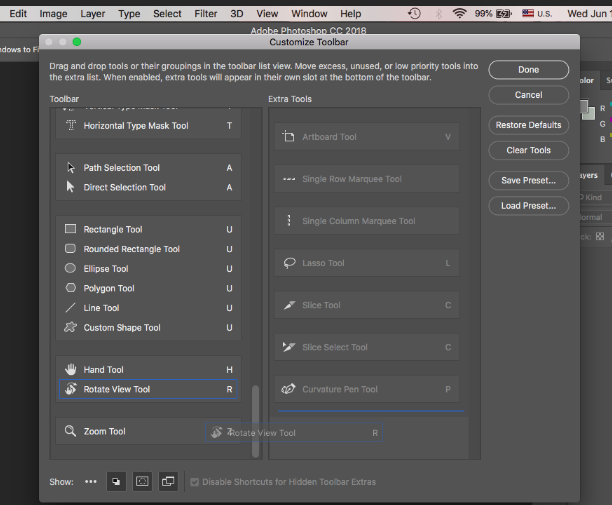
Copy link to clipboard
Copied
Oh, nvm, i thought removing that tool would answer the question; unfortunately, with this tool gone from the tool panel, the canvas is still rotating when the two-finger rotate gesture is performed.
We only want to disable the rotate gesture.
Thanks
Copy link to clipboard
Copied
I think that would be in the Wacom driver software
Copy link to clipboard
Copied
no no, the goal is to NOT disable the Rotate gesture system-wide. The goal is to disable it only for Photoshop.
Copy link to clipboard
Copied
You would have to disable the Graphics Processor in Photoshop.
Preferences > Performance > Use Graphics Processor. Uncheck that. You would lose some features and filters, but if you find you don't need them, it just may work.
Copy link to clipboard
Copied
Definitely still want to be able to use the graphics processor ![]()
Copy link to clipboard
Copied
I don't have a Wacom, but would their tech support or support forums have any ideas?
Copy link to clipboard
Copied
Can you have a look at this? Again I'm not a Wacom user, but this may be it:
Adobe CC 2018 Update and Wacom Tablets
Ask in this thread if your problem is not covered.
Copy link to clipboard
Copied
lol thanks for nothing
Copy link to clipboard
Copied
I am also looking for an answer to this question. I am using Photoshop CC 2017 and occasionally my cat somehow rotates my canvas while disrupting my work by walking across my tablet. I just want to turn off whatever functionality is making it do that. I pretty much dont need to ever rotate my canvas.
Copy link to clipboard
Copied
Just press the Escape key to reset the canvas.
In Preferences > Tools > uncheck Enable Gestures. If it doesn't work there, look at your tablet settings.
Copy link to clipboard
Copied
I know this post is old, but this is still an issue. This option does not work. Even with the latest updates of Photoshop, the canvas can still be rotated after enable gestures has been turned off. I am using a actual touchscreen laptop for designs and have this issue constantly.
only work around that i have found is to lock the workspace. but when it is locked you cannot move the canvas at all, so that is a bit frustrating.
Copy link to clipboard
Copied
This is one of the most obnoxious, frustrating pieces of garbage options that I have ever dealt with. I cannot for the life of me find out how to stop this. I zoom in and it rotates. Has anything been done to stop it?
Copy link to clipboard
Copied
At this point I'm pretty sure Adobe doesn't dogfood their own products or peruse forums. They should've prioritized full customizability of every setting, workspace panel, and hotkey years ago. They'd rather keep it awkward/annoying because awkward/annoying old-school users might get confused by accidental customizations.
Find more inspiration, events, and resources on the new Adobe Community
Explore Now
