- Home
- Photoshop ecosystem
- Discussions
- Re: Eraser tool not doing its job @100%?
- Re: Eraser tool not doing its job @100%?

Copy link to clipboard
Copied
There are a lot of eraser tool problems, but I couldn't find this one listed anywhere: I just finished rebuilding my tool preset pallet and brush pallet, and now when I select the eraser tool, specify 100% opacity, 100% flow, and then use the tool, It doesn't erase 100%. It takes out about 90-95%, and I have to go over the area twice, or switch to the brush and background color instead. The brush works fine, and I can see the expected differences between different opacity %ages, but "100%"only gets me about 95% of the way there. Not a crisis, but if there's a way to fix it, I'd like to do that.
 1 Correct answer
1 Correct answer
Are you working with a pressure sensitive pen? Maybe the pressure sensitivity for flow is turned on for the eraser tool.
Explore related tutorials & articles
Copy link to clipboard
Copied
What version of photoshop and operating system are you using?
Try resetting the Eraser Tool by right clicking on the big Eraser Tool icon and clicking on Reset Tool.
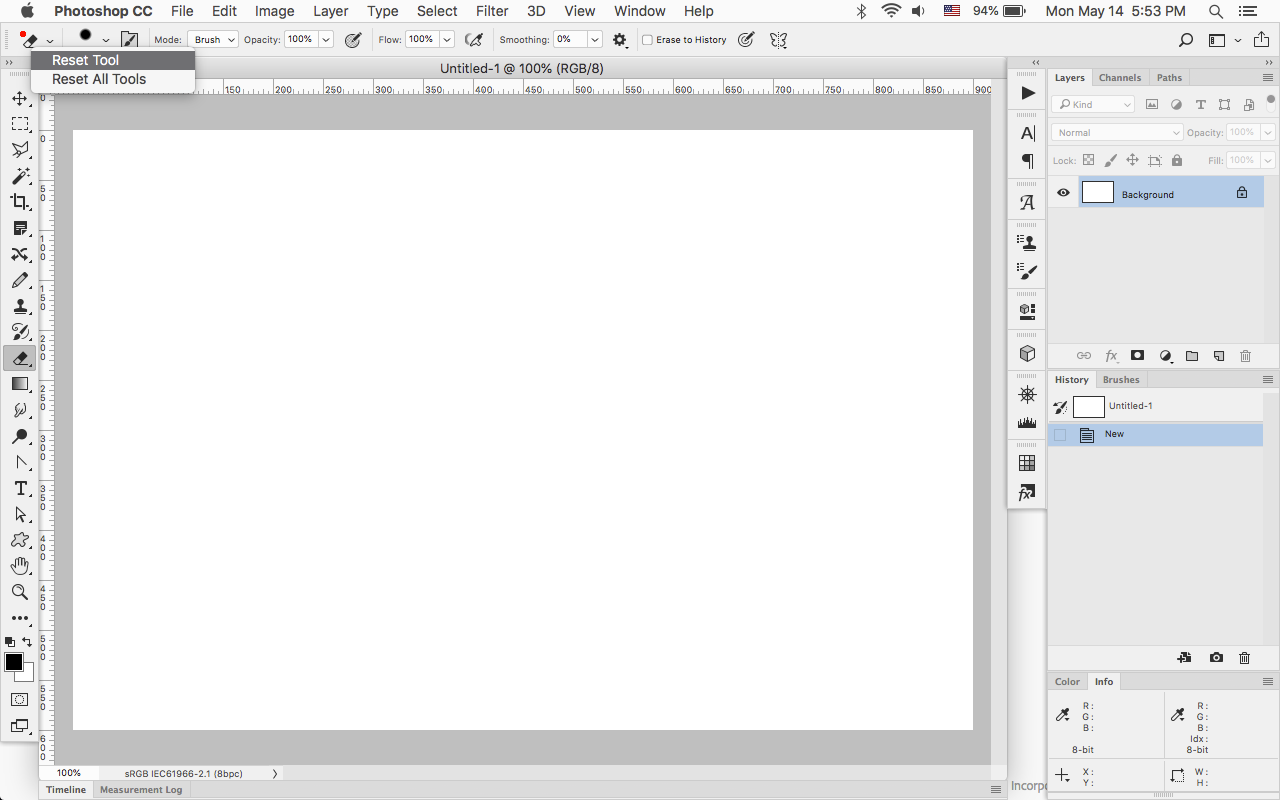
Copy link to clipboard
Copied
I got Photoshop CC - until now I was using CS5. The eraser tool in CC gives me so many headaches - the eraser moves are slow and not at the pace of my hand movements and selected areas, and it is not erasing everything - I have to go back, again and again, to erase tiny bits that are left because the eraser is moving at a different speed or pace. It is impossible to control its moves. Also, the edges of the eraser are wider than the actual eraser! Why is that? It makes it difficult to foresee the erased area and get the edges precision. When erasing, it is hard to get a clean edge. How do get the eraser with faded edges? I don't mean opacity etc but the eraser that creates soft edges instead of crisp. I know how the magic eraser works, but at this time I want to use the eraser the way I knew it from CS5. Any help?

Copy link to clipboard
Copied
HOLLY SH*T THNX SO MUCH
Copy link to clipboard
Copied
Is it possible that the brush you are using to erase with was made at a setting below 100% opacity.
This would cause such behavior even if the Eraser settings were one hundred percent. So for extreme examples sake, a brush that was only 50% opaque when it was made will only erase (or brush) at 50% opacity.
To test, use the same brush as a brush and paint white on a black area then again a few pixels to one side.
Example.
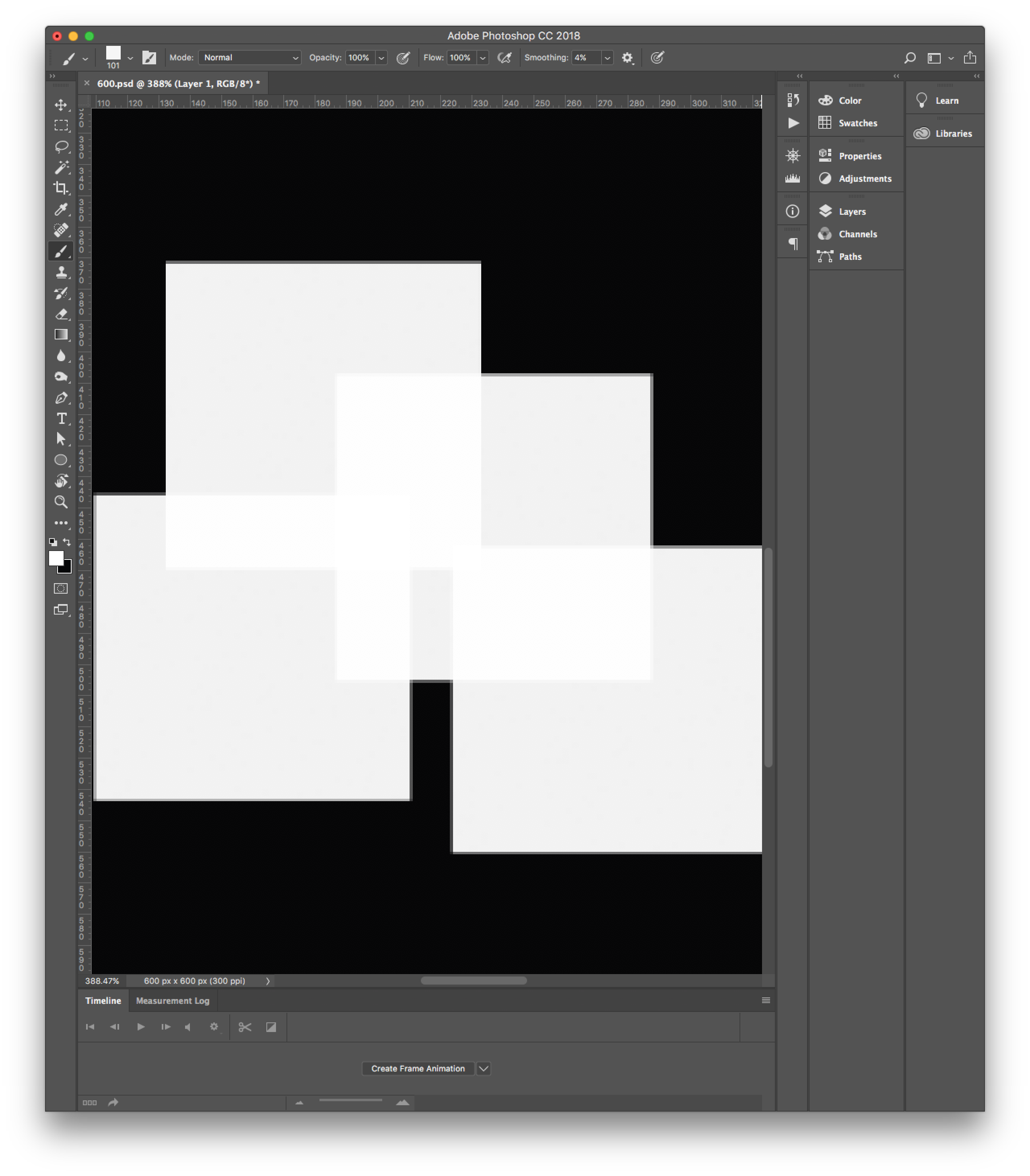
Copy link to clipboard
Copied
Are you working with a pressure sensitive pen? Maybe the pressure sensitivity for flow is turned on for the eraser tool.

Copy link to clipboard
Copied
Thanks for the replies. The problem persists, but I have new information. I tried jiggling the Pressure Sensitivity settings, but nothing changed. On the other hand, while the round spot-brush Mode setting in the options bar functions at 90%, the "block" setting works as expected, at 100%. But I have never used that either, so I have no idea if or how I can vary the size. One problem I know I still have is setting everything correctly. I thought I knew how to put together a roster of presets, but It's still not right. So I made a new brush, set at 100& opacity and 100% flow, and used it with the eraser tool set at 100% opacity and 100% hardness. Same half-___ed result. I'll keep messing around with the pressure sensitivity settings too. I'm using PS CC 2018 and OS10.13.4.

Copy link to clipboard
Copied
Theresa J, you sent me in the right direction. I fixed the problem by looking into Pressure Sensitivity, Wacom tablet, and Photoshop on YouTube. My error was in not knowing enough about the brush settings panel to combine those settings with the Wacom stylus settings to get 100% results. I can't claim to know what exactly I did right, but that's where the problem was. Now I have to re-watch the tutorial a few times, and learn how the brush settings work so that I can put together an efficient roster of settings. Thank you for the help.
Edit: A year later it happened again, I came back to this discussion, got the general idea, and fixed the problem. Here's the how:
At least for a Wacom Intuos Pro, open the Desktop Center, and click on Pen Settings. Under "Tip Feel", move the topmost adjustment all the way to the left ("Soft"). That's it. Go back to work. Thanks again, Theresa.
Copy link to clipboard
Copied
Oh Man! You two just saved me from future stress had my eraser problem persisted. I just wanted to add in case anyone has the same problem, when you're in your wacom settings, under pen, you have to select Photoshop and make the adjustment for the pen just like you said. (I had changed the settings and when it didn't work, I realized it was because it was for every other program.)
😉 I am beyond please to have my useful eraser back!!! Thanks Birck and Theresa ❤️
Copy link to clipboard
Copied
My eraser tool isn't erasing everything in the circle size I have choosen.
It only erases the inside area of the circle so only about 50% of the circle size.
I have tried the smoothness and opacity settings, because I know thats the first thing people will say to check.
Copy link to clipboard
Copied
Copy link to clipboard
Copied
Another solution is to make a new brush for use with the eraser tool, go to Brush settings, and uncheck the 'Transfer' box. For examples, I have a brush with Roundness 100%, Hardness 100%, Spacing 1%, and the only box ticked under Brush Shape is the Smoothing box. That did the trick for me without having to alter my Wacom settings. (Photoshop CC 2018)
Copy link to clipboard
Copied
This worked for me. Thank you very much!
Copy link to clipboard
Copied
Hi!
I had this problem yesterday. My eraser was not working. I don't know what the shortcut is to make a mask, but apparently that is what I accidently did. I found the window with the mask (it was not the layers window) and deleted the mask and the eraser started working normally again.
Copy link to clipboard
Copied
hello my eraser tool is extremely slow. inpossible to work like this. does anyone have any clue? thank you.
Copy link to clipboard
Copied
I had the same issue with my pressure sensitive pen, and realized later that I had inadvertently had my brush opacity set as 50%. It's on the menu at the top next to the brush settings. I didn't realize this not only applied to my brush, but the eraser tool as well.
Copy link to clipboard
Copied
I had the same problem until i noticed that you can change the mode form Brush or Normal to Pencil. That fixes the problem.
Copy link to clipboard
Copied
I tried every solution I've found here on Adobe and nothing worked. The only thing that worked was resetting my Photoshop preferences entirely. A bit of a pain, but in the end, I had to have this issue fixed!!
Find more inspiration, events, and resources on the new Adobe Community
Explore Now





