- Home
- Photoshop ecosystem
- Discussions
- Error - Could not save the file because the file i...
- Error - Could not save the file because the file i...
Copy link to clipboard
Copied
the whole message says " Could not save (file) because the file is locked, you do not have the necessary access permissions, or another program is using the file. Use the "Properties" command in the Windows Explorer to unlock the file.
I have Windows 10 so have looked in the properties command of File Explorer and there is no way to unlock a file. I have also looked at the previous forums and have had no success. I was thinking Google Drive might have something to do with this.
I'm thinking the only thing to do is to uninstall PS and reinstall (which I don't know how to do). Unless anyone else has a bright idea.
Thanks a lot.
 1 Correct answer
1 Correct answer
I found the answer on another thread. It was the anti virus causing the problem. I uninstalled Avast and now I can save. Problem solved.
Explore related tutorials & articles
Copy link to clipboard
Copied
Hi alisonj86137471,
Could you please try the steps mentioned below: -
Quit Photoshop, then press Command + Option + Shift on cold-starting Photoshop. Get the keys down quickly enough and you'll be asked to confirm deletion of your current preferences.
Also, if you're having file format problems, ensure you haven't somehow tied in plug-ins provided by Adobe for a different (e.g., older) version of Photoshop.
Regards,
Akash
Copy link to clipboard
Copied
I think Command option shift is for an apple, I don't see those keys. I have a PC. I tried ctrl, alt, shift but that had no effect.
What should I do for a PC with Windows 10?
Thank you
Copy link to clipboard
Copied
press and hold Shift+Ctrl+Alt (Win) / Shift+Command+Option (Mac)

Copy link to clipboard
Copied
You could try Lockhunter. I've used it many a time to get rid of those annoying dll etc's that some software companies think we want left cluttering our hard drives with no way to remove (sans Lockhunter type programs). It'll show you what is locking it and in some cases I've had more than one culprit locking them. Hasn't failed me yet. Might be worth a try to save you having to do a re-install.
LockHunter is a free 64/32 bit tool to delete files blocked by any processes
Copy link to clipboard
Copied
Try to delete the file. It should then tell you where you file is open. In my case, it was my backup system running in the background. In that case, I will shut down Carbonite while working in PS. If I remember...
Copy link to clipboard
Copied
I just use 'Save As' and save with a different name, then sort out the conflict later. You can't close and restart Photoshop, because you'd lose your work!
Sometimes it might not be obvious that the file is open, or being used in another application, so with Windows, we look at the hidden icons in the Task Bar. The sort of situations that can lead to this is if you opened the image from and email application, and the email recognizes that it has changed. Alt tabbing through active windows might find a 'Save Changes' dialogue'. I have no idea how this works on Mac systems.
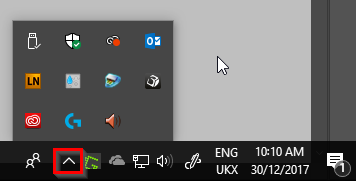
Copy link to clipboard
Copied
Copy link to clipboard
Copied
cool, it worked only after changing the save location disc from "C"(system) to "D"
Copy link to clipboard
Copied
Disable your antivirus when you work on adobe ao then you can save your work easily
Copy link to clipboard
Copied
successful thanks for your advice
Copy link to clipboard
Copied
Thanks so much, this worked.
Copy link to clipboard
Copied
Try to delete the file. It should then tell you where you file is open. In my case, it was my backup system running in the background. In that case, I will shut down Carbonite while working in PS. If I remember... I didn't have or see the Carbonite icon as active. Potential user overlook.
Copy link to clipboard
Copied
I found the answer on another thread. It was the anti virus causing the problem. I uninstalled Avast and now I can save. Problem solved.
Copy link to clipboard
Copied
Thanks! This helped.
Copy link to clipboard
Copied
You don't have to uninstall avast you just have to add photoshop to the whitelist in avast allowed apps.
Copy link to clipboard
Copied
Thanks a lot! This worked!!
Copy link to clipboard
Copied
Thank you so very much. Works!
Copy link to clipboard
Copied
How do I do this?
Copy link to clipboard
Copied
YES!! Thank you so much! This worked for me!
Copy link to clipboard
Copied
I didn't uninstalled mine but added it to Allowed Apps instead.
Copy link to clipboard
Copied
How does one do this?
Copy link to clipboard
Copied
This!!! Thank youuuuuuuuu
Copy link to clipboard
Copied
Thanks 🙏 this worked
Copy link to clipboard
Copied
I can confirm; just uninstalled Avast and everything works fine.
Get ready! An upgraded Adobe Community experience is coming in January.
Learn more

