 Adobe Community
Adobe Community
- Home
- Photoshop ecosystem
- Discussions
- Export for Screens in Photoshop CC
- Export for Screens in Photoshop CC
Copy link to clipboard
Copied
I have been doing some work using a trial version of Illustrator and there is an option there to Export for Screens, which perfectly exports the file as a png with only the necessary image shown.
However, I definately can not afford Illustrator when I already have the photoshop package so I need to know what the options are to save the same file in photoshop when doing Exports As.
I know this may sound confusing so i will try and demonstrate with a couple of screen shots, if that's allowed.
this is how the file looks in Illustrator and when Exporting for Screens it still looks like this, which is the desired final result.
this is how the same file looks in photoshop as a psd. when exporting it as png it still looks like that but I need it to have the final result as per Illustrator.
Does any guru's know what settings I would need to use in Photoshop to end up with this desired result??
Thanks
Neil
 1 Correct answer
1 Correct answer
Try choosing Image > Trim in Photoshop, select the Transparent Pixels option, and click OK. That might do it, unless there are stray objects in the document that are not completely transparent.
Explore related tutorials & articles
Copy link to clipboard
Copied
AI is Adobe Vector editor. It has more vector tools and options than Photoshop has and it support vector file line SVG files. Photoshop does not support SVG files and can not create all the vector object AI can. However, you example Image can easily be created in Photoshop using all vectors layers in Photoshop and save outs as a png file with a transparent background. If you can fine a Script Font like it has you can install in you OS. Without the font you would need to create a custom shape for text. Which would take some time,
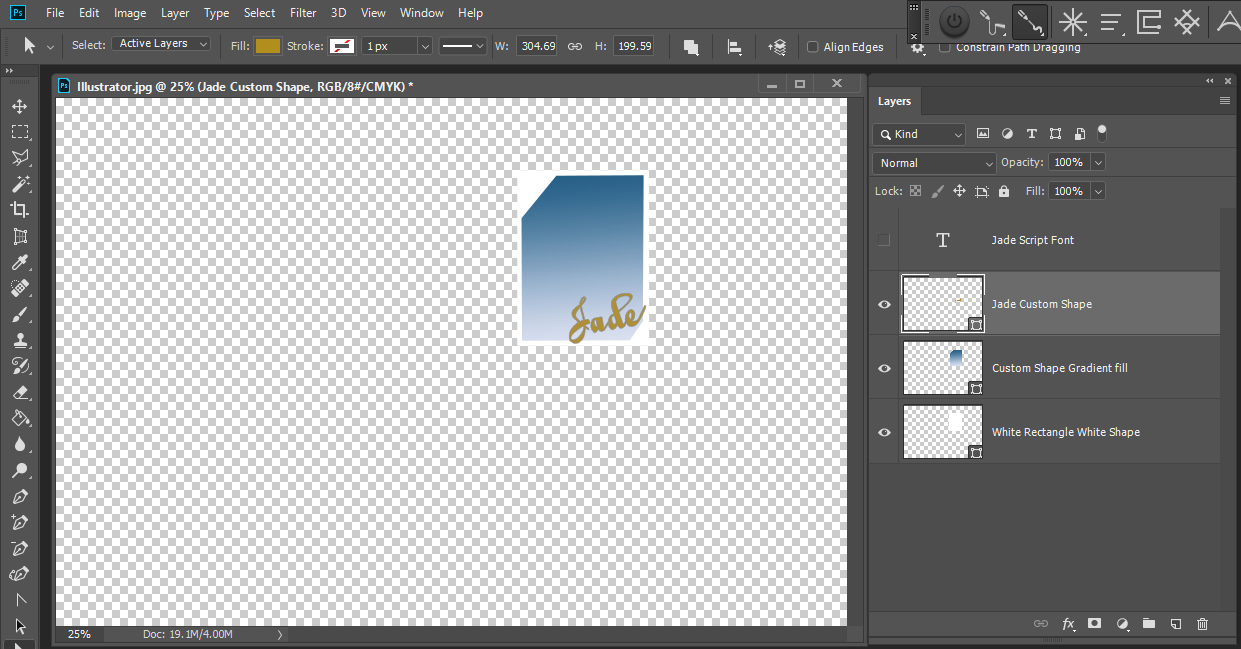
Copy link to clipboard
Copied
Try choosing Image > Trim in Photoshop, select the Transparent Pixels option, and click OK. That might do it, unless there are stray objects in the document that are not completely transparent.
Copy link to clipboard
Copied
Thanks for that Conrad, it worked!
