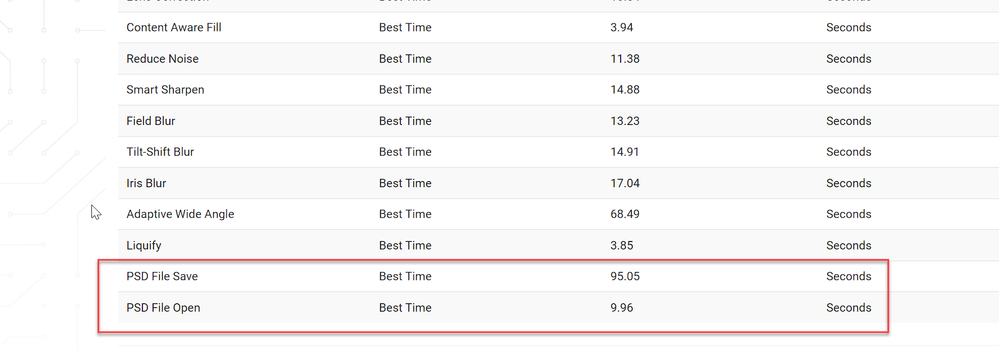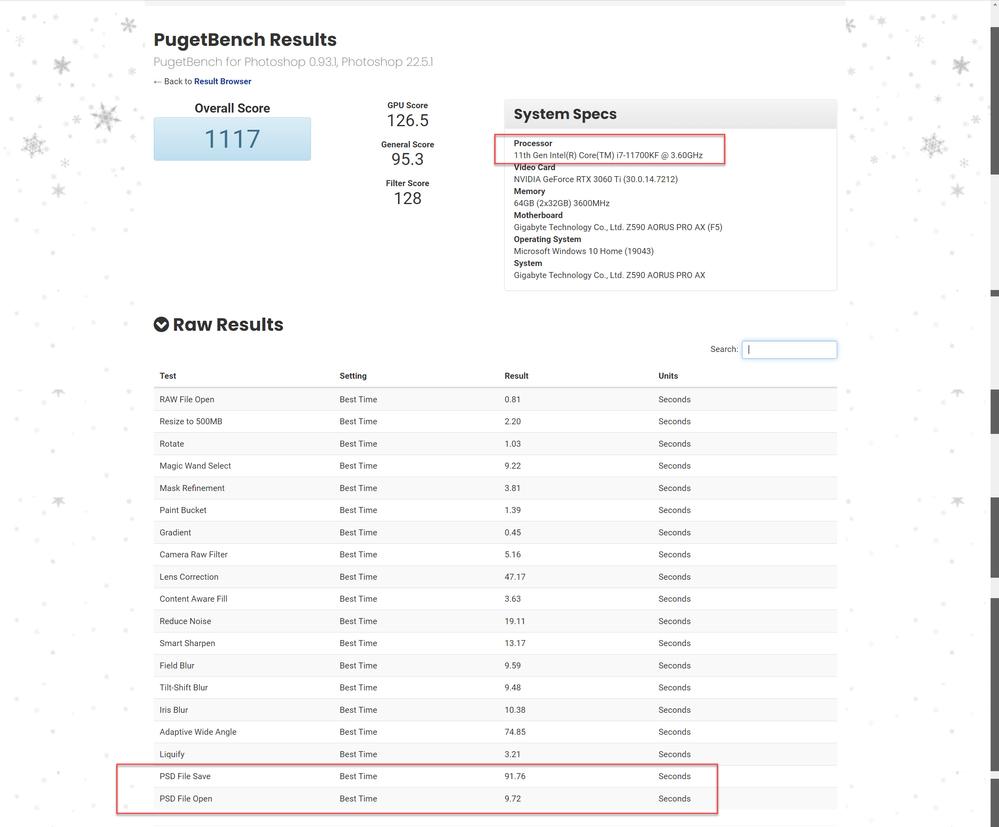- Home
- Photoshop ecosystem
- Discussions
- Re: Fastest computer configuration for Photoshop L...
- Re: Fastest computer configuration for Photoshop L...
Fastest computer configuration for Photoshop LARGE FILES
Copy link to clipboard
Copied
I'm upgrading to a Mac Studio and would love some advice. In Photoshop I make huge bill board size composites that include hundreds of layers Filesizes = 20GB ++. (Corrected by moderator after remark of user)PEC
Some have suggested that an M1 Ultra chip does not make a difference over M1 Max for photoshop? And that getting more than the basic 10 cores is overkill.
If this is true, it looks like the fastest macbook pro offers the same speed as the basic Mac Studio....and then I could use the same machine when travelling.
I would love your input and ideas on how to maximize Photoshop performance, without spending unneccessary money.
I'm currently using a 27" imac pro with 32mb ram and 1tb ssd. it is too slow.
Explore related tutorials & articles
Copy link to clipboard
Copied
Just out of curiosity: file sizes exceeding 20 terabyte? A single file?
It is my understanding that bill boards require much lower resolution images at those view distances.
Why are your files so big?
Copy link to clipboard
Copied
Lol. sorry. I meant 20GB!
Copy link to clipboard
Copied
Whatever you get, get as much RAM as you can!
I went with a MacBook Pro 16" with 10 core but max 64GIG of ram. That's probably the fastest portable Mac solution today.
You will pay a premium for that display!
Copy link to clipboard
Copied
Some have suggested that an M1 Ultra chip does not make a difference over M1 Max for photoshop? And that getting more than the basic 10 cores is overkill.
By @samlarson
The reason is that if you look closely at the differences between the M1, M1 Pro, Max, and Ultra, there is really no major difference in the processor frequency. They are all more or less the same single-core speed. The main gains you get are in the number of cores and GPU power, and some other things that don’t apply to Photoshop such as hardware video encoders.
But in Photoshop you process just one image at a time, so that naturally limits how much use you can get out of lots of cores. Lots of cores are great when you need to push through lots of operations that are easy to parallelize, like rendering thousands of video frames, exporting hundreds of photos from Lightroom Classic, or rendering hundreds of vector objects and textures in a 3D application. But as a 2D photo editor, Photoshop just can’t put that many cores to work when you edit one document with some layers.
Yes, the current version of Photoshop does take more advantage of CPU and GPU cores than in the past, which is why Photoshop has a new Multithreaded Compositing setting in Preferences. That should help if your documents have many layers. But if you buy an M1 Ultra, Photoshop is still going to leave more CPU/GPU cores unused compared to what a video editor or 3D application are able to put to work. For large documents, you want more Unified Memory (probably at least 32GB) to make sure both Photoshop and the GPU have the memory they need for optimal performance, and must make sure there is lots of free space on the SSD you assign as Photoshop scratch.
Photoshop has been adding GPU acceleration to more areas, but again, not as many areas are GPU accelerated compared to video editing and 3D applications. So again, the benefit of upgrading to the more powerful GPU in the M1 Ultra may have only limited benefit in Photoshop.
Gains in processor frequency come with new generations of Apple Silicon. The M2 has somewhat faster single-core performance than the M1. But the M2 is currently available only as a basic consumer processor; Apple has not yet released M2 Pro, Max, or Ultra variants yet.
But all Apple Silicon Macs will probably feel faster than an Intel-based iMac, the Mac Studio should definitely feel faster.
Copy link to clipboard
Copied
One reason to opt for an Ultra chip is the increased maximum amount of RAM installable: 128GB instead of 64GB.
given the kind of files you work with (I have not seen if you replied to the questions about the resolution used in a billboard-sized file, given the viewing distance). Some user of huge files cut their images in part, then composite flattened versions together for the end product.
Copy link to clipboard
Copied
Also, note that the Apple Silicon results of Pugetbench/Photoshop are under Rosetta emulation!
Copy link to clipboard
Copied
RAM is more or less irrelevant for these file sizes. This will be all about the scratch disk! I routinely work with files up to 10 GB or so. It works splendidly with enough NVMe scratch disk space.
You need at least 1 TB free space on a fast NVMe, preferably PCIe 4.x, not 3.x. I'd go with 2 TB.
That's the one overriding concern. A fast CPU won't help much, and RAM will be merely a cache for the scratch disk. I don't think you'll notice much difference between 32, 64 or 128 GB. The scratch file will in any case be orders of magnitude bigger.
That said, this will also probably place some demands on the GPU. It should be a recent mid/high-end card.
Oh, and turn off all file compression! Save and open times will be unbearable with compression on!
(edit: I hope you're not under the misunderstood impression that this has to be 300 ppi at this size?)
Copy link to clipboard
Copied
Thank you! I definitely notice a difference when my ssd hard drive is full and the scratch disk becomes my external RAID. I don't think you can use NVMe with Mac Studio? Maybe there's a laptop you can use it on?
Copy link to clipboard
Copied
You don't have to use an NVMe; it's just that they are so much faster - so fast, in fact, that there's very little practical difference between RAM and scratch disk. No more scratch disk bottleneck.
In any case, that's several orders of magnitude faster than any external drive. You will notice that.
I'd recommend you go to work on your system drive, and do a radical cleanup. Move everything you can, delete as much as you can. There will be a lot of junk in your user account, that's where most of it accumulates. If you can clear 500 GB or so that's a good start, Set that as primary scratch and whatever else you have as secondary.
A "standard" configuration of OS and applications should't take up much more than 90-120 GB. The rest is potentially free space.
For Windows there is an excellent little utility called WinDirStat that shows you graphically what fills up your drives and where it is, in detail. There is a Mac equivalent, I just can't remember what it's called.
Copy link to clipboard
Copied
WinDirStat is very slow. WizTree does the same thing, is also free, and far faster to complete scans and actions.
For Mac we have (both free):
GrandPerspective
Disk Inventory X
Copy link to clipboard
Copied
For Windows, I use Directory Report. It is faster than WinDirStat and it has more filtering and more reporting
Copy link to clipboard
Copied
The internal storage (drives) on a Mac Studio are very fast, so just upgrade from the stock 512 TB to 2 TB or more when you order. The main thing is the included internal ssd(s) on the Mac Studio are very nearly always faster, by a substantial amount in most cases, than any external storage option and you want the fastest drives possible for scratch disk. That may change in the future, however, for whatever reason it seems external storage drives when connected to the Mac Studio do not achieve nearly the read/write speeds that the Mac Studio internal drives are capable of.
Of note, as of now, the internal Mac Studio ssd(s) are not user upgradable, even though they are removable.
Ram as well is not user upgradable.
Copy link to clipboard
Copied
Cool. since NVMe is not installable internally on a macstudio, I'm upgrading my external storage to NVMe. Would that make sense if it's not an internal drive? Would the thunderbolt cable reduce speed anyway?
Copy link to clipboard
Copied
Thunderbolt 3 and 4 have a maximum theoretical throughput of 40 gigabits per second, which translates to 5000 megabytes per second. If you cut that down to a real world data rate (after overhead, other devices on the same bus, etc.) it might be around 2500–3500MB/sec. That’s the throughput of a lot of affordable NVMe SSDs, so if you buy one of those, you might get the speed you paid for.
The latest generations of NVMe, including the kind inside the Mac Studio, are about twice as fast as that, out to a theoretical 7000MB/sec. Thunderbolt currently can’t go that fast. So if you get an NVMe SSD for external use, you don’t need to buy the fastest type unless it’s no problem to afford it.
Would (NVMe) make sense if it's not an internal drive?
By @samlarson
Despite those limitations, it’s still worth using NVMe for an external drive. The reason is that if you don’t get NVMe, the alternative is SATA. The problem with SATA is that it tops out at only about 500–600MB/sec…less than 10% of the top speed of a Mac Studio internal SSD. For about the same price you can get what are now “low-end” NVMe SSDs with throughput of 800–950MB/sec if connected by USB 3, or over 2000MB/sec if connected by Thunderbolt 3/4.
Copy link to clipboard
Copied
The internal drive of the Mac Studio is just as fast as most NVMe drives that one would use on a windows computer, so you want your photoshop scratch disk to use the internal Mac Studio drive(s). You can connect an external drive for storage, but not for your main scratch disk. The issue with external drives is that users are having trouble getting fast and reliable read/write speeds that are anywhere near as fast as the internal storage in the Mac Studio. It might be something Apple has to fix.
The internal storage of the Mac Studio is similar to a NVMe M.2 drive, however, in simple terms and as far as anybody outside of Apple can tell, they are nand chips that get the reads and writes from a built-in controller on the motherboard.
Copy link to clipboard
Copied
I just did a test on my current 27" iMac, opening and resaving a 20gb file from my internal 1TB SSD. It took 1.06 minutes to open and 1.16 to resave. I then did the same with a copy on my external HDD. This took 1.12 minutes to open and 1.20 minutes to resave. In other words--no significant time difference. Am I right to conclude that as far as opening and saving files it doesn't matter so much what kind of drive my files are on? So spend $$$$ on a fast scratch disk, but save $$$ on my work drive? I open and save files all day long, so I thought upgrading my storage would help also, but after this test I'm confused.
Copy link to clipboard
Copied
Do you have compression on? Compression is heavily CPU-intensive, and what takes time is encoding and decoding the data. Packaging, as it were. Very little of the total save/open time is actual disk activity.
Copy link to clipboard
Copied
no compression. My confusion though was that it takes the same amount of time to open and save to an internal ssd as it does an external hdd drive.
Copy link to clipboard
Copied
In other words--no significant time difference. Am I right to conclude that as far as opening and saving files it doesn't matter so much what kind of drive my files are on? So spend $$$$ on a fast scratch disk, but save $$$ on my work drive?
By @samlarson
That could well be the case. Saving and opening is very different from scratch file use. The scratch file is like a cache for what’s in working memory, so the closer the scratch media speed is to memory speed, the better.
But Photoshop is not very fast at saving a single document to a file. When watching storage throughput during a large Photoshop file save, I’ve never seen it go over 400MB/sec, which is slower than even SATA. (I haven’t measured it lately so feel free to try. Watch core usage and disk throughput during the save, in something like Activity Monitor, iStat Menus, or Stats.)
One explanation given in the past is that saving is still single-threaded, which means you can buy as many cores as you want but saving will use only one. But I’m not sure if that’s still true.
Like D Fosse said a lot of file saving is the CPU getting the bits arranged in the proper format for the file type (and compression if used). With that overhead, document saving can’t be a straight write to storage like an abstract speed test would be, and may never hit the maximum speed of the storage medium being used. That said, some other applications seem to be faster at saving the same file types, so something is not quite right.
Copy link to clipboard
Copied
"One explanation given in the past is that saving is still single-threaded, which means you can buy as many cores as you want but saving will use only one. But I’m not sure if that’s still true."
According to PugetBench PugetBench List (pugetsystems.com) saving is not the same for all systems. Two of 19 things they are testing are opening and saving file. I can not get conclusion how much saving speed depend on disk/CPU because they are not providing info about disk drive. Only CPU, GPU, RAM, OS and Motherboard are clearly stated. Also RAM manufacturer is missing including latency. I am posting this because there is plugin for Photoshop that can be used for test. On their site one can compare results and get some conclusions since they are testing machines using 100MP file.
Copy link to clipboard
Copied
One explanation given in the past is that saving is still single-threaded, which means you can buy as many cores as you want but saving will use only one. But I’m not sure if that’s still true.
By @Conrad_C
Not single threaded, but certainly not using all cores equally.
15 GB uncompressed PSB
NVMe generation 4 at nominal speed 8000 MB/s.
Save completed in 23 seconds
But in any case, Conrad is right - saving a file is not at all the same as scratch disk operation, so in a sense this is apples and oranges.
Copy link to clipboard
Copied
"
15 GB uncompressed PSB
NVMe generation 4 at nominal speed 8000 MB/s.
Save completed in 23 seconds"
It will be interesting to see your PugetBench result. Here is 17 12700K save and open score.
Copy link to clipboard
Copied
Do they account for compressed/uncompressed? There's a dramatic difference. I saved the same file with compression, and that was somewhere around 2 minutes (didn't stopwatch that).
Copy link to clipboard
Copied
I do not know. Plugin starts with their own image then resize it to 100MP I believe and later everything is done using that 100MP image. The rest is unknown.
Here is one good 11700KF bench with high score.
-
- 1
- 2
Find more inspiration, events, and resources on the new Adobe Community
Explore Now