Copy link to clipboard
Copied
After either creating a selection or shape I can't fill it with the fill tool. I've got the preserve transparency box unchecked. Fill is showing in the history box but not showing up. Also, colors seem to be messed up. What is shows as the "current" color is not what's in the image.
 1 Correct answer
1 Correct answer
I'm only guessing , but you seem to be trying to fill the selection on the BreakingWave copy layer and yet have the 'Background' layer beneath it selected-in which case you would fill the selection on the lower layer, but it would be obscured by the BreakingWave copy layer above it. What happens if you turn BreakingWave copy visibility off? You should then see the fill. To solve the problem put 'Background' above BreakingWave copy.
Explore related tutorials & articles
Copy link to clipboard
Copied
oops - meant to post a screenshot. 
Copy link to clipboard
Copied
I'm only guessing , but you seem to be trying to fill the selection on the BreakingWave copy layer and yet have the 'Background' layer beneath it selected-in which case you would fill the selection on the lower layer, but it would be obscured by the BreakingWave copy layer above it. What happens if you turn BreakingWave copy visibility off? You should then see the fill. To solve the problem put 'Background' above BreakingWave copy.
Copy link to clipboard
Copied
Just saw this- Voila! It worked! Thank you!!
Copy link to clipboard
Copied
easy mistake to make lol
Copy link to clipboard
Copied
thanks Terri!
Copy link to clipboard
Copied
When you say "the fill tool" are you referring to the Paint Bucket tool?
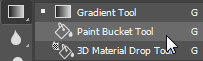
That tool has a tolerance setting so unless you change the tolerance to 255 it won't necessarily fill the whole selection.

Frankly, I never use the Paint Bucket tool. It's easier and faster to use keyboard shortcuts: Alt+Backspace (Windows) or Option+Delete (Mac). On Mac that would be the delete key directly above the | \ key.
I hope I'm understanding your question correctly. Let me know.
Copy link to clipboard
Copied
I'm not clicking on the paint bucket. I'm going to Edit >Fill. Here's a screenshot. I've tried it on a few different layers and it doesn't show up anywhere. I also tried to create a new layer and fill it. One odd thing is that I can't locate the layer that has the background I'm trying to fill (if I click on the eyes of each layer to locate it none of them make it disappear. (sorry- as you can tell I'm a novice). 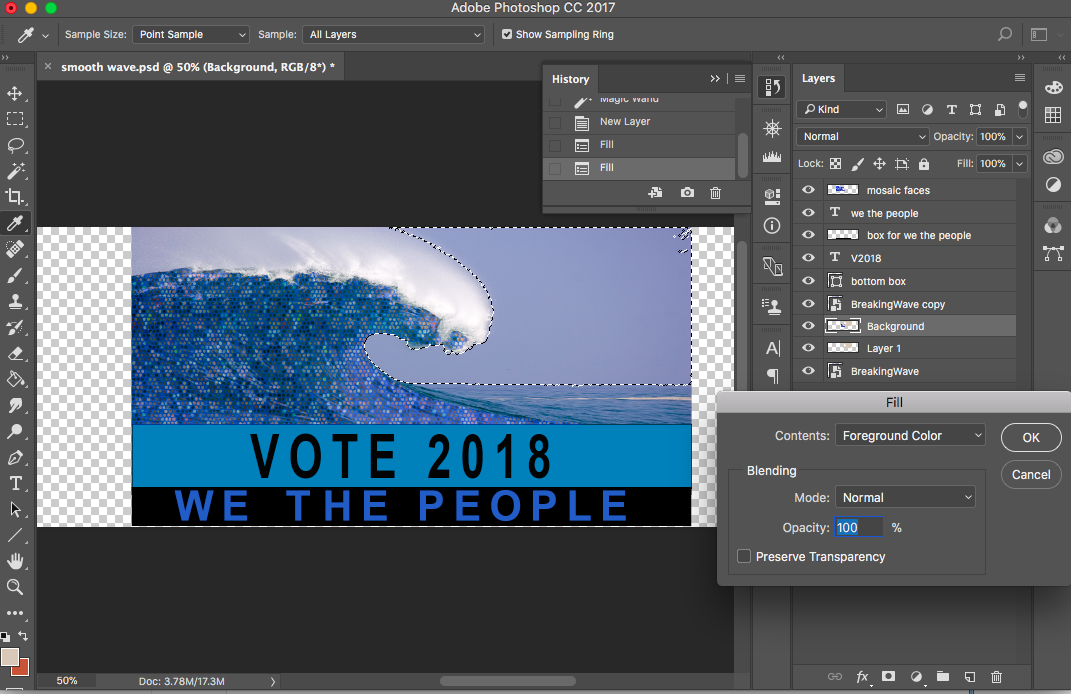
Copy link to clipboard
Copied
It might be helpful for us to see the Layer thumbnails larger. It looks to me as if something is on the Background layer but it's too small to see.
Try this and repost the screen shot
1) Take your 'Layer' panel
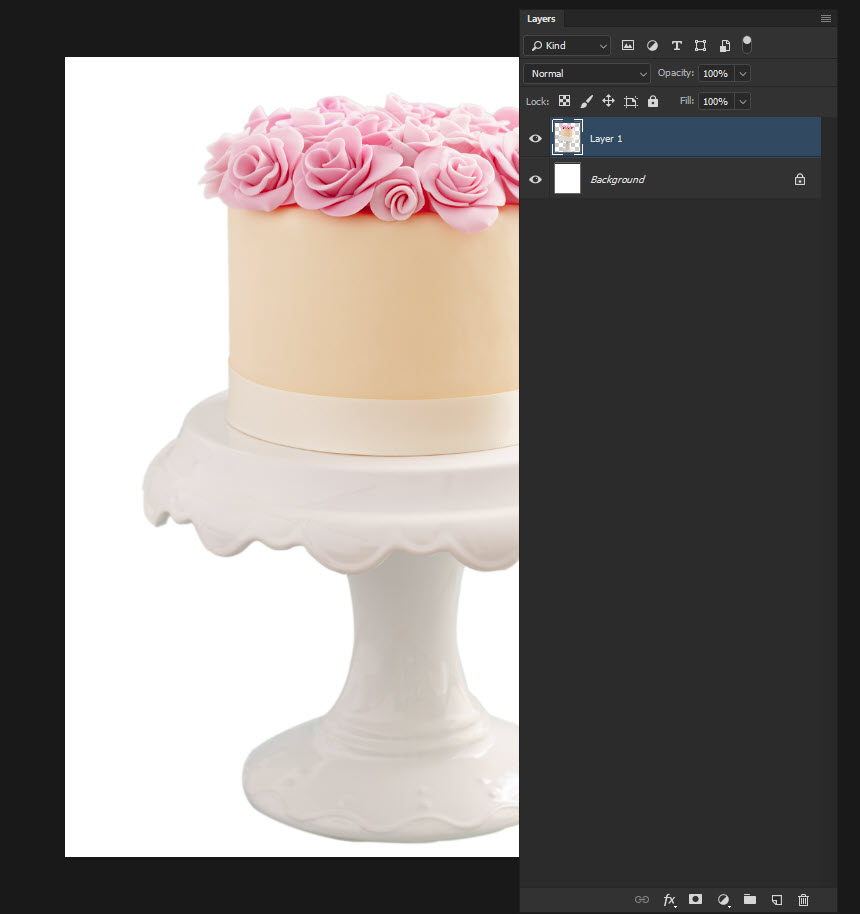
2) Click on the marked icon and then 'Panel Options'
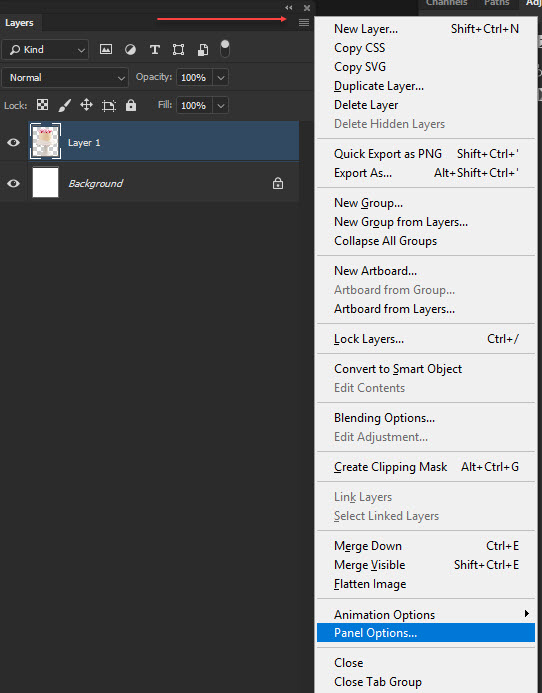
3) Under thumbnail size select the big preview at the bottom
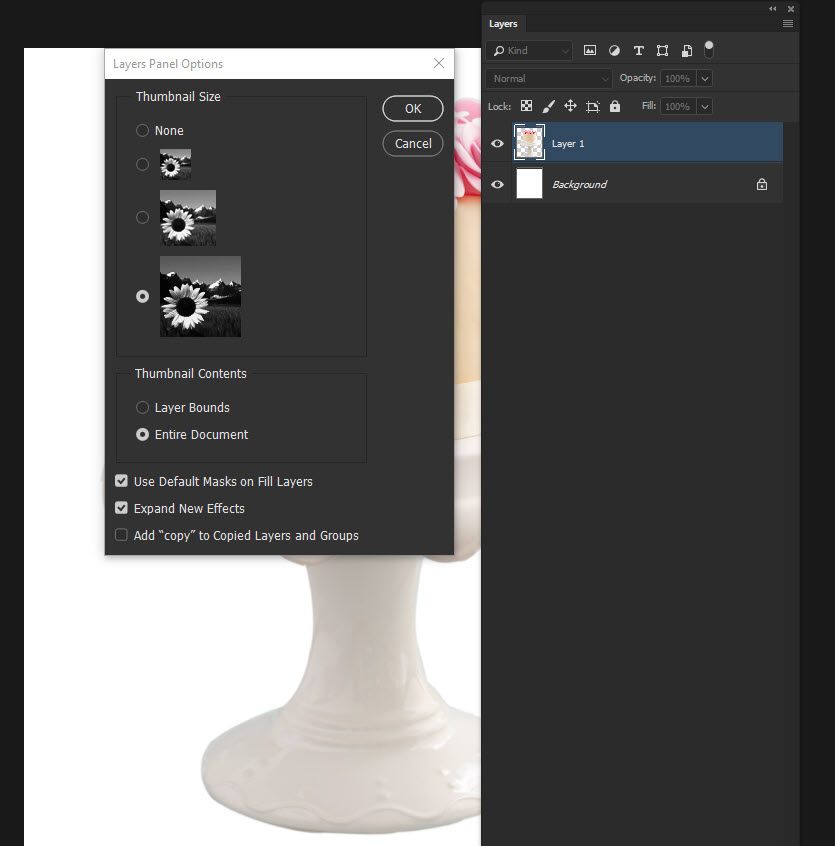
4) The thumbnails will now be much bigger.

Notice the spelling of 'Background' here it's italicised- which is the default and that layer cannot be moved. At some point you have renamed your background layer as it's not italicised and so can go anywhere. You should be able to therefore drag Background right to the top of the layer stack
Find more inspiration, events, and resources on the new Adobe Community
Explore Now