Copy link to clipboard
Copied
I know I did a dumb thing. I saved a file in cs6 yesterday. I can't remember what I titled it and what folder it went into. I thought I knew where it was- but it isn't. Is there a way to see a list of worked on files? I have opened more than the thirty files in recent files- so I can't use that. I need to go back to yesterday's files which are more than the thirty in preferences. Thanks in advance,
Phyllis
 1 Correct answer
1 Correct answer
Hi Phyllis
Do you know what file extension you used?
What operating system are you using?
In Preferences > File handling, is Save as to the original folder checked? Or was this a document you started from scratch as a new document rather than opened?
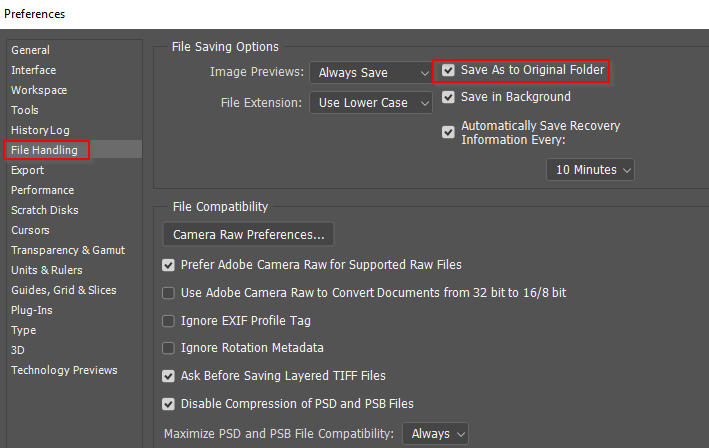
If Windows, open File Explorer, and click on This PC if you have more than drive, and in the search field type:
* type: = .psd
Obviously use the extension you think you saved the file as.
Then click on the icon in the bottom right corner (my red highlight
...Explore related tutorials & articles
Copy link to clipboard
Copied
Use your operating system's file manager and search for Date Modified > Yesterday.
Copy link to clipboard
Copied
Hi Phyllis
Do you know what file extension you used?
What operating system are you using?
In Preferences > File handling, is Save as to the original folder checked? Or was this a document you started from scratch as a new document rather than opened?
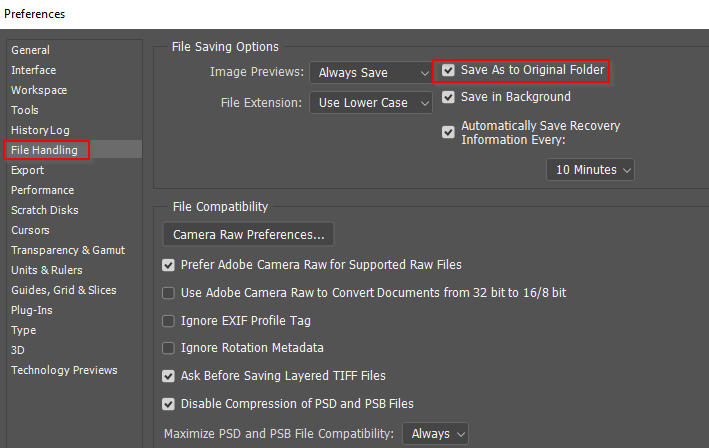
If Windows, open File Explorer, and click on This PC if you have more than drive, and in the search field type:
* type: = .psd
Obviously use the extension you think you saved the file as.
Then click on the icon in the bottom right corner (my red highlight) which will change the view to Details
Then click on Date Modified to order the files with the most recent at the top of the list
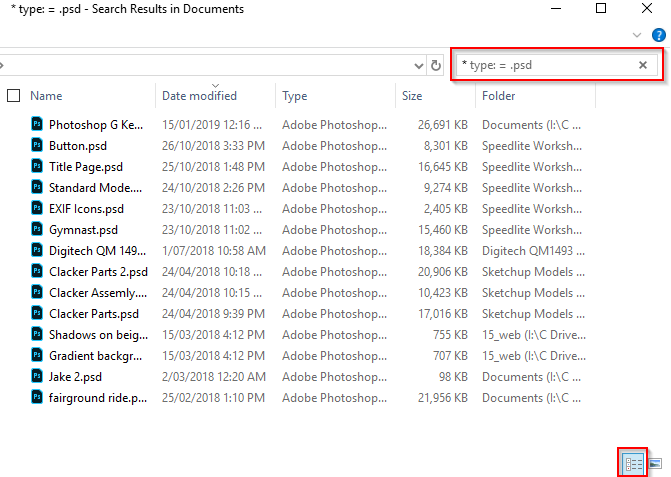
When you find the file, right click and choose Open file location

I'm sorry, but I don't know how to do it with a Mac, except that I imagine you'd start with the Finder
Good luck
Copy link to clipboard
Copied
Hmmm. Windows 10 on a pc. The file was absolutely a psd. It was a new file-
not a modified one. When I follow your instructions, it isn't there. I
wonder if I mistakenly closed it without saving. There was no original
folder (though it is checked) because it was a new file.
On Tue, Feb 26, 2019 at 6:38 PM Trevor.Dennis <forums_noreply@adobe.com>
Copy link to clipboard
Copied
I GOT IT!!!!!! Thanks soooo much!
Copy link to clipboard
Copied
Trevor.Dennis wrote
I'm sorry, but I don't know how to do it with a Mac, except that I imagine you'd start with the Finder
For those who search and find this thread in the future, yes, start with the Finder. Click the spotlight button in the upper right to start the search, then add parameters by clicking the plus.

Copy link to clipboard
Copied
jane-e that's a cool feature. Can you use filters like Type: = .psd with OSX?
Widows has similar easy to use filters, but you can do it all in the search field using a range of operators. So instead of using the search parameter in post #2, I could have used a wildcard plus extension, and then used a date operator rather than Type. When you use date: the helpful options window pops up like below.
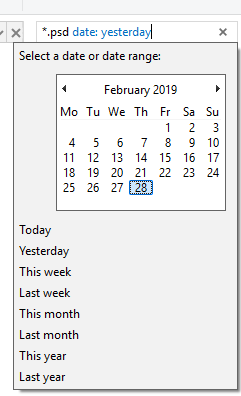
I suspect most of us only use a very few (including me) but they are super useful. I've let my drives get a bit out of control, but I am in the process of organising them after reinstalling the OS this week. I think I'll also start again with my Shadow Protect backup strategy. The point I am making is that with whatever total capacity this comes to, finding stuff can be a problem. Even with indexing turned on, and the Premiere Pro Hardware forum guys say you should keep Indexing turned off anyway (for performance reasons)

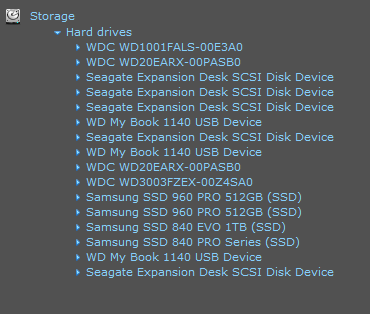
Copy link to clipboard
Copied
Trevor.Dennis wrote
jane-e that's a cool feature. Can you use filters like Type: = .psd with OSX?
Hi Trevor,
Yes, it's hidden in my first screen shot, but .psd is in the second line. You can keep clicking the + to add more parameters and you can change the search from a folder to "This Mac". Notice that the search is in the upper right of Finder. That's spotlight and it's in the Finder, on the Mac, in Mail, and everywhere you turn. With Spotlight, you can find anything.
I almost took a new screen shot this morning but decided it was more important to get to work on time. ![]()

Copy link to clipboard
Copied
Can you use filters like Type: = .psd with OSX?
You can type something like this in the Spotlight search:
name:.psd created:<=26/02/19
(I don't use this feature personally, admittedly... ![]() )
)
Copy link to clipboard
Copied
Got it. Thanks!
Find more inspiration, events, and resources on the new Adobe Community
Explore Now


