- Home
- Photoshop ecosystem
- Discussions
- Re: Flip image vertically in one layer only inside...
- Re: Flip image vertically in one layer only inside...
Flip image vertically in one layer only inside Photoshop
Copy link to clipboard
Copied
When I have images in more than one layer and want to flip only one image,
going into image>flip vertically flips the images in both layers even if
the background layer is locked, I have reset preferences, but that made no difference.
Message was edited by: Sahil Chawla
Explore related tutorials & articles
Copy link to clipboard
Copied
Image flip is a canvas flip.
Select the object on your layer and go to Edit Transform/Flip Vertical
Copy link to clipboard
Copied
Hi Jerome,
As you want to Flip the image vertically, make sure that you have the correct layer highlighted in the Layers panel, then go to Edit and choose Transform, then you can Flip a particular layer Vertically or Horizontally.
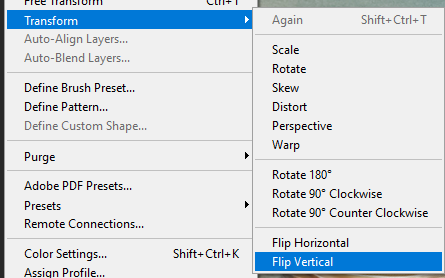
Let us know if it helps.
Regards,
Sahil
Copy link to clipboard
Copied
Thanks for reply, I do have the layer highlilghted, however its still flips both images.
Copy link to clipboard
Copied
Select the object on the layer, not just the layer itself.
Do a Select/All - get the marching ants then transform.
Also make sure the layers are not linked
Copy link to clipboard
Copied
It sounds to me like you have 2 images on one layer. You can Select either one, and go to Layer>New>Layer via Cut (I've always laughed at that wording). That'll take the part you selected off the layer with both, and create a new layer with just the item you selected on it. Then, use the above instructions to flip it.
Adobe Community Expert / Adobe Certified Instructor
Copy link to clipboard
Copied
Select your layer, do cmd/ctr +t for transform, right click and choose flip vertical... much faster than going to the drop down menu.
Find more inspiration, events, and resources on the new Adobe Community
Explore Now