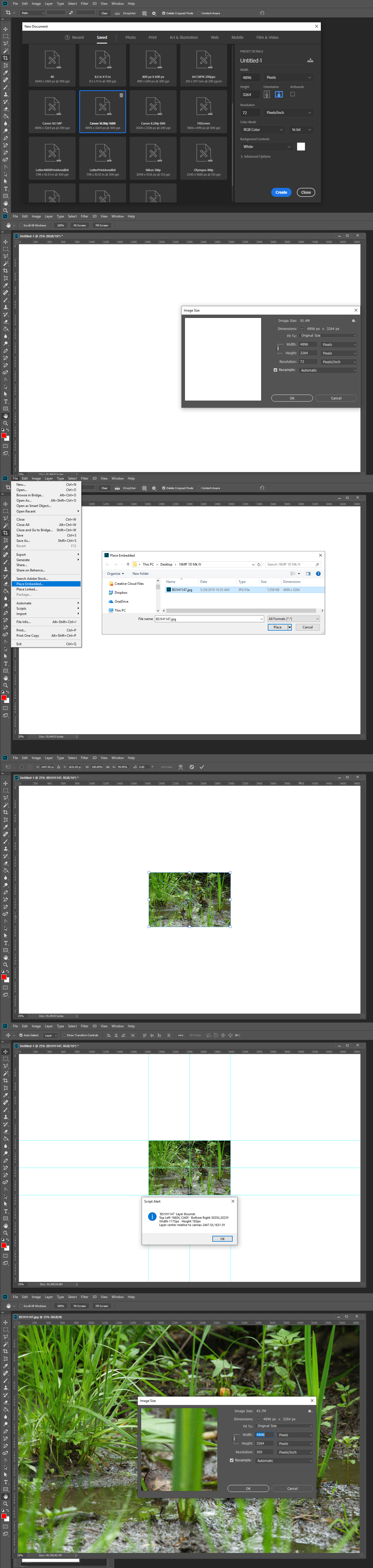- Home
- Photoshop ecosystem
- Discussions
- Re: Free transform tool distorts images when addin...
- Re: Free transform tool distorts images when addin...
Free transform tool distorts images when adding to PS
Copy link to clipboard
Copied
I'm trying to place objects (pictures) of a very specific size in a Photoshop canvas - there are multiple images and they have to all be matched up so one big image can be generated from the pieces, so size and position is very important. But when I add the objects, they default-free transform to the constraints of whatever size the canvas is. I need it to work exactly the opposite - I want the object to retain it's exact size and dimensions, and I will resize the canvas as necessary (although I'd prefer if the canvas sized itself to the object, but I can live without that).
I don't quite remember older versions of PS working like this, so possibly a preference somewhere?
I've been dragging and dropping from a finder window (Mac OS). Maybe import would eliminate this problem?
Explore related tutorials & articles
Copy link to clipboard
Copied
Yes you can distort an image if you do not constrain the transform resize to the image's aspect ratio. If you want to change an image size and aspect ratio without distortion. You must first crop the image to the desired aspect ratio then do the resize. This can not be done using Photoshop's Placed feature's transform. Using Place's transform do not change the image's Aspect Ratio do a constrained resize. Place does not resize the documents canvas only the smart object layer is transformed. And the transform should constrain the transform to the object aspect ratio. Not the documents canvas aspect ratio
Copy link to clipboard
Copied
You just need to make the initial canvas size the actual size you want it to be when you are done. Not just in inches but also in pixels per inch (ppi). So your photos that you are dropping in sound like they are of a higher resolution than the canvas you are dropping them in to. So for instance, if you were wanting to drop in 25 images in a 5x5 grid, and each of those images were 300x300 pixels at 300 ppi, your canvas would need to be 1500x1500 pixels at 300 ppi, or in inches, it would be 5x5 inches.
If it is too crazy to figure out what size canvas you need in the end, just make it huge. Really huge. Then drop in all of your images, lay it all out, then just crop off the excess area.
Copy link to clipboard
Copied
I have an alternative suggestion for you that might be a work around. If you make your canvas the size that you want just one image to be, then when you drop them in as you are doing -- the image will all be constrained to the size of you canvas or artboard. Once you drag all the images into the document, and they are on separate layers, you can increase the size of your dartboard to file, and then just move them into place. That way, you can take care of the issue of making sure all the images are the same size and still follow the workflow you are doing (of dragging and dropping).
Like I said, it's just a possible work around.
Let us know how it goes?
Michelle
Copy link to clipboard
Copied
mglush wrote
when you drop them in as you are doing -- the image will all be constrained to the size of you canvas or artboard.
What? Dragging and Drooping, Copy and Paste and duplicate layer into a document does not doe ant resizing at all. The image layer can be any size and have any aspect ratio. They will not be constrained to canvas size. However, they may be clipped by the document's canvas size.
Photoshop's Place is strange compared to those features. Place, may resize image its based on the image file Print DPI resolution compared to the the document resolution it is being placed into. If the smart object rendered layer is larger then the document canvas size. Place may place may adjust the smart object layers associated layer transform to scale the layer to fit the layer on canvas. The Scaling of the smart object layer depends on your Photoshop preference resize during place. The wording of the preferences confuses users. Resizing the image is not optional. The image will be resized if the image file Print DPI resolution does not match the documents resolution. The scaling of Large smart object layers to fit on canvas is optional.
Copy link to clipboard
Copied
When I drag an image from the Library or from my desktop into my file, it automatically constrains the image to either the width or the height of the file. I do it all the time.
If the canvas is the exact proportion to the images he is dragging in, wouldn't it fill the canvas--making it easier to make sure all the images are the same size?
Michelle
Copy link to clipboard
Copied
When placing images Photoshop will scale down images to match canvas size, it will never upscale although for this behavior you must have corresponding preference set to Preferences > General > Resize Image During Place.
If you want to place images at actual dimensions using drag and drop or Place command, please watch video below and ask question if there is something you do not understand.
Copy link to clipboard
Copied
Yes IMO Adobe messed up with Place resizing Image because of the Print DPI settings. All that does is degrade image quality it does not help to scale the image content for the documents composition. The resize will severely degrade your high quality image when you place the in a document the has a 72DPI setting users seem to create when image will be used one the web. The 72DPI print resolution is meaningless on the web. Here I opened a mew 16MP pixel document with a 72DPI resolution. I place in one of my Canon 1D Mk IV 16MP 300dpi Jpeg Images. Placed degraded the image to 0.9MP.
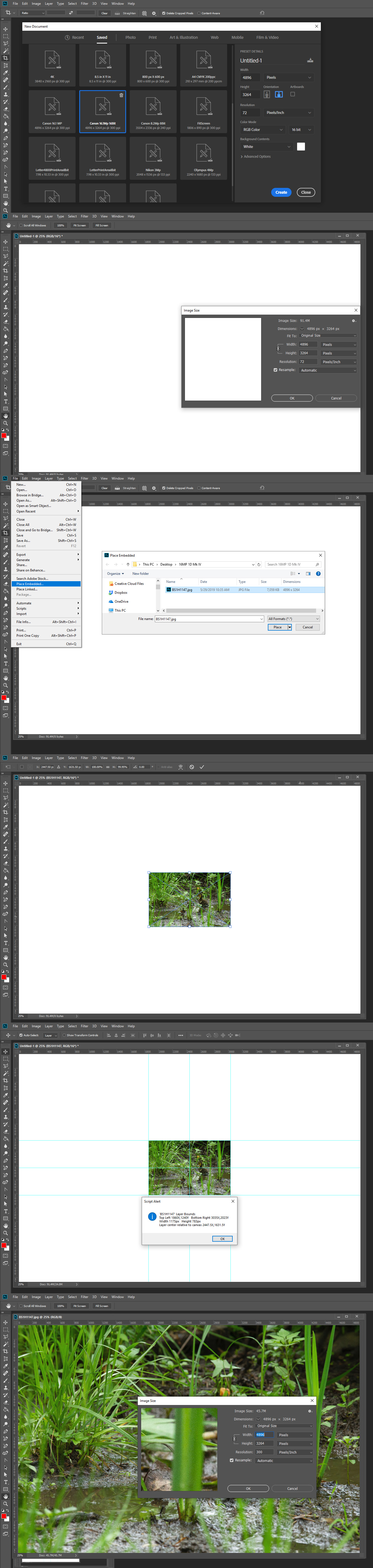
Copy link to clipboard
Copied
Hi Samuel,
Drag and drop or File > Place makes a Smart Object that fills the width of the canvas . Dragging from one window to another does not.
You can also try bringing in the images from Bridge. I’m not in my office, and it’s a menu on the far right, Tools menu? Then Photoshop > Place images into layers, or Load PS images into layers. If I don’t have the wording right, someone will step in. This command brings all the images into one file as separate layers. Would that help?
Jane
Copy link to clipboard
Copied
jane-e wrote
Drag and drop or File > Place makes a Smart Object that fills the width of the canvas .
That is not correct.....
Find more inspiration, events, and resources on the new Adobe Community
Explore Now