- Home
- Photoshop ecosystem
- Discussions
- Re: Gradient Fill Layer isn't retained when saving...
- Re: Gradient Fill Layer isn't retained when saving...
Gradient Fill Layer isn't retained when saving out as JPG - 2019 PS
Copy link to clipboard
Copied
Having this issue since the recent 2019 update. I create a gradient fill layer say from blue to red. Save the file out as a JPG. The JPG doesn't have the gradient, it fills fully in blue. Looks like it just uses a flat fill of the first colour in the gradient layer. Oddly the files thumbnail is looks correct. I realise there is a workaround by simply 'copymerged' into a new doc and saving that.
Possibly it's something new I haven't realised but it feels like a bug. Just wondered if the same thing is happening to others.
Mac version btw.
Thanks!
Explore related tutorials & articles
Copy link to clipboard
Copied
Hi there
Please if you can share the image and the configuration of your JPG
Thanks
Eugenio
Copy link to clipboard
Copied
Don't really use these forums much, is there a way to manually upload to here rather than link?
Not sure it's needed though, just make any gradient fill layer and 'save a copy' a standard CMYK jpg (baseline standard) and see if you get the same result.
sorry! ![]()
Copy link to clipboard
Copied
Ok no problem
If you see as soon you reply look these icons

you can use this one  to upload an image
to upload an image
Eugenio
Copy link to clipboard
Copied

I did try to upload the PSD but it wouldn't let me. I made this test image to demonstrate. Right side is basically what i have in PS, left image is what saves out as a JPG.
Have you tested it your end? would literally take seconds.
Thanks
Copy link to clipboard
Copied
Wow
Yes I tested, in 2018 works in 2019 doesn't I am testing options
E
Copy link to clipboard
Copied
Well it's good to know it's a global thing and not some anomaly my end.
Also! I have found that gradient fill layers are not retained even in a photoshop document when importing into indesign.
So if you import a photoshop file with a gradient fill layer into Indesign, Indesign doesn't see the gradient fill as a gradient, just as a flat colour.
To be honest the whole gradient fill layer feels super glitchy in 2019, when i move objects behind a gradient fill layer it disappears for a few seconds then kind of catches up.
Copy link to clipboard
Copied
See if going to Photoshop CC>Preferences>Performance, checking Legacy Compositing and restarting photoshop solves the issue.
Copy link to clipboard
Copied
Thanks Jeff, this does workaround the issue in part - mainly when saving out as a JPG.
However even after checking that pref and reserving the photoshop document, when importing a Photoshop file with a gradient layer into InDesign the gradients are not there and only solid.
There is definitely something buggy about how gradient layers are working with the current 2019 build.
Copy link to clipboard
Copied
So if you save the same kind of gradient file as a psd in an earlier version of photoshop and import into InDesign, it's fine?
What version of InDesign? If the newest version, try an older version and see if you get the same results.
Copy link to clipboard
Copied
Bixxy wrote
However even after checking that pref and reserving the photoshop document, when importing a Photoshop file with a gradient layer into InDesign the gradients are not there and only solid.
Just to be clear, you need to save out a new copy, if the first one was saved out from CC2019 originally.
Copy link to clipboard
Copied
If you want, you can report this as a BUG here, Photoshop Family Customer Community
I hope other ACP know about this issue, I am testing
E
Copy link to clipboard
Copied
I think I may have figured out a solution. All you have to do is rasterize the Gradient layer once you are ready to save. I have found doing this will allow me to Save the file with the gradient. The only downfall is that you don't have the option to go back and edit the gradient unless you start the Gradient layer from scratch again.
Copy link to clipboard
Copied
Yes, maybe you can use a normal layer gradient until we can give you a solution
I am going to report this issue
Thanks for sharing
Copy link to clipboard
Copied
I came across the same issue on both my macbook and windows 10 pc. I uploaded a video with a non-destructive workaround using the blending options: Gradient Fill Bug in Photoshop CC 2019 and how to work around it - YouTube and contacted tech support to report the bug. Saving as a png does also still work.
Copy link to clipboard
Copied
Solution:
Edit/Preferences/Performance and check the Legacy Compositing box.
Copy link to clipboard
Copied
That Didn't work for me hmmm
Copy link to clipboard
Copied
Yes this is happening to me right now with my venitian landscape!
Copy link to clipboard
Copied
Make sure you viewing the image at 100% view (actual pixels) before saving. Other percent views can be misleading, since photoshop uses interpolation for those and 100% view (actual pixels) is the only way to see what the image really looks like.
Double click on the Zoom Tool in the Tools panel to go to 100% or go to View>100% or Cmd+1 (mac)
Ctrl+ 1 (windows)
Get ready! An upgraded Adobe Community experience is coming in January.
Learn more

