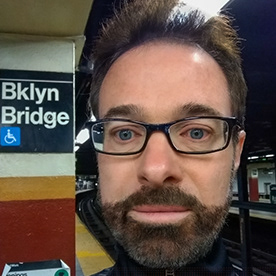- Home
- Photoshop ecosystem
- Discussions
- Re: Healing Brush Tool not working
- Re: Healing Brush Tool not working
Copy link to clipboard
Copied
I want to use the Healing Brush to create a smooth transition between the 2 areas within the red rectangle. (screen shot 1).
I made a new layer at the top of the stack. Then I clicked inside the the upper portion of the section which is grainier and dragged down into the smoother lower part. When I did not have Aligned checked I could see that it was bringing pixels down but they were the same pixels. See screen shot 2.
Then I checked Aligned but when dragging down there is no change to the image whatsoever. (screen shot 3.) This may be hard to see, but I can see as I am painting that nothing is changing here.
My intention was to apply a gradient to a new layer mask on the layer where I am using the Healing Brush so there would be a smooth transition betweeen the grainier and smoother areas. Why is the Healing Brush not working when I have Aligned checked? Thank you.
 1 Correct answer
1 Correct answer
That seems to be about the content of the lower layer at the exact same position.
Where did you sample?
Explore related tutorials & articles
Copy link to clipboard
Copied
Check the Sample: dropdown list, make sure that "Current & Below" is selected.
Copy link to clipboard
Copied
Thanks, but I did have that selected.
Copy link to clipboard
Copied
Could you please post screenshots taken with the pertinent Panels (Toolbar, Layers, Options Bar, …) visible and the Tool in question selected?
Copy link to clipboard
Copied
Sure. The 1st screen shot below shows the bottom of the stack. I've turned off all layers except the layer where the content at issue is appearing and the topmost layer of the stack, where I'm painting. That layer (along with the rest of the stack) can be seen in the 2d screen shot. There are a few layers in the middle missing but it shouldn't matter because - again - all layers are turned off except the 2. I tried to use the Spot Healing Brush - and nothing happens when I paint from the upper area (grainy) to the lower one (smooth). Thanks for your help.
Copy link to clipboard
Copied
Is there possibly an active Selection?
Copy link to clipboard
Copied
No, if by that you mean a marching ants selection currently loaded. But I tried something: I created the added layer (onto which I want to apply the Healing Brush effects) afresh at the top of the stack and turned it and the layer containing the original content on as the only visible layers - and I used the Healing Brush to paint from the grainy area down into the smooth area. Still no results showing from this action. But when I then turned off the original layer I could see the results on the added layer. Since there aren't any other intervening layers visisble this didn't make sense. I moved the added layer down to immediately above the content layer and again, no luck seeing its results unless I turned off the original layer. What could be obscuring the Healing Brush results? The 2 screen shots show both layers turned on, then only the added layer turned on. Thanks.
Copy link to clipboard
Copied
That seems to be about the content of the lower layer at the exact same position.
Where did you sample?
Copy link to clipboard
Copied
You're right. I never use this tool and I was thinking of it in terms of Frequency Separation, where you drag information from a point and it blends with the adjacent area, more or less. But I realize I misunderstood this tool. It's going to clone the source pixels to the target pixels, and blend them each time you release the mouse or you can apply a Layer Mask and Gradient to the added layer to create a smooth transition. I did the latter, and it gacv me results I am happy with (before and after screen shots below). Thanks for helping me figure this out.