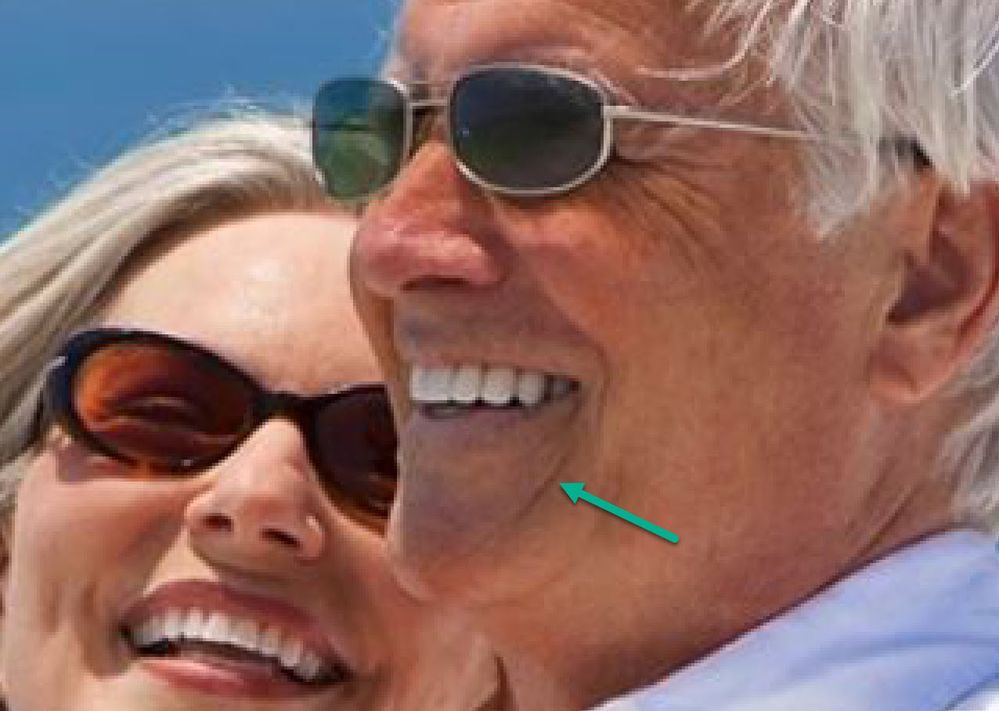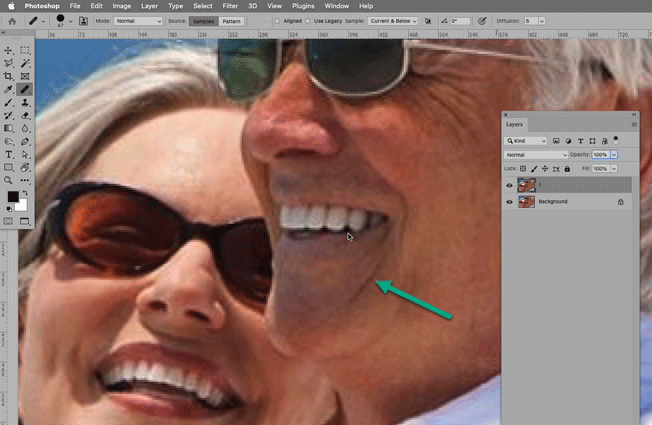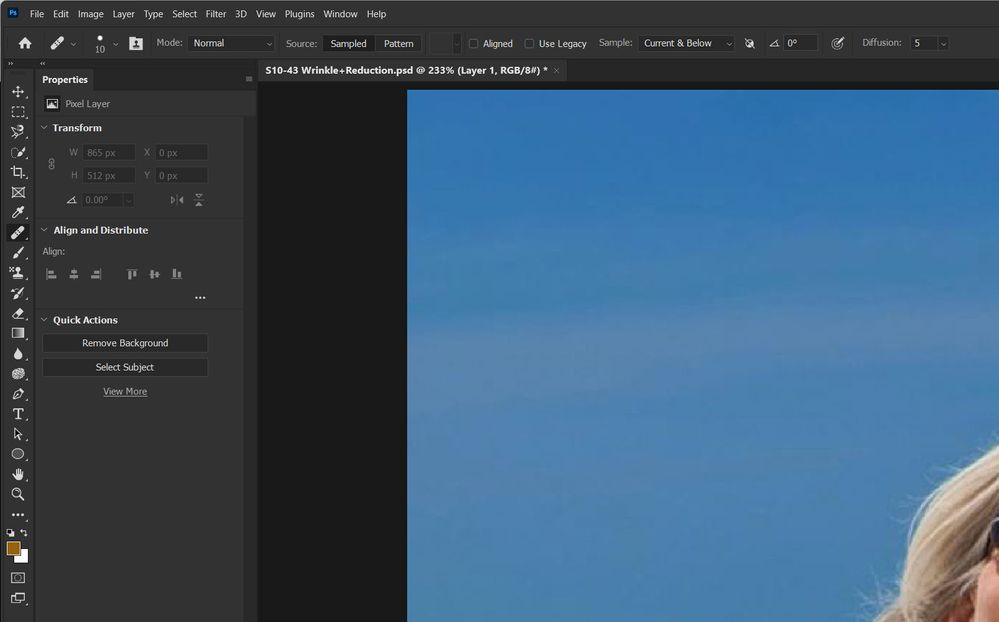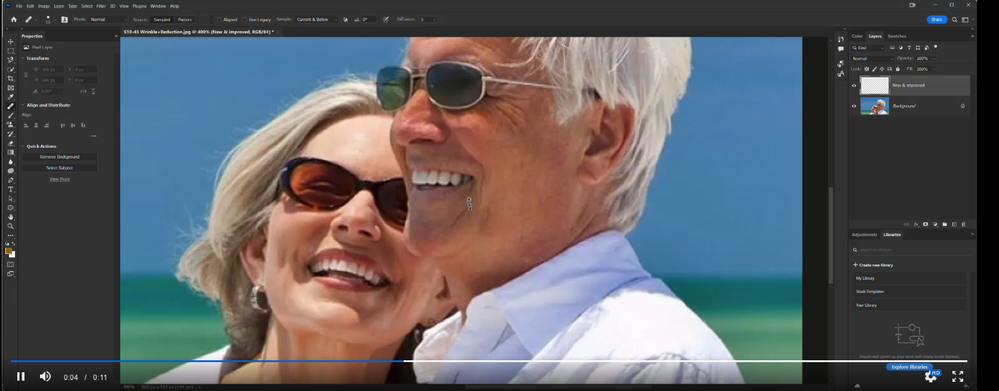Copy link to clipboard
Copied
 1 Correct answer
1 Correct answer
@MahaB82A just noticed in your video from your initial post you are continually holding down the ALT while using the tool and that's why it's not working for you, you need to sample from a location and then let go of the ALT key for the tool to work.
Explore related tutorials & articles
Copy link to clipboard
Copied
Seems to work here.
Copy link to clipboard
Copied
Copy link to clipboard
Copied
That is not an Adjustment Layer, Adjustment Layers are things like Curves, Hue/Saturation etc. Layers.
Could you please post screenshots with the pertinent Panels (Toolbar, Layers, Options Bar, …) visible?
What are the Tool’s settings in the Options Bar on your computer?
Copy link to clipboard
Copied
Is above Adjustment Layer video not enough?
Copy link to clipboard
Copied
There is no Adjustment Layer in the screenshot you posted.
In Photoshop »Adjustment Layer« refers to the Layers one can create via Layer > New Adjustment Layer > …
Could you please post screenshots of your screen with the pertinent Panels (Toolbar, Layers, Options Bar, …) visible?
What are the Tool’s settings in the Options Bar on your computer (»Sample« in particular)?
Edit:
Copy link to clipboard
Copied
Copy link to clipboard
Copied
Could you please post screenshots of your screen with the pertinent Panels (Toolbar, Layers, Options Bar, …) visible?
What are the Tool’s settings in the Options Bar on your computer (»Sample« in particular)?
Copy link to clipboard
Copied
Copy link to clipboard
Copied
The screenshot does not include the Layers Panel.
Is any Selection active?
Copy link to clipboard
Copied
@c.pfaffenbichler there's a video attached in the OP's first post
@MahaB82A try resetting the Tools
If that doesn't help, try manually resetting your Photoshop preferences
https://helpx.adobe.com/ie/photoshop/using/preferences.html#Manually
Remember to backup your settings before doing the preference reset
https://helpx.adobe.com/ie/photoshop/using/preset-migration.html
Copy link to clipboard
Copied
@c.pfaffenbichler there's a video attached in the OP's first post
I do apologize, I mistook it for the original tutorial.
Copy link to clipboard
Copied
Three questions from me:
- When it "does not work" for you, what happens instead?
- When you use the Healing Brush tool, exactly where are you Alt+Clicking to pick up the source material?
- Did you also try the Spot Healing Brush that does not require Alt+Clicking first?
Jane
Copy link to clipboard
Copied
@MahaB82A just noticed in your video from your initial post you are continually holding down the ALT while using the tool and that's why it's not working for you, you need to sample from a location and then let go of the ALT key for the tool to work.
Copy link to clipboard
Copied
Copy link to clipboard
Copied
Thanks for the help.