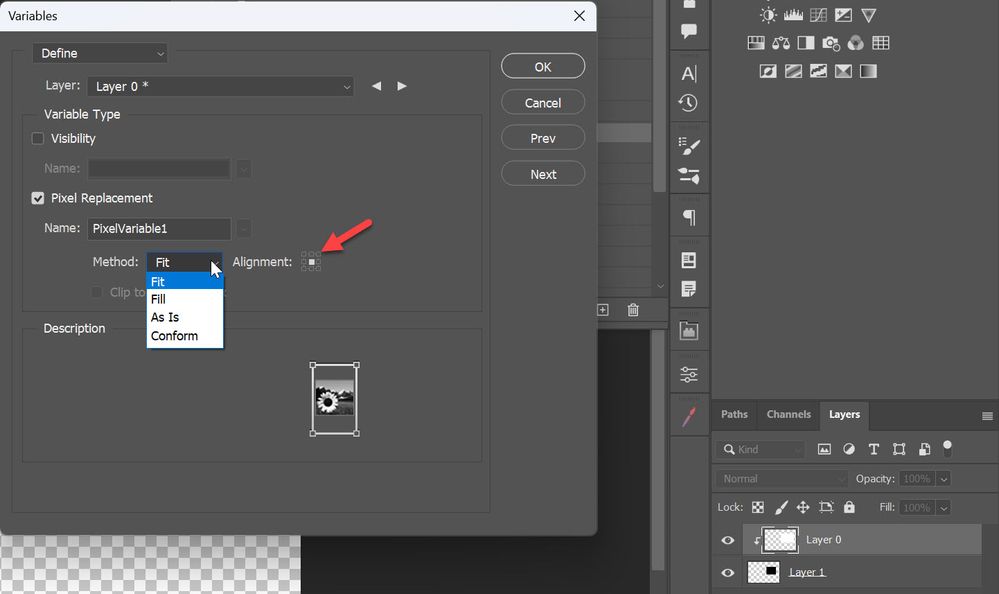Help with using variables
Copy link to clipboard
Copied
Is it possible to use variables to insert multiple images from one file into rectangles on one page?
How would this be done?
Explore related tutorials & articles
Copy link to clipboard
Copied
No. You would have images instead of rectangles that would be replaced with the images/paths named in the CSV data file using the pixel replacement feature. If your placeholder rectangles are images, then you are all good.
As linked in your other topic:
Or search the web for hundreds of other video and web page tutorials.
EDIT: It appears that vector shapes can be used as placeholders for pixel replacement!
Copy link to clipboard
Copied
Its not clear to me what exactly you want to ask?
"multiple images from one file into rectangles on one page"
I do not understand "from one file into rectangles on one page". From file? You must specify source folder not file. Source on your hard drive, it can not pull images from another file as far as I know.
Second part: into rectangles on one page - well yes, multiple images into multiple shape or raster layers with rectangles as pixels for replacememt. Another option is to place images on layers clipped to rectangles below.
Copy link to clipboard
Copied
Another option is to place images on layers clipped to rectangles below.
By @Bojan Živković
This is what I am currently doing but it takes a while to move around and clip each image to its shape. I would much prefer if it was automatic
Copy link to clipboard
Copied
You can clip layers with variable assigned to layer below and it will be automatic. Also there are multiple options for pixel replacement variable to fit, fill with clip to bounding box or without clipping to defined area/box. Another interesting and useful option is Alignment. Just checking, do you use those options? https://www.dezigneasy.com/2014/09/easy-way-to-automate-photoshop-with_9.html
Copy link to clipboard
Copied
Pixel replacement variables will automate the position and size for you.
My suggestions are:
1) Use the frame tool to layout the placeholders, then place the images into each frame
https://helpx.adobe.com/au/photoshop/using/tool-techniques/frame-tool.html
https://helpx.adobe.com/au/photoshop/using/place-image-frame-tool.html
or
2) Use Variables
or
3) Use the late JJMack's Photo Collage Toolkit
https://github.com/MarshySwamp/JJMack-Archive
https://community.adobe.com/t5/photoshop-ecosystem-discussions/r-i-p-jjmack/m-p/12701028
https://web.archive.org/web/20220130105643/http://www.mouseprints.net/Photoshop.html
Your template file would contain the 8 rectangles as white on black alpha channels named "Image 1" and "Image 2" etc.
The BatchMultiImageCollage.jsx script would then auto size and place the input images using the alpha channels as a guide.
"The package includes four simple rules to follow when making Photo Collage Template PSD files so they will be compatible with my Photoshop scripts:
- Size the photo collage templates for the print size you want - width, height and print DPI resolution.
- Photo collage templates must have a Photoshop background layer. The contents of this layer can be anything.
- Photo collage templates must have alpha channels named "Image 1", "Image 2", ... "Image n".
- Photo collage templates layers above the background layers must provide transparent areas to let the images that will be placed below them show through."
Copy link to clipboard
Copied
Thank you