- Home
- Photoshop ecosystem
- Discussions
- How can I convert a layer mask to a pixel layer?
- How can I convert a layer mask to a pixel layer?
Copy link to clipboard
Copied
Hello,
Can anyone walk me through how to convert a layer mask to a pixel layer?
Thanks!
 1 Correct answer
1 Correct answer
It's also possible to do this without the Channels panel. Option-click (macOS) or Alt-click (Windows) the mask thumbnail to make it active, select all, then copy and paste the mask contents into the layer. When you're done, Opt/Alt-click the layer mask again to switch it back to normal view.
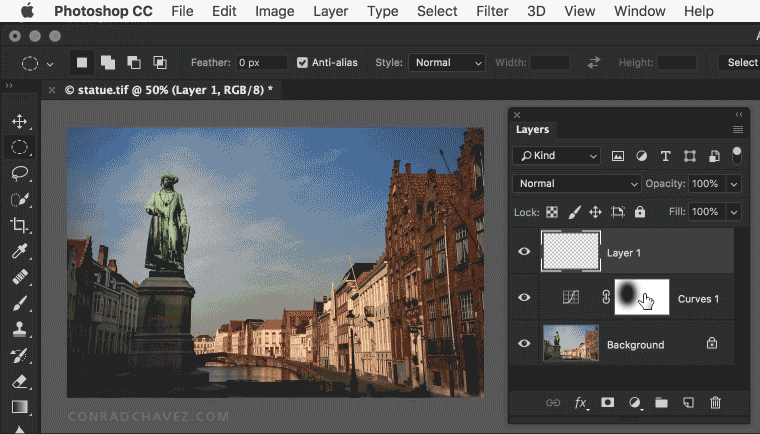
Explore related tutorials & articles
Copy link to clipboard
Copied
Hi
1. Click on the mask
2. Go to the channels panel
3. Click on the eye symbol next to the mask channel to turn it on and turn off the eye symbol for the RGB channel
4. Press Ctrl+A then Ctrl+C to copy
5. Turn back on the eye symbol for RGB and turn off the eye symbol for the mask channel
6 Press Shift+Ctrl+N to make a new layer
7 Press Ctrl+V to paste the copied mask channel into that new layer
Dave
Copy link to clipboard
Copied
It's also possible to do this without the Channels panel. Option-click (macOS) or Alt-click (Windows) the mask thumbnail to make it active, select all, then copy and paste the mask contents into the layer. When you're done, Opt/Alt-click the layer mask again to switch it back to normal view.
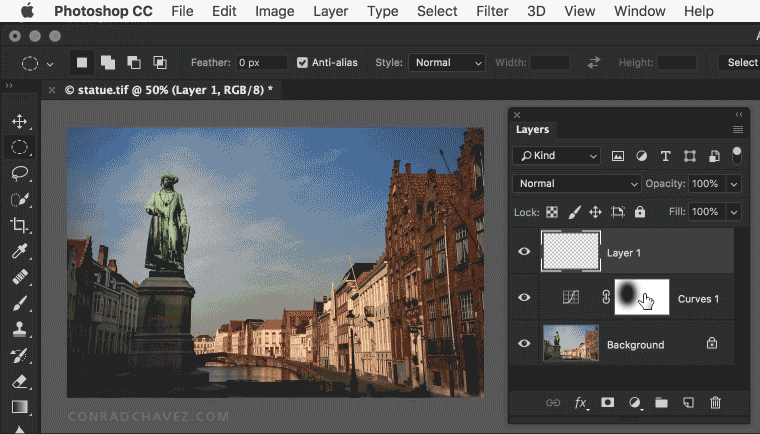
Copy link to clipboard
Copied
Ctrl/cmd click on the layer mask. Then use ctrl/cmd-c to copy it, then paste it into a new layer that is filled with black, and make sure you're filling with white.
Copy link to clipboard
Copied
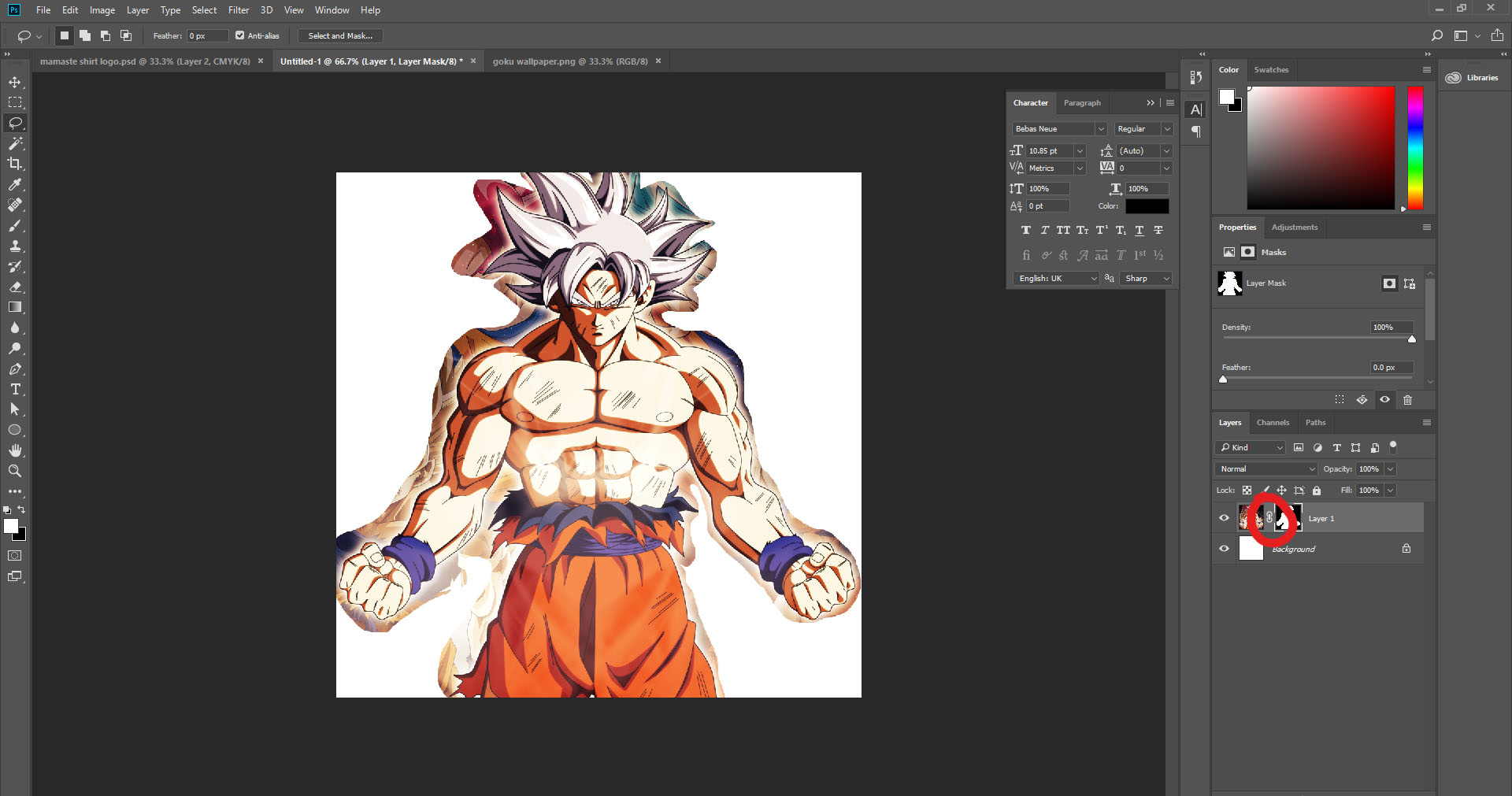
right click on link icon there you see option making mask layer to convert as final pixel layer....thanks
Find more inspiration, events, and resources on the new Adobe Community
Explore Now
